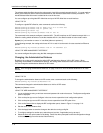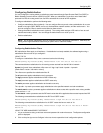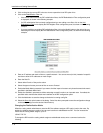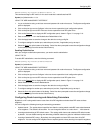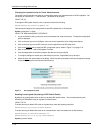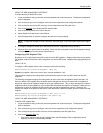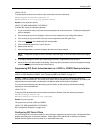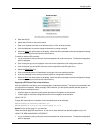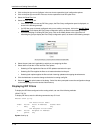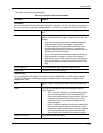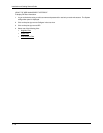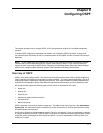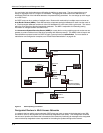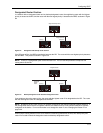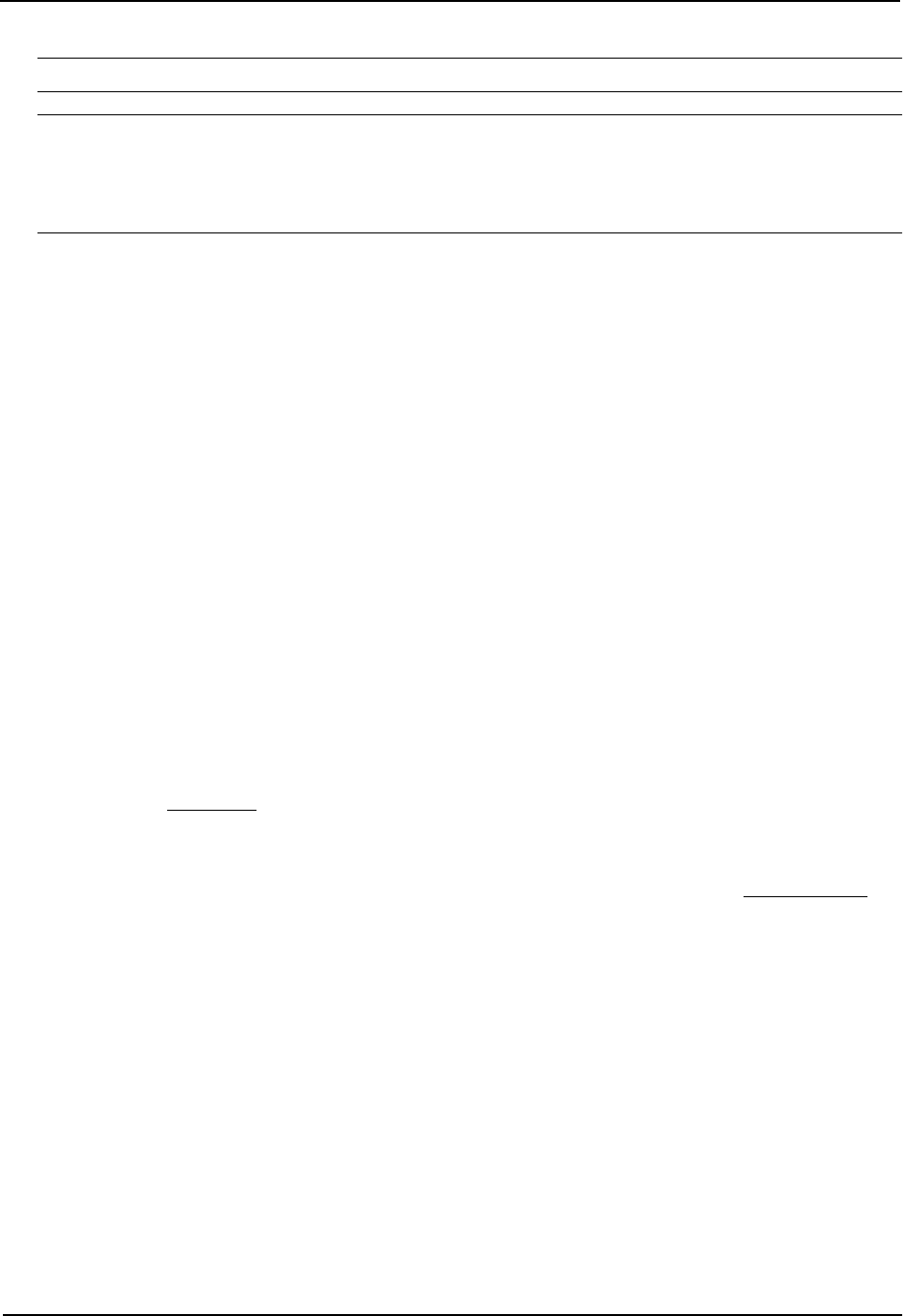
Installation and Getting Started Guide
NOTE: A route is defined by the destination’s IP address and network mask.
NOTE: Once you define a RIP route filter, the default action changes from learning and advertising all routes to
denying all routes except the ones you explicitly permit. Thus, to deny specific routes but allow all other routes,
you must add a filter that allows all other routes. When you apply route filters to an interface, make sure you apply
the one that allows all routes as the last filter. Otherwise, the software can match on the permit all filter before a
filter that denies a specific route, and permit a route you intended to deny.
USING THE CLI
To configure RIP filters, enter commands such as the following:
HP9300(config-rip-router)# filter 1 permit 192.53.4.1 255.255.255.0
HP9300(config-rip-router)# filter 2 permit 192.53.5.1 255.255.255.0
HP9300(config-rip-router)# filter 3 permit 192.53.6.1 255.255.255.0
HP9300(config-rip-router)# filter 4 deny 192.53.7.1 255.255.255.0
These commands explicitly permit RIP routes to three networks, and deny the route to one network.
Since the default action changes from permit to deny once you configure and apply a RIP filter, no other routes
can be learned or advertised on the interfaces to which you apply these filters.
Syntax: filter <filter-num> permit | deny <source-ip-address> | any <source-mask> | any [log]
The following commands deny a specific route and permit all other routes:
HP9300(config-rip-router)# filter 5 deny 192.168.1.170 255.255.255.0
HP9300(config-rip-router)# filter 1024 permit any any
USING THE WEB MANAGEMENT INTERFACE
To define a RIP route filter:
1. Log on to the device using a valid user name and password for read-write access. The System configuration
panel is displayed.
2. Click on the plus sign next to Configure in the tree view to expand the list of configuration options.
3. Click on the plus sign next to RIP in the tree view to expand the list of RIP option links.
4. Click on the Route Filter
link.
• If the device does not have any RIP route filters, the RIP Route Filter configuration panel is displayed, as
shown in the following example.
• If a RIP route filter is already configured and you are adding a new filter, click on the Add Route Filter link
to display the RIP Route Filter configuration panel, as shown in the following example.
• If you are modifying an existing RIP route filter, click on the Modify button to the right of the row
describing the filter to display the RIP Route Filter configuration panel, as shown in the following
example.
7 - 14