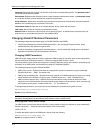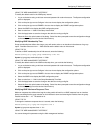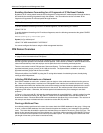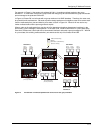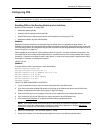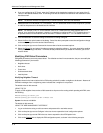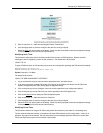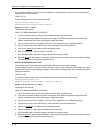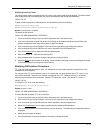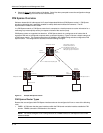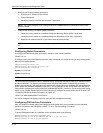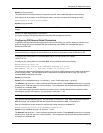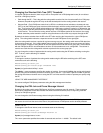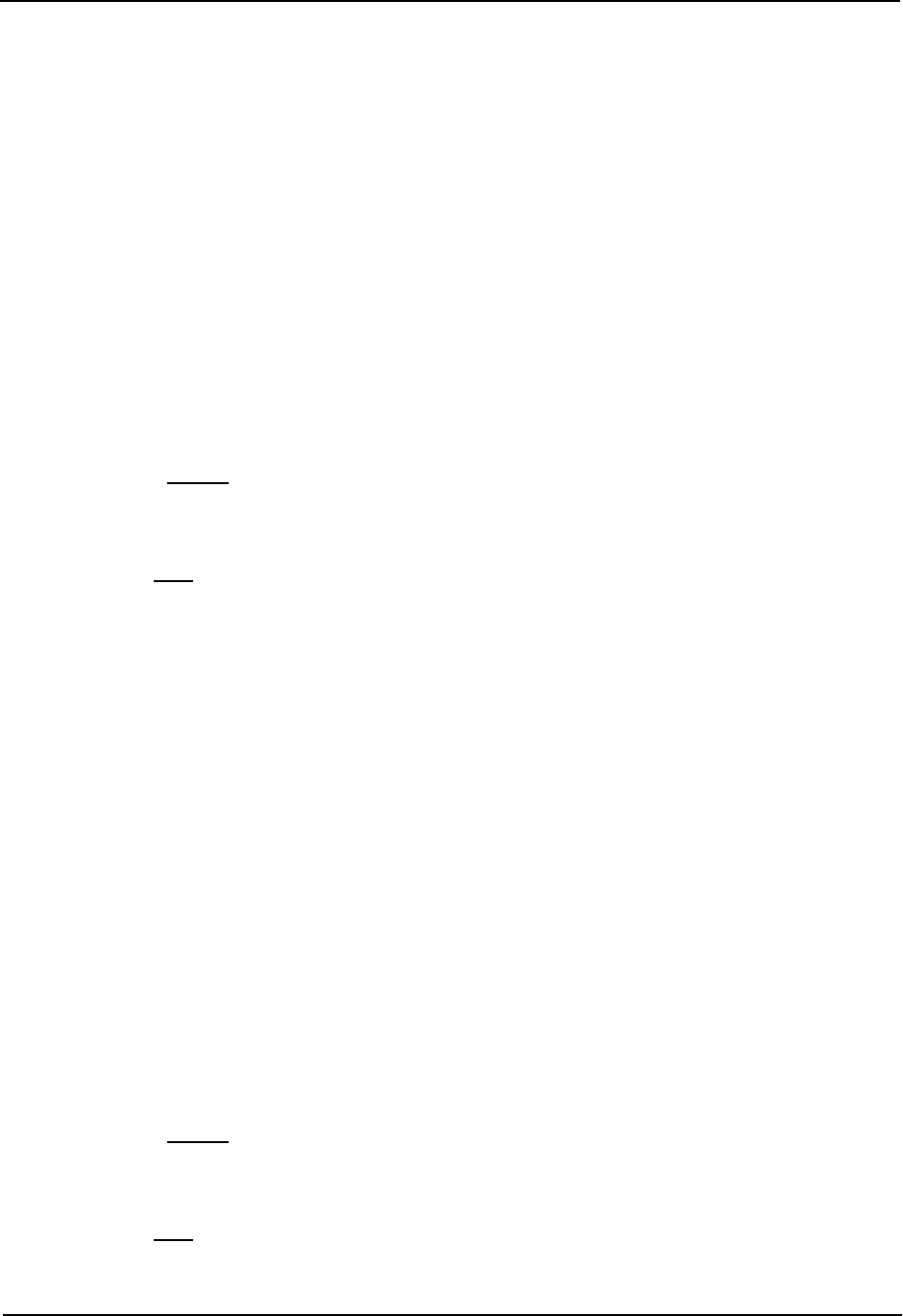
Advanced Configuration and Management Guide
A prune state is maintained until the prune timer expires or a graft message is received for the forwarding entry.
The default value is 180 seconds.
USING THE CLI
To set the PIM prune timer to 90, enter the following:
HP9300(config)# router pim
HP9300(config-pim-router)# prune-timer 90
Syntax: prune-timer <10-3600>
The default is 180 seconds.
USING THE WEB MANAGEMENT INTERFACE
1. Log on to the device using a valid user name and password for read-write access.
2. If you have not already enabled PIM, enable it by clicking on the Enable radio button next to PIM on the
System configuration panel, then clicking Apply to apply the change.
3. Click on the plus sign next to Configure in the tree view to expand the list of configuration options.
4. Click on the plus sign next to PIM in the tree view to expand the list of PIM option links.
5. Click on the General
link to display the PIM configuration panel
6. Enter a value from 10 – 3600 in the Hello Time field.
7. Click the Apply button to save the change to the device’s running-config file.
8. Select the Save
link at the bottom of the dialog. Select Yes when prompted to save the configuration change
to the startup-config file on the device’s flash memory.
Modifying Graft Retransmit Timer
The Graft Retransmit Timer defines the interval between the transmission of graft messages.
A graft message is sent by a router to cancel a prune state. When a router receives a graft message, the router
responds with a Graft Ack (acknowledge) message. If this Graft Ack message is lost, the router that sent the graft
message will resend it.
USING THE CLI
To change the graft retransmit timer from the default of 180 to 90 seconds, enter the following:
HP9300(config)# router pim
HP9300(config-pim-router)# graft-retransmit-timer 90
Syntax: graft-retransmit-timer <10-3600>
The default is 180 seconds.
USING THE WEB MANAGEMENT INTERFACE
1. Log on to the device using a valid user name and password for read-write access.
2. If you have not already enabled PIM, enable it by clicking on the Enable radio button next to PIM on the
System configuration panel, then clicking Apply to apply the change.
3. Click on the plus sign next to Configure in the tree view to expand the list of configuration options.
4. Click on the plus sign next to PIM in the tree view to expand the list of PIM option links.
5. Click on the General
link to display the PIM configuration panel
6. Enter a value from 10 – 3600 into the Graft Retransmit Time field.
7. Click the Apply button to save the change to the device’s running-config file.
8. Select the Save
link at the bottom of the dialog. Select Yes when prompted to save the configuration change
to the startup-config file on the device’s flash memory.
9 - 10