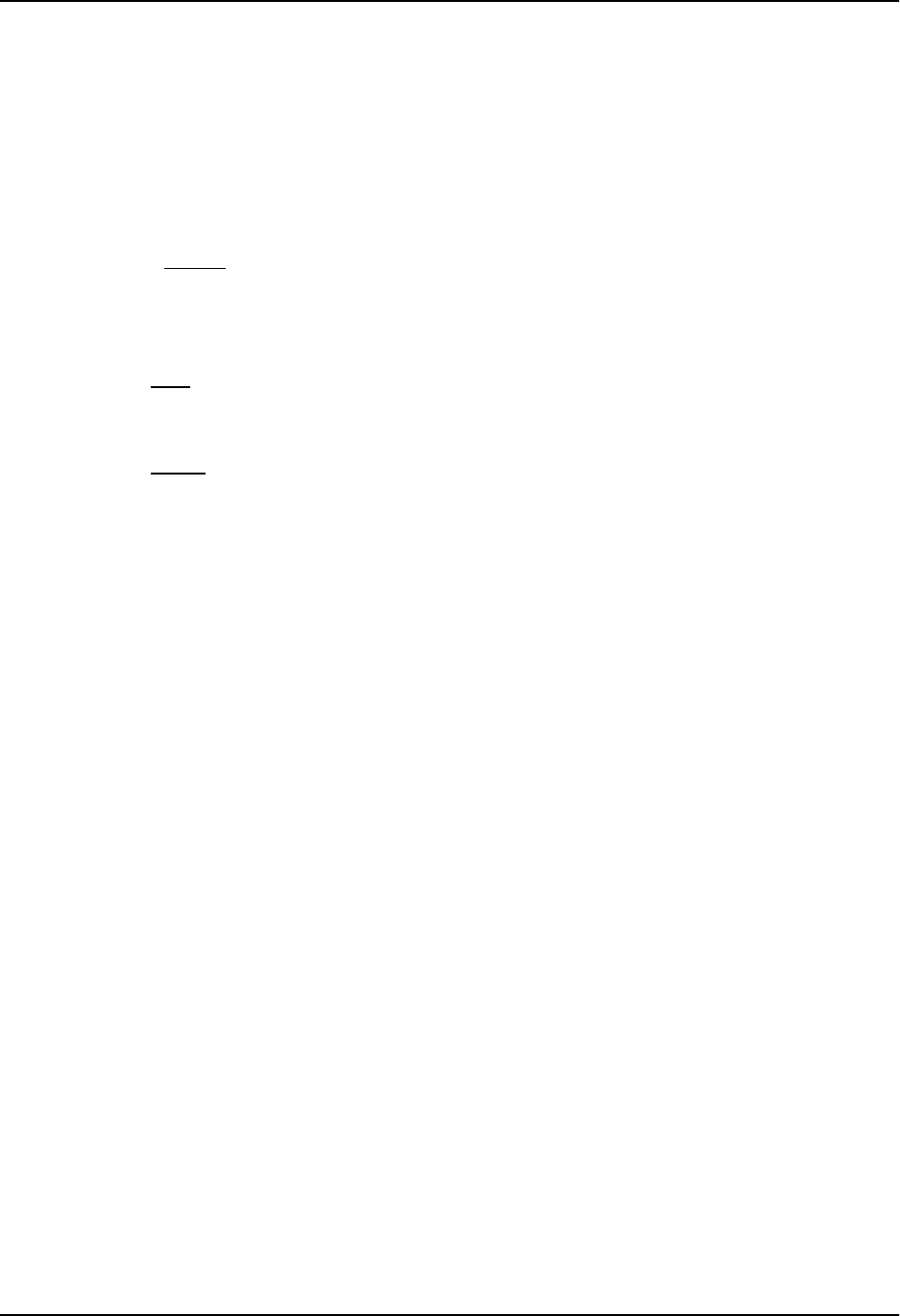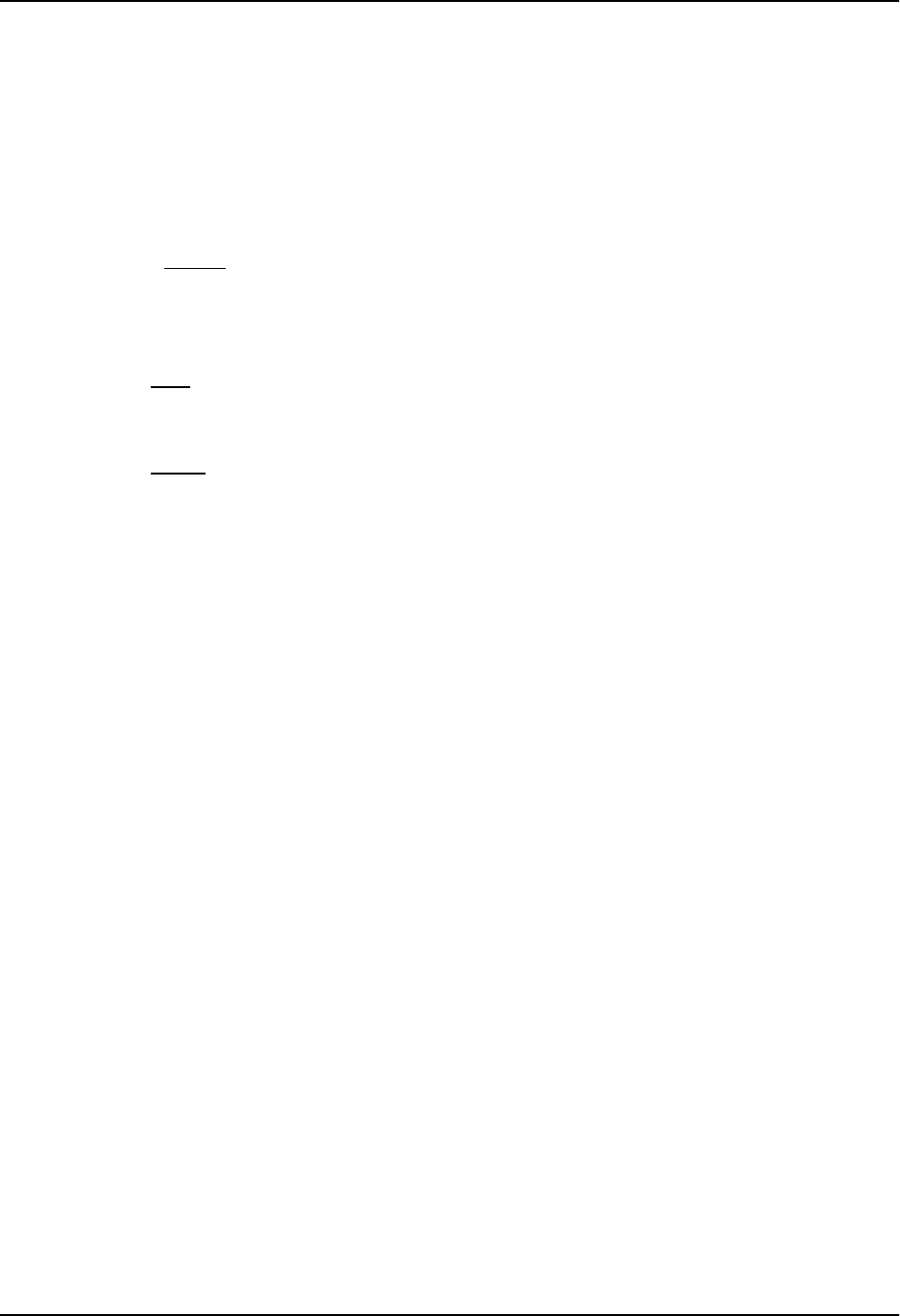
Configuring BGP4
The <num> indicates the number of route-attribute entries allowed on the router. See “Memory Considerations”
on page 10-9 for the maximum for your device. The change takes effect after the router is rebooted.
USING THE WEB MANAGEMENT INTERFACE
1. Log on to the device using a valid user name and password for read-write access. The System configuration
panel is displayed.
2. Click on the plus sign next to Configure in the tree view to expand the list of configuration options.
3. Click on the plus sign next to BGP in the tree view to expand the list of BGP option links.
4. Click on the General
link to display the BGP configuration panel, shown in Figure 10.2 on page 10-8.
5. Change the number in the Maximum Attribute Entries field. The maximum number you can enter depends on
the device you are configuring. See “Memory Considerations” on page 10-9 for the maximum for your device.
6. Click the Apply button to apply the changes to the device’s running-config file.
7. Select the Save
link at the bottom of the dialog. Select Yes when prompted to save the configuration change
to the startup-config file on the device’s flash memory.
8. Click on Command in the tree view to list the command options.
9. Select the Reload link and click on Yes when prompted. You must reload the software to place this
configuration change into effect.
10 - 83