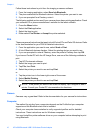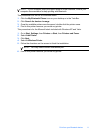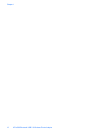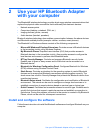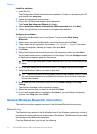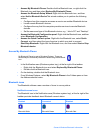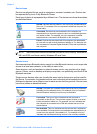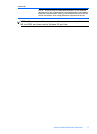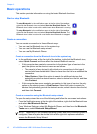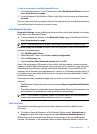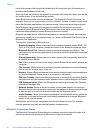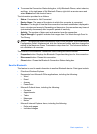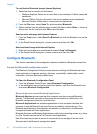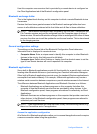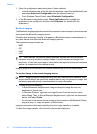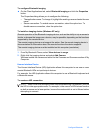Basic operations
This section provides information on using the basic Bluetooth functions.
Start or stop Bluetooth
To start Bluetooth: In the notification area, at the far right of the taskbar,
right-click the Bluetooth icon and select Start the Bluetooth Device. The
Bluetooth icon is blue in color with a white insert when Bluetooth is running.
To stop Bluetooth: In the notification area, at the far right of the taskbar,
right-click the Bluetooth icon and select Stop the Bluetooth Device. The
Bluetooth icon is blue in color with a red insert when Bluetooth is stopped.
Create a connection
You can create a connection in three different ways:
• You can use the Bluetooth icon in the system tray.
• You can use the Bluetooth setup wizard.
• You can use My Bluetooth Places.
Create a connection from the Bluetooth icon in the system tray
▲ In the notification area, at the far right of the taskbar, right-click the Bluetooth icon,
select Quick Connect and then select the desired Bluetooth service.
• If this computer has created a connection to the desired type of service in the
past, the options on the shortcut menu are as follows:
• The name(s) of any device(s) with which prior connections to this type of
service have been established. Select a name from the list to re-establish the
connection.
• Other Devices: Select this option to search for additional devices that
potentially provide the desired service, select a device from the list, and then
click Connect.
• If this computer has never created a connection to this type of service, the only
option on the shortcut menu is Find Devices. Select this option to search for
devices that potentially provide the desired service, select a device from the list,
and then click Connect.
Create a connection using the Bluetooth setup wizard
To open the setup wizard do one of the following and follow the on-screen instructions:
• From the Notification area, at the far right of the taskbar, right-click the Bluetooth icon
and select Add Bluetooth Device.
• From Windows Explorer, select My Bluetooth Places, and then from the Bluetooth
Tasks menu, select Bluetooth Setup Wizard.
NOTE: Depending on the installed operating system and how Windows Explorer is
configured, there may also be double-click and/or right-click options available to
access the Bluetooth Setup Wizard.
Chapter 2
18 HP bt500 Bluetooth USB 2.0 Wireless Printer Adapter