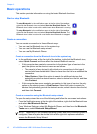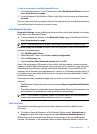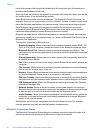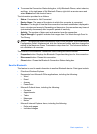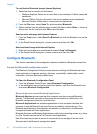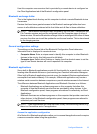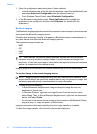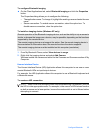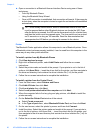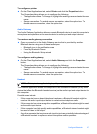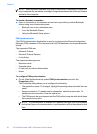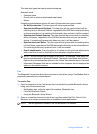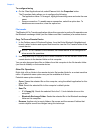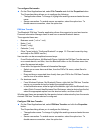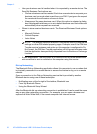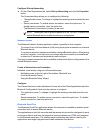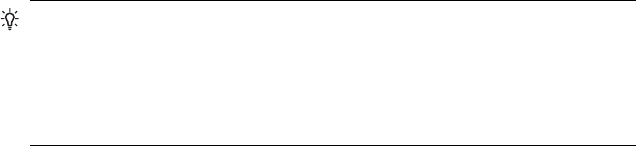
▲ Open a connection to a Bluetooth Human Interface Device using one of these
techniques:
• From My Bluetooth Places
• Using the Bluetooth Setup Wizard
• Once a HID connection is established, that connection will persist. If the computer
is shut down, when the computer is turned on again the connection will reestablish
automatically.
TIP: HIDs usually have a button, which is sometimes difficult to find, that
must be pressed before other Bluetooth devices can locate the HID. Even
after the button is pressed, the HID can be discovered only for a limited time,
and then the button must be pressed again. The time period can be as short
as 30 seconds or as long as 180 seconds. Read the documentation that
accompanies the HID before you attempt to connect to the device.
Printer
The Bluetooth Printer application allows this computer to use a Bluetooth printer. Once
a Bluetooth printer has been properly installed, it can be used from this computer in the
same way as any other printer would be.
To install a printer from My Bluetooth Places
1. Click View devices in range.
2. Right-click a Bluetooth printer, select Add Printer and follow the on-screen
instructions.
3. Select the printer make and model at the prompt. If your printer is not in the list of
options, click Have Disk…, insert the driver disk for the printer, and then navigate to
the drive and directory that contains the driver initiation file (*.inf) for the printer.
4. Follow the on-screen instructions to complete the installation.
To install a printer from the Control Panel
1. From the Start menu, select Printers and Faxes.
2. Click Add A Printer then click Next.
3. Click Local printer then click Next.
4. Select Local printer attached to this computer and click Next.
5. When the computer fails to find any plug and play printers, click Next to install the
printer manually.
6. On the Select the Printer Port window of the wizard:
a.Select Create a new port.
b.In the Type of port menu, select Bluetooth Printer Port, and then click Next.
7. On the next screen, select the printer by name, and then click Connect.
8. Install the driver: Select the printer make and model at the prompt. If your printer is
not in the list of options, click Have Disk…, insert the driver disk for the printer, and
then navigate to the drive and directory that contain the driver initiation file (*.inf) for
the printer.
9. Follow the on-screen instructions to complete the installation.
Chapter 2
26 HP bt500 Bluetooth USB 2.0 Wireless Printer Adapter