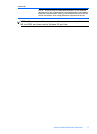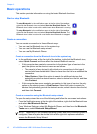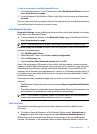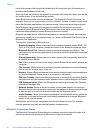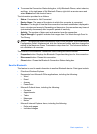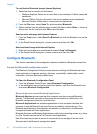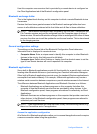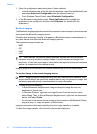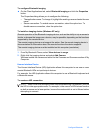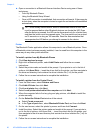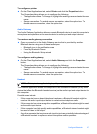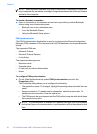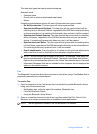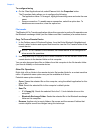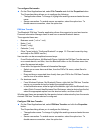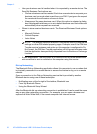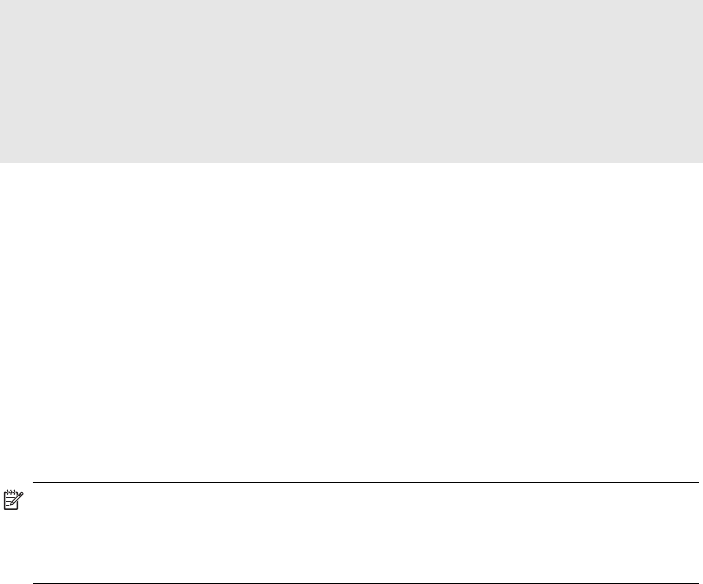
To configure Bluetooth imaging
▲ On the Client Applications tab, select Bluetooth Imaging and click the Properties
button.
The Properties dialog allows you to configure the following:
• The application name: To change it, highlight the existing name and enter the new
name.
• Secure connection: To enable secure connection, select the option box. To
disable secure connection, clear the option box.
To install an imaging device (Windows XP only)
Remote operation of the Bluetooth imaging device, such as the ability to trip a camera’s
shutter or browse the images on a device, may be possible, depending on the functions
supported by the remote device.
The remote imaging device must support the action. See the remote imaging device’s
documentation for information about the remote functions the device supports.
The remote imaging device must be installed on this computer (see below).
1. From My Bluetooth Places, select View devices in range.
2. Right-click the imaging device and select Add Camera.
Windows installs the camera and adds it to the Cameras and Scanners section of My
Computer.
Human Interface Device
The Human Interface Device (HID) Application allows this computer to use one or more
remote Bluetooth HIDs as input/output devices.
For example, the HID Application allows this computer to use a Bluetooth keyboard and
a Bluetooth mouse.
To create an HID connection
NOTE: Some HIDs have multiple modes. Before establishing a connection, be sure
the HID is in the appropriate mode. For example, in the case of a HID that can function
as both a mouse and a laser pointer, be sure the mode switch is set to Mouse before
attempting to connect.
Configure Bluetooth 25