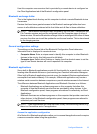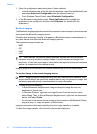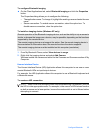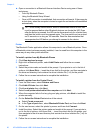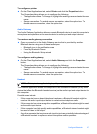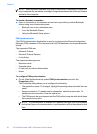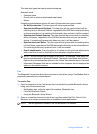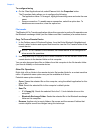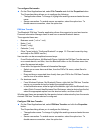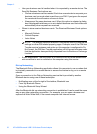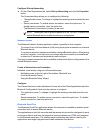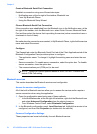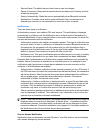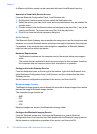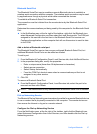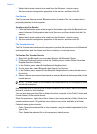To configure file transfer
▲ On the Client Applications tab, select File Transfer and click the Properties button.
The Properties dialog allows you to configure the following:
• The application name: To change it, highlight the existing name and enter the new
name.
• Secure connection: To enable secure connection, select the option box. To
disable secure connection, clear the option box.
PIM Item Transfer
The Bluetooth PIM Item Transfer application allows this computer to send and receive
Personal Information Manager items to and from a remote Bluetooth device.
The supported items are:
• Business cards (*.vcf or *.vcd)
• Notes (*.vnt)
• E-mail (*.vmg)
• Calendar (*.vcs)
• Other Types (refer to “Configure Bluetooth” on page 12. Files can be sent by drag
and drop on the OBEX service.)
Item transfer can be accomplished several ways:
• From Windows Explorer, My Bluetooth Places, highlight the PIM Item Transfer service
on a remote device, and then, from the Bluetooth menu on the Windows menu bar,
select the appropriate action.
• From within a supported Personal Information Manager:
• Select one or more items and then, from the PIM's File menu, select Send to
Bluetooth.
• Drag-and-drop a supported item directly from your PIM to the PIM Item Transfer
service icon of a remote device.
• For business cards:
• From Windows Explorer, My Bluetooth Places, right-click the PIM Item Transfer
service on a remote device and select the appropriate option.
• In the Notification area, at the far right of the taskbar, right-click the Bluetooth icon,
select Quick Connect then Business Card Exchange, select a device from the list,
select the appropriate option from the shortcut menu, and then click OK.
Whether sent items are accepted by the remote device is determined by how the remote
device's PIM Item Transfer service is configured.
Configure PIM Item Transfer
▲ On the Client Applications tab, select PIM Item Transfer and click the Properties
button.
The Properties dialog allows you to configure the following:
• The application name: To change it, highlight the existing name and enter the new
name.
• Secure connection: To enable secure connection, select the option box. To
disable secure connection, clear the option box.
Configure Bluetooth 31