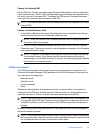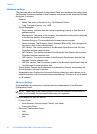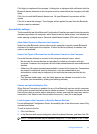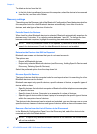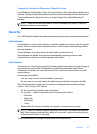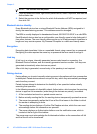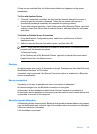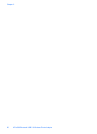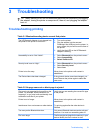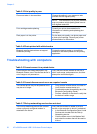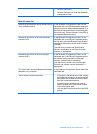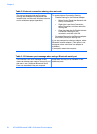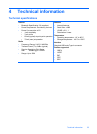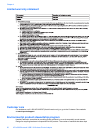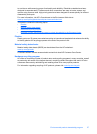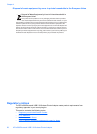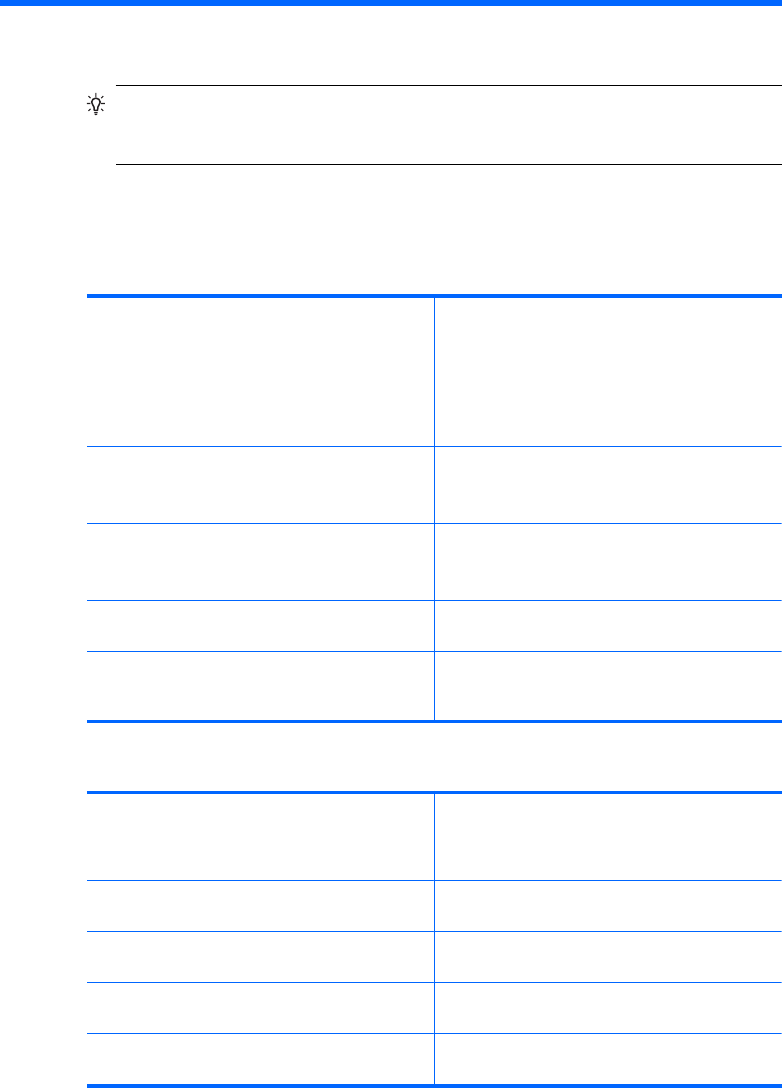
3 Troubleshooting
TIP: Many issues you do not find mentioned here may be resolved by unplugging
the adapter, turning the printer or computer off, then on, and plugging the adapter
back in.
Troubleshooting printing
Table 3-1 Bluetooth sending device cannot find printer
The HP Bluetooth Adapter is not plugged into
the printer or the printer is turned off.
1. Turn on the printer.
2. Plug the adapter into the camera/
Pictbridge/ host USB port on the printer. In
many cases, this port will be on the front of
the printer.
3. Verify that the LED on the HP Bluetooth
Adapter is blinking.
Accessibility is set to “Not Visible”. 1. Select Bluetooth from the printer's menu.
2. Select Accessibility.
3. Select Visible to All.
Security level is set to “High". 1. Select Bluetooth from the printer's menu.
2. Select Security Level.
3. Select Low.
Printer is too far away. Move closer to the printer until contact is
established.
The Device Name has been changed. If the printer's device name has changed, you
must Discover the printer again to select the
new name.
Table 3-2 No page came out or blank page is ejected
File type is not supported by the profile or the
printer. For example, some profiles do not
support gif, or you may have accidentally tried
to send an audio file to your printer.
Verify that you are sending the correct file type
to the printer.
Printer is out of range. Move closer to the printer until contact is
established.
Interference from a microwave or other device. Try printing again after the other device is
finished.
Too many active Bluetooth devices. Only seven Bluetooth devices can be active at
one time. You must turn something else off.
File is too large. The file may be too large for the memory in your
device. Modify the file to reduce its size.
Troubleshooting 51