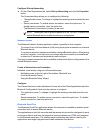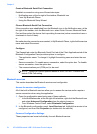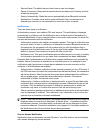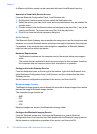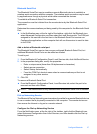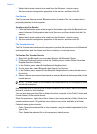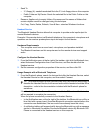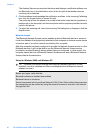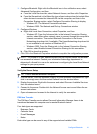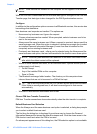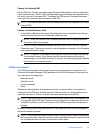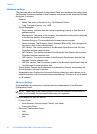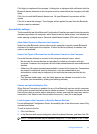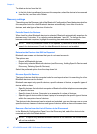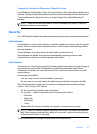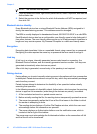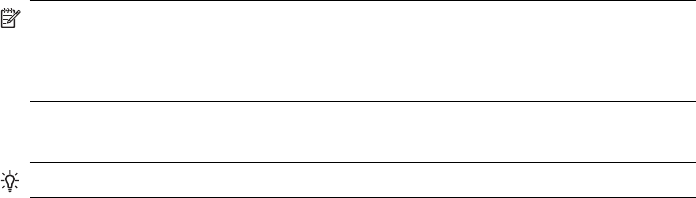
1. Configure Bluetooth: Right-click the Bluetooth icon in the notification area, select
Advanced Configuration, and then
a. From the Local Services tab, select Network Access, and then click Properties.
b. From the General tab, in the Select the type of service drop-down list, select Allow
other devices to access the Internet/LAN via this computer, and then in the
Connection Sharing section, select Configure Connection Sharing to display
• Windows XP: The Network Connections window
• Windows 2000: The Network and Dial-up Connections window
2. Configure Windows
a. Right-click Local Area Connection, select Properties, and then
• Windows XP: From the Advanced tab, in the Internet Connection Sharing
section, select Allow other network users to connect through this computer’s
Internet connection. Then select Bluetooth Connection in the Home
Networking drop-down list, if available. (The Home Networking drop-down list
is not available on all versions of Windows XP.)
• Windows 2000: From the Sharing tab, in the Internet Connection Sharing
section, select Enable Internet Connection Sharing for this connection.
b. Click OK to close the window.
3. Click OK in the Bluetooth Properties window to complete the configuration process.
NOTE: If a firewall is in use, additional steps may be required before the browser
can access the Internet. Contact your information technology department to
determine if a firewall is in use or for assistance in configuring the Local Area Network
settings for your proxy server.
Verify the Server Setup
TIP: From a different Bluetooth computer:
1. Find the server: From My Bluetooth Places, in Entire Bluetooth Neighborhood, right-
click in an empty area, and then select Refresh from the shortcut menu.
2. Display the services: Right-click the server and select Discover Available Services
from the shortcut menu.
3. Connect to the server: Double-click the Network Access service and follow the on-
screen instructions.
4. Open a browser and connect to the Internet to verify the connection.
PIM Item Transfer
The PIM Item Transfer service allows Personal Information Manager items to be
transferred between this computer and a remote Bluetooth device.
Four data types are supported:
• Business Cards
• Calendar Items
• E-mail Messages
• Notes
Each data type can be saved in any of the supported and installed PIMs.
Configure Bluetooth 41