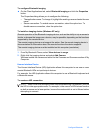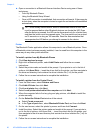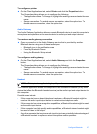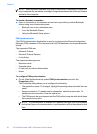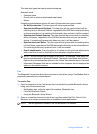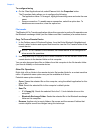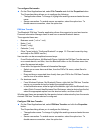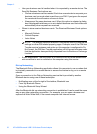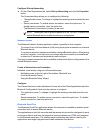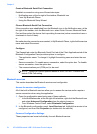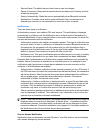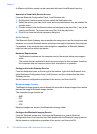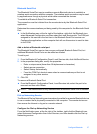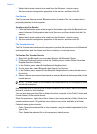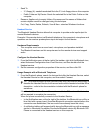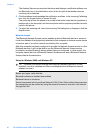Configure Dial-up Networking
▲ On the Client Applications tab, select Dial-up Networking and click the Properties
button.
The Properties dialog allows you to configure the following:
• The application name: To change it, highlight the existing name and enter the new
name.
• Secure connection: To enable secure connection, select the option box. To
disable secure connection, clear the option box.
• The Bluetooth virtual device (modem) to be used.
NOTE: Unless you have a specific reason to do so, DO NOT CHANGE the
default Bluetooth device or alter the device's configuration.
Network Access
The Bluetooth Network Access application makes it possible for this computer:
• To connect to a Local Area Network (LAN) using the physical connection on a remote
Bluetooth device.
• To connect to an ad hoc network provided by a remote Bluetooth device. When joining
an ad hoc network, it can take up to one minute after the connection is established
to obtain an IP address and automatically self-configure.
The type of network connection that is available is determined by the configuration of the
remote Bluetooth device.
Create a Network Access Connection
Establish a connection using one of these techniques:
• Notification area, at the far right of the taskbar, Bluetooth icon.
• From My Bluetooth Places.
• Using the Bluetooth Setup Wizard.
Configure
The General tab found under the Network Access tab of the Client Applications tab of the
Bluetooth Configuration Panel provides options to configure:
• The application name: To change it, highlight the existing name and enter the new
name.
• Secure connection: To enable secure connection, select the option box. To disable
secure connection, clear the option box.
Bluetooth Serial Port
The Bluetooth Serial Port application allows this computer to establish a wireless serial
connection with a remote Bluetooth device.
The applications on both this computer and the remote device must be configured to send
and receive data to and from the respective communications port (COM port) assigned
to the Bluetooth serial port. The wireless serial connection may then be used by the
applications as though a physical serial cable connected the devices.
Configure Bluetooth 33