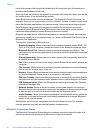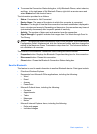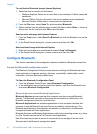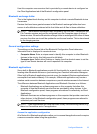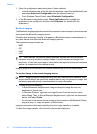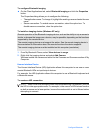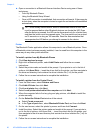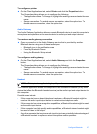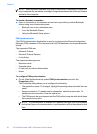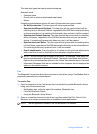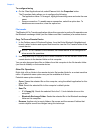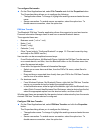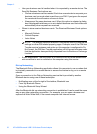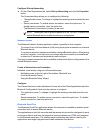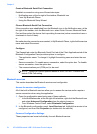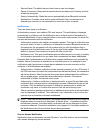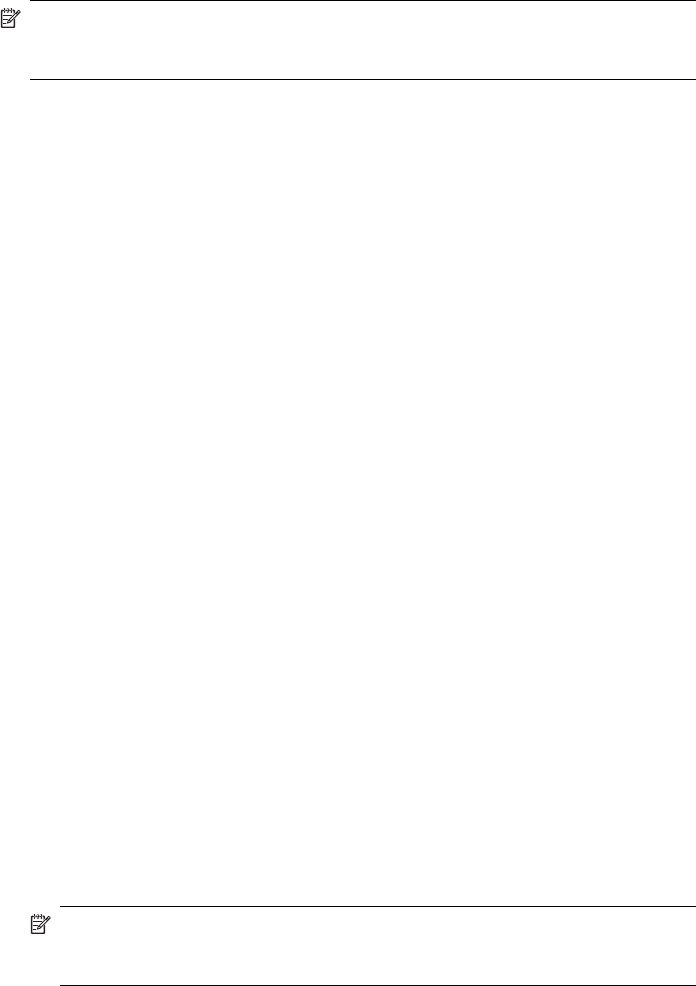
NOTE: Most Bluetooth headsets ring when a connection is attempted; answer the
ring to complete the connection and begin using the headset as the audio input/output
device for this computer.
To create a headset connection
▲ Open a connection to the Headset service that is provided by another Bluetooth
device using one of these techniques:
• Bluetooth icon in the notification area
• From My Bluetooth Places
• Using the Bluetooth Setup wizard
PIM Synchronization
The PIM Synchronization Application is used to synchronize the Personal Information
Manager (PIM) database of this computer with the PIM database of a remote Bluetooth
device.
The supported PIMs are:
• Microsoft Outlook
• Microsoft Outlook Express
• Lotus Notes
The supported data types are:
• Business cards
• Calendar items
• E-mail (with or without attachments)
• Notes
To configure PIM synchronization
▲ On the Client Applications tab, select PIM Synchronization and click the
Properties button.
The Properties dialog allows you to configure the following:
• The application name: To change it, highlight the existing name and enter the new
name.
• Secure connection: To enable secure connection, select the option box. To
disable secure connection, clear the option box.
• The PIM items to be synchronized and the PIM on this computer with which those
items should be synced.
NOTE: If synchronization is enabled for a specific item type, but is not enabled
for that item type on the remote device, synchronization will not take place for that
item.
Chapter 2
28 HP bt500 Bluetooth USB 2.0 Wireless Printer Adapter