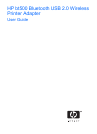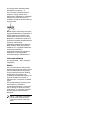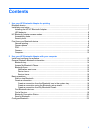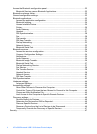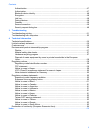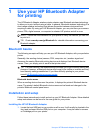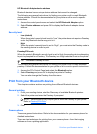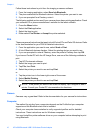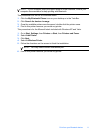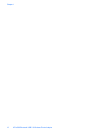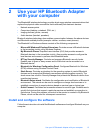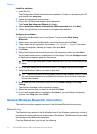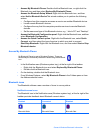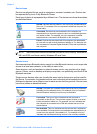HP Bluetooth Adapterdevice address
Bluetooth devices have a unique device address that cannot be changed.
The following are general instructions for finding your printer or all-in-one's Bluetooth
device address. Consult the documentation for your printer or all-in-one for specific
instructions.
1. Access the control panel menu and select the HP Bluetooth Adapter option.
2. Select Device address and press OK to display the Bluetooth adapter device
address.
Security level
• Low (default)
When the printer's security level is set to “Low”, the printer does not require a Passkey
code. Any Bluetooth device may print to it.
• High
When the printer's security level is set to “High”, you must enter the Passkey code in
the sending device in order to print.
Passkey/PIN code
When the printer's Bluetooth security level is set to High, the sending device attempting
to print is prompted for a Passkey. The Passkey is a 4-digit code that is set on the printer.
TIP: The default Passkey is 0000.
The following are general instructions for finding your printer or all-in-one's Bluetooth
passkey. Consult the documentation for your printer or all-in-one for specific instructions.
1. Access the PCs Control Panel and select the Bluetooth option.
2. Select Passkey and press OK to display the printer's Passkey.
You can also change the Passkey from this menu.
Print from your Bluetooth device
This chapter contains sections on printing from different Bluetooth devices.
General printing
1. From your sending device, start the Discovery of available Bluetooth printers.
2. Select the printer and enter the Passkey if prompted.
NOTE: Secure printing may require you to know the Passkey of your printer.
Refer to
Passkey/PIN code.
3. Print.
Camera phone
These are general instructions. Refer to the documentation for your camera phone for
detailed instructions.
There are two techniques for printing from your camera phone—from the imaging
software or from a printing application.
Print from your Bluetooth device 9