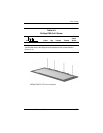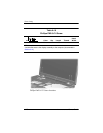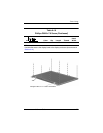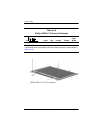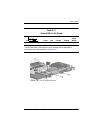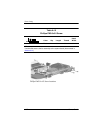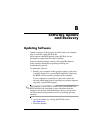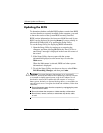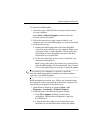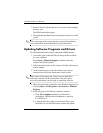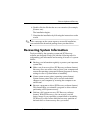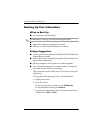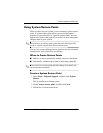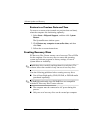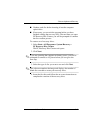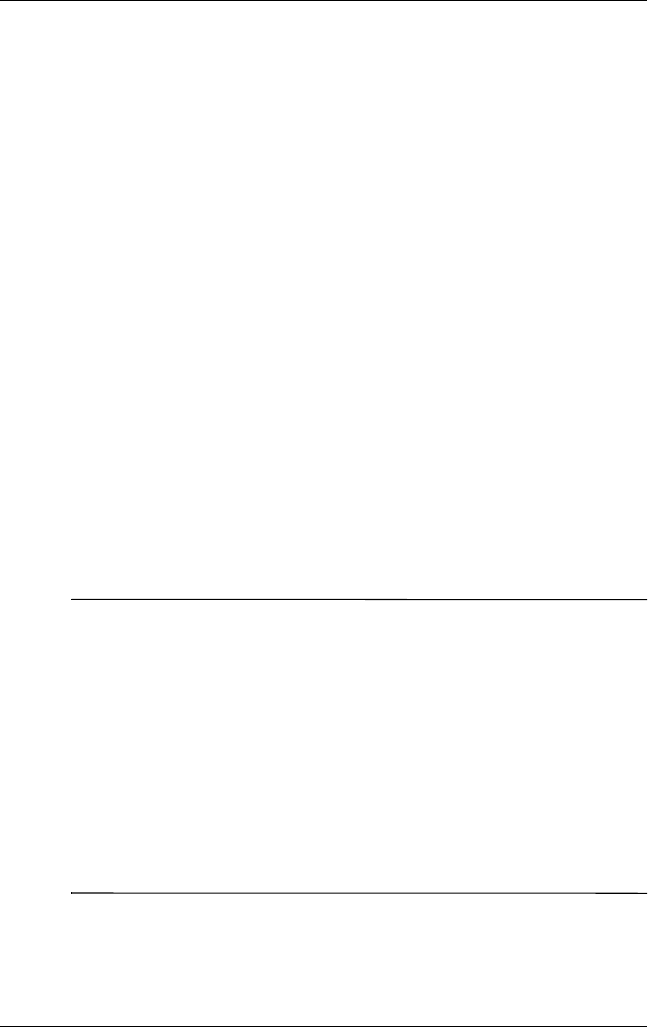
B–2 Maintenance and Service Guide
Software Update and Recovery
Updating the BIOS
To determine whether available BIOS updates contain later BIOS
versions than those currently installed on the computer, you need
to know the version of the system BIOS currently installed.
BIOS version information (also known as ROM date and System
BIOS) can be displayed by pressing
fn+esc (if you are already in
Microsoft® Windows®) or by opening the Setup Utility.
To use the Setup Utility for displaying BIOS information:
1. Open the Setup Utility by turning on or restarting the
computer, and then pressing
f10 while the “Press <F10> to
enter Setup” message is displayed in the lower-left corner of
the screen.
2. If the Setup Utility does not open with the system
information displayed, use the arrow keys to select the
Main menu.
When the Main menu is selected, BIOS and other system
information is displayed.
3. To exit the Setup Utility, use the arrow keys to select Exit >
Exit Discarding Changes, and then press
enter.
Ä
CAUTION: To prevent damage to the computer or an unsuccessful
installation, download and install a BIOS update only when the computer
is connected to reliable external power using the AC adapter. Do not
download or install a BIOS update while the computer is running on
battery power, docked in an optional docking device, or connected to an
optional power source. During the download and installation, follow these
instructions:
■ Do not disconnect power from the computer by unplugging the power
cord from the AC outlet.
■ Do not shut down the computer or initiate standby or hibernation.
■ Do not insert, remove, connect, or disconnect any device, cable,
or cord.