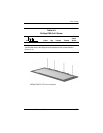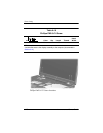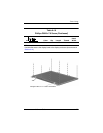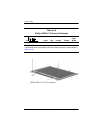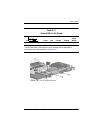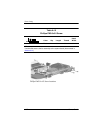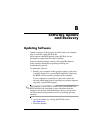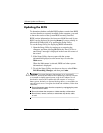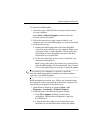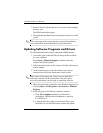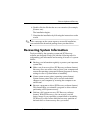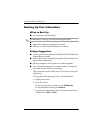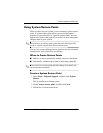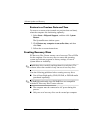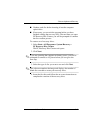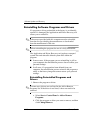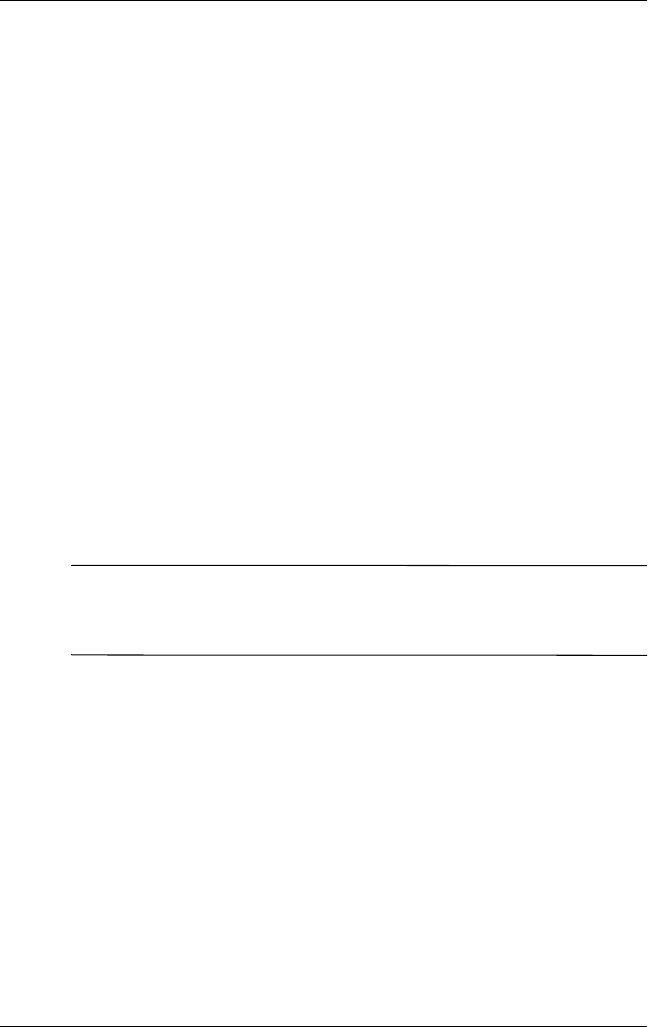
Software Update and Recovery
Maintenance and Service Guide B–3
To download a BIOS update:
1. Access the page on the HP Web site that provides software
for your computer:
Select Start > Help and Support, and then select the
software and drivers update.
2. Follow the instructions on the screen to identify your
computer and access the BIOS update you want to download.
3. At the download area:
a. Identify the BIOS update that is later than the BIOS
version currently installed on your computer. Make a note
of the date, name, or other identifier. You may need this
information to locate the update later, after it has been
downloaded to your hard drive.
b. Follow the instructions on the screen to download your
selection to the hard drive.
Make a note of the path to the location on your hard drive
where the BIOS update will be downloaded. You will need
to access this path when you are ready to install the update.
✎
If you connect your computer to a network, consult the
network administrator before installing any software updates,
especially system BIOS updates.
BIOS installation procedures vary. Follow any instructions that
are displayed on the screen after the download is complete. If no
instructions are displayed, follow these steps:
1. Open Windows Explorer by selecting Start > All
Programs > Accessories > Windows Explorer.
2. In the left pane of the Windows Explorer window:
a. Click My Computer and then your hard drive
designation. The hard drive designation is typically
Local Disk (C:).
b. Using the hard drive path you recorded earlier, open
the folder on your hard drive that contains the update.