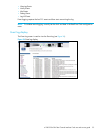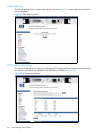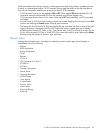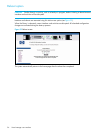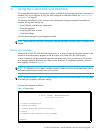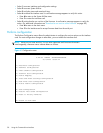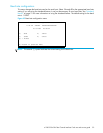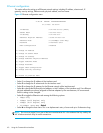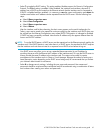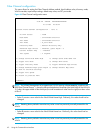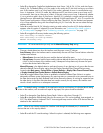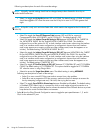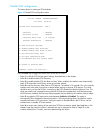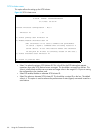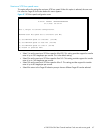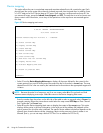e1200-320 4Gb Fibre Channel Interface Card user and service guide 61
• Select 7 to toggle the DHCP setting. This setting enables/disables support for Dynamic Configuration
Protocol. The default setting is enabled. When enabled, the interface card retrieves a dynamic IP
address from a DHCP server located on the Ethernet network that the interface card is connected to.
If DHCP is disabled and then enabled, it is necessary to save the current configuration and reboot the
interface card before an IP address can be requested from the DHCP server. Use the following four
steps:
a. Select X Return to previous menu.
b. Select A Save Configuration.
c. Select X Return to previous menu.
d. Select 4 Reboot.
After the interface card finishes rebooting, the Main menu appears on the serial interface but, for
Telnet, a new session needs to be opened to continue configuring the interface card. DHCP status can
be verified from the Ethernet Configuration menu where DHCP Configuration is indicated as Enabled,
if DHCP has been successfully activated. Note that the IP address may also appear different than the
former non-DHCP IP address.
NOTE: To use the DHCP feature, a DHCP server must be operational on the Ethernet network used by the
interface card. If the DHCP feature is used when there is no DHCP server, the standard for DHCP requires
that the interface card wait three minutes for a response from a DHCP server before timing out.
Your DHCP server may allow you to set up a extended lease reservation for an IP address by
providing the server with the Ethernet MAC address of the interface card. This sets the DHCP server to
always provide the same IP address to the interface card. This setup can be useful for remote
management of the interface card via Telnet or Visual Manager. Because the method of setting up a
lease reservation varies depending on the DHCP server being used, HP recommends that you contact
your Network Administrator for assistance.
• Select 8 to change security settings, including the user name and password. User names and
passwords should be unique and kept confidential and HP recommends using a combination of letters
and numbers when creating user names and passwords.