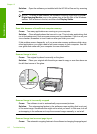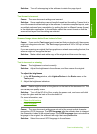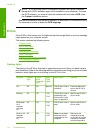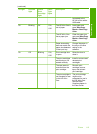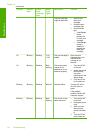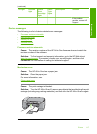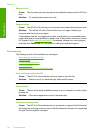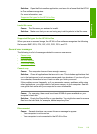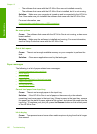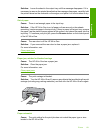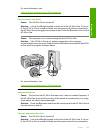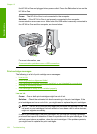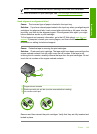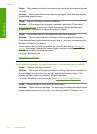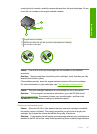• The software that came with the HP All-in-One was not installed correctly.
• The software that came with the HP All-in-One is installed, but it is not running.
Solution: Make sure your computer is turned on and is connected to the HP All-in-
One. Also make sure you installed the software that came with the HP All-in-One.
For more information, see:
Communication problems over a USB connection
No scan options
Cause: The software that came with the HP All-in-One is not running, or has never
been installed.
Solution: Make sure the software is installed and running. For more information,
see the Setup Guide that came with the HP All-in-One.
Out of disk space
Cause: There is not enough available memory on your computer to perform the
task.
Solution: Close some applications and try the task again.
Paper messages
The following is a list of paper-related error messages:
•
Cannot load paper from input tray
•
Ink is drying
•
Out of paper
•
Paper jam, misfeed or blocked carriage
•
Paper mismatch
•
Wrong paper width
Cannot load paper from input tray
Cause: There is not enough paper in the input tray.
Solution: If the HP All-in-One is out of paper or there are only a few sheets
remaining, load more paper in the input tray. If there is paper in the input tray, remove
the paper, tap the stack of paper against a flat surface, and reload the paper into the
input tray. To continue your print job, press the Resume button on the control panel
of the HP All-in-One.
Ink is drying
Cause: Transparencies and some other media require a drying time that is longer
than normal.
Chapter 12
120 Troubleshooting
Troubleshooting