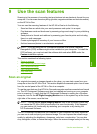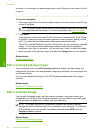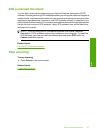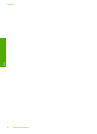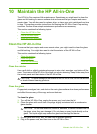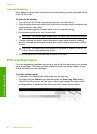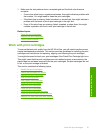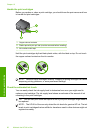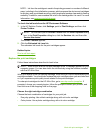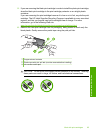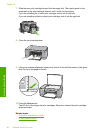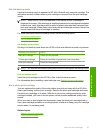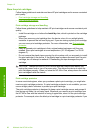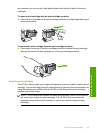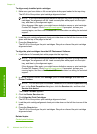NOTE: Ink from the cartridges is used in the printing process in a number of different
ways, including in the initialization process, which prepares the device and cartridges
for printing, and in printhead servicing, which keeps print nozzles clear and ink flowing
smoothly. In addition, some residual ink is left in the cartridge after it is used. For more
information, see
www.hp.com/go/inkusage.
To check the ink levels from the HP Photosmart Software
1. In the HP Solution Center, click Settings, point to Print Settings, and then click
Printer Toolbox.
NOTE: You can also open the Printer Toolbox from the Print Properties dialog
box. In the Print Properties dialog box, click the Services tab, and then click
Service this device.
The Printer Toolbox appears.
2. Click the Estimated Ink Level tab.
The estimated ink levels for the print cartridges appear.
Related topics
Print a self-test report
Replace the print cartridges
Follow these instructions when the ink level is low.
NOTE: When the ink level for the print cartridge is low, a message appears on your
computer screen. You can also check the ink levels by using the software installed
with the HP All-in-One.
When you receive a low-ink warning message, make sure you have a replacement print
cartridge available. You should also replace the print cartridges when you see faded text
or if you experience print quality issues related to the print cartridges.
To order print cartridges for the HP All-in-One, go to
www.hp.com/buy/supplies. If
prompted, choose your country/region, follow the prompts to select your product, and
then click one of the shopping links on the page.
Choose the right cartridge combination
Choose the best combination of cartridges for your print job:
• Everyday printing: Use a black cartridge along with a tri-color cartridge.
• Color photos: Use a photo cartridge along with a tri-color cartridge.
Work with print cartridges 63
Maintain the HP All-in-One