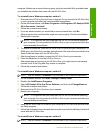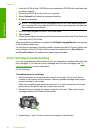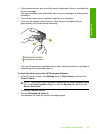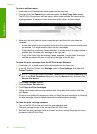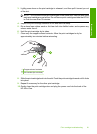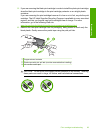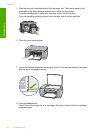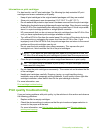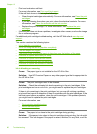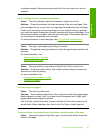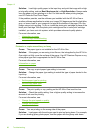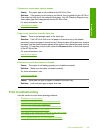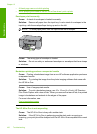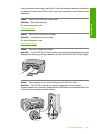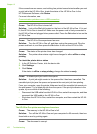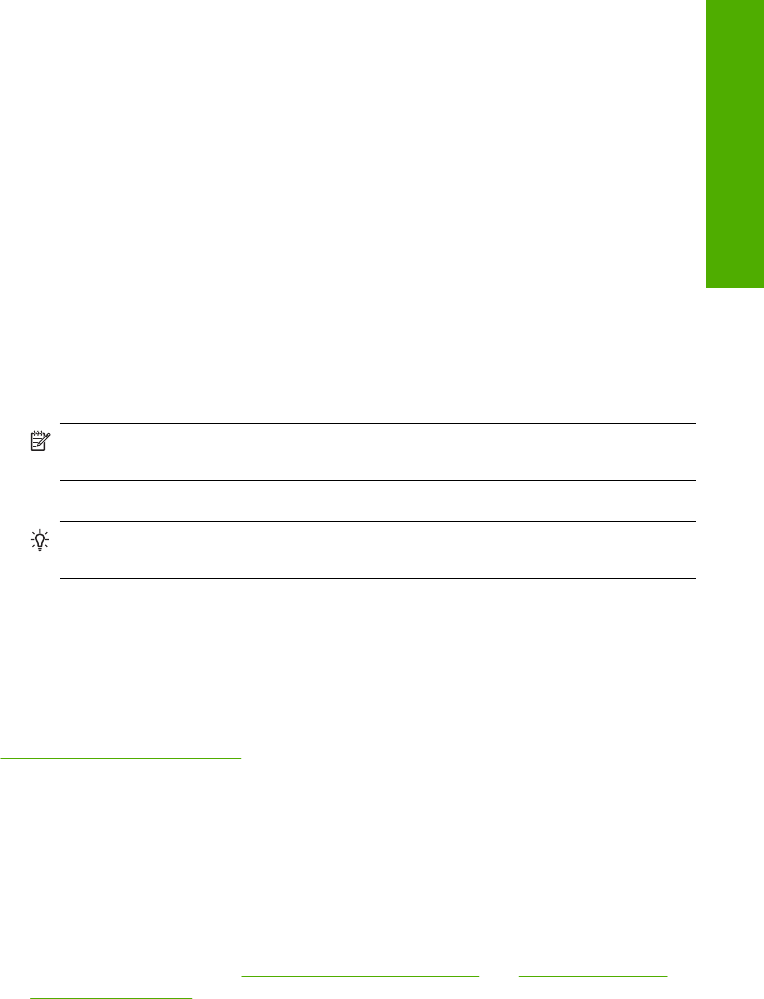
Information on print cartridges
For best results, use HP print cartridges. The following tips help maintain HP print
cartridges and ensure consistent print quality.
• Keep all print cartridges in the original sealed packages until they are needed.
• Store print cartridges at room temperature (15.6°-26.6° C or 60°-78° F).
• Do not reattach the protective tape once it has been removed from the print cartridge.
Reattaching the plastic tape might damage the print cartridge. Place the print cartridge
in the HP All-in-One immediately after removing the plastic tape. If this is not possible,
store it in a print cartridge protector or airtight plastic container.
• HP recommends that you do not remove the print cartridges from the HP All-in-One
until you have replacement print cartridges available to install.
• Turn off the HP All-in-One from the control panel. Do not turn off the device by turning
off a power strip or unplugging the power cord from the HP All-in-One. If you
improperly turn off the HP All-in-One, the print carriage does not return to the correct
position and the print cartridges can dry out.
• Do not open the print cartridge door unless necessary. This exposes the print
cartridges to air, which reduces the life of the print cartridges.
NOTE: If you leave the print cartridge door open for a long period of time, the
HP All-in-One will recap the print cartridges to protect them from exposure to air.
• Clean the print cartridges when you notice a significant decrease in print quality.
TIP: You might notice a decrease in print quality if the print cartridges have not
been used for a long time.
• Do not clean the print cartridges unnecessarily. This wastes ink and shortens the life
of the cartridges.
• Handle print cartridges carefully. Dropping, jarring, or rough handling during
installation can cause temporary printing problems. If print quality is poor right after
cartridge installation, allow half an hour for the print cartridge to recover.
For more information, see:
Print cartridge troubleshooting
Print quality troubleshooting
If you are having problems with print quality, try the solutions in this section and observe
the following guidelines:
• Replace refilled or empty cartridges.
• Check the device settings to make sure that the print mode and paper selection is
correct for the paper and the task.
For more information, see
Set the paper type for printing and Choose papers for
printing and copying.
Print quality troubleshooting 95
Troubleshooting