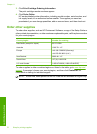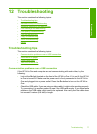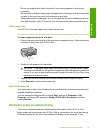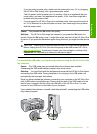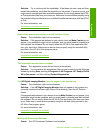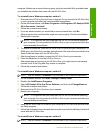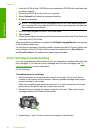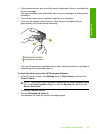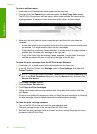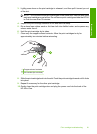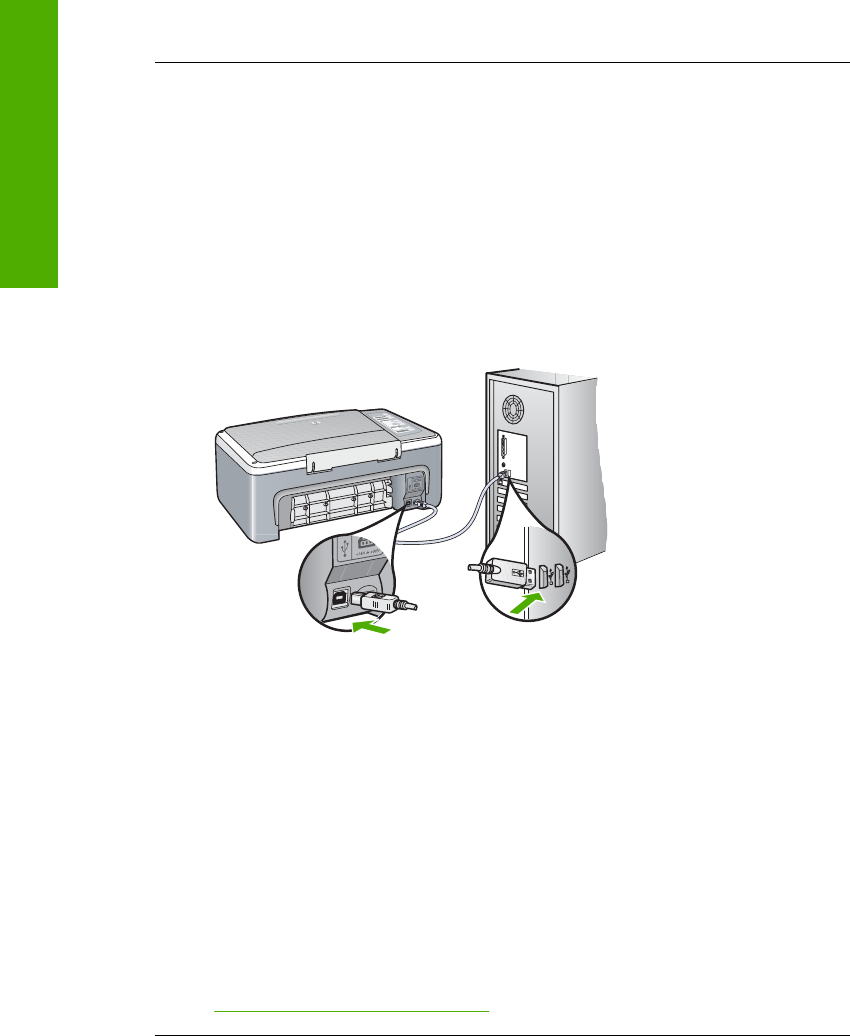
Solution: Click Details to see what the specific problem is, and then correct the
problem before attempting to install the software.
A red X appears on the USB connect prompt
Cause: Normally, a green check appears indicating that the plug and play is
successful. A red X indicates that the plug and play failed.
Solution:
To retry the plug and play
1. Verify that the control panel overlay is firmly attached, unplug the HP All-in-One
power cord, and then plug it in again.
2. Verify that the USB cable and power cord are plugged in.
3. Click Retry to retry the plug and play setup. If this does not work, continue to the
next step.
4. Verify that the USB cable is set up properly as follows:
• Unplug the USB cable and plug it in again.
• Do not attach the USB cable to a keyboard or non-powered hub.
• Verify that the USB cable is 3 meters (9.8 feet) or less in length.
• If you have several USB devices attached to your computer, you might want
to unplug the other devices during the installation.
5. Continue with the installation and restart the computer when prompted.
6. If you are using a Windows computer, open the HP Solution Center and check
for the appropriate buttons for your device (such as Make Copies). If the buttons
do not appear, remove the software and then reinstall it.
For more information, see:
Uninstall and reinstall the software
I received a message that an unknown error has occurred
Cause: The source of the error is unknown.
Chapter 12
84 Troubleshooting
Troubleshooting