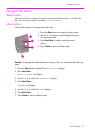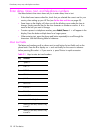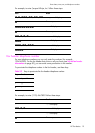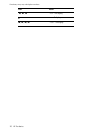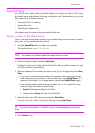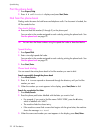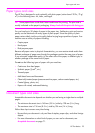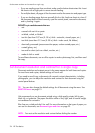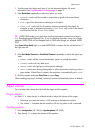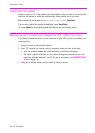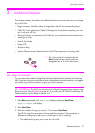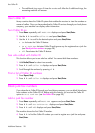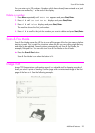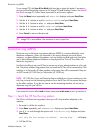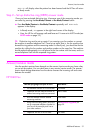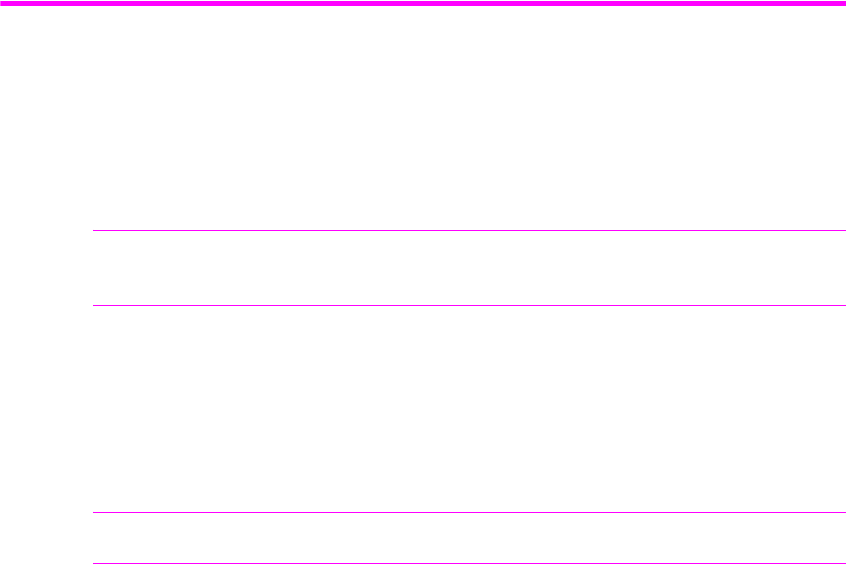
24 HP Fax basics
Set document resolution and contrast for a single copy
• If you are sending more than one sheet, make sure the bottom sheet enters first. Insert
the sheets with a slight push to ensure smooth feeding.
• For multiple sheets, all pages of the document must be the same size and paper type.
• If you are loading pages that are unusually thick or thin, feed one sheet at a time. If
the document does not feed correctly, open the control panel, remove the document,
and try loading it again.
DO NOT try to send documents that are:
• wet
• covered with wet ink or paste
• wrinkled, curled, or folded
• too thin (less than 0.07 mm (0.18 in.) thick—onionskin, airmail paper, etc.)
• too thick (more than 0.15 mm (0.38 in.) thick—index cards, file folders)
• chemically processed (pressure-sensitive paper, carbon-coated paper, etc.)
• coated (glossy, etc.)
• too small or short (such as a label, voucher, etc.)
• made of cloth or metal
To send these documents, use an office copier to make a photocopy first, and then send
the copy.
Set document resolution and contrast for a single copy
Document resolution and contrast are set in the same manner for both faxes and copies.
For most faxes and copies, default settings will work well.
If you need to send/copy a document with unusual contrast characteristics, including
photographs, you can adjust the resolution and contrast for that document using the
control panel buttons.
TIP: You can also change the default settings for all documents using the menu. See
BASIC FAX menu on page 13.
We recommend you use documents printed using a high quality printer, felt tip pen,
black ink, or typewriter. The paper should be white or very light, and of normal weight,
not cardboard or onionskin.
Blue lines on a ruled pad don’t fax well. For more information on the types of paper you
can use for documents, see Document types and sizes on page 23.
NOTE: You must set the resolution and contrast before dialing the number.