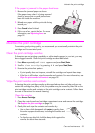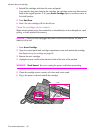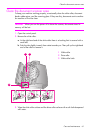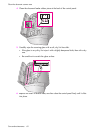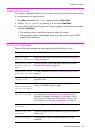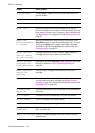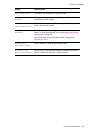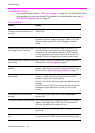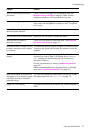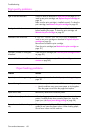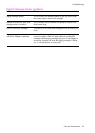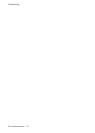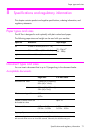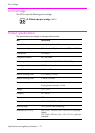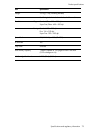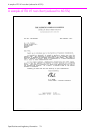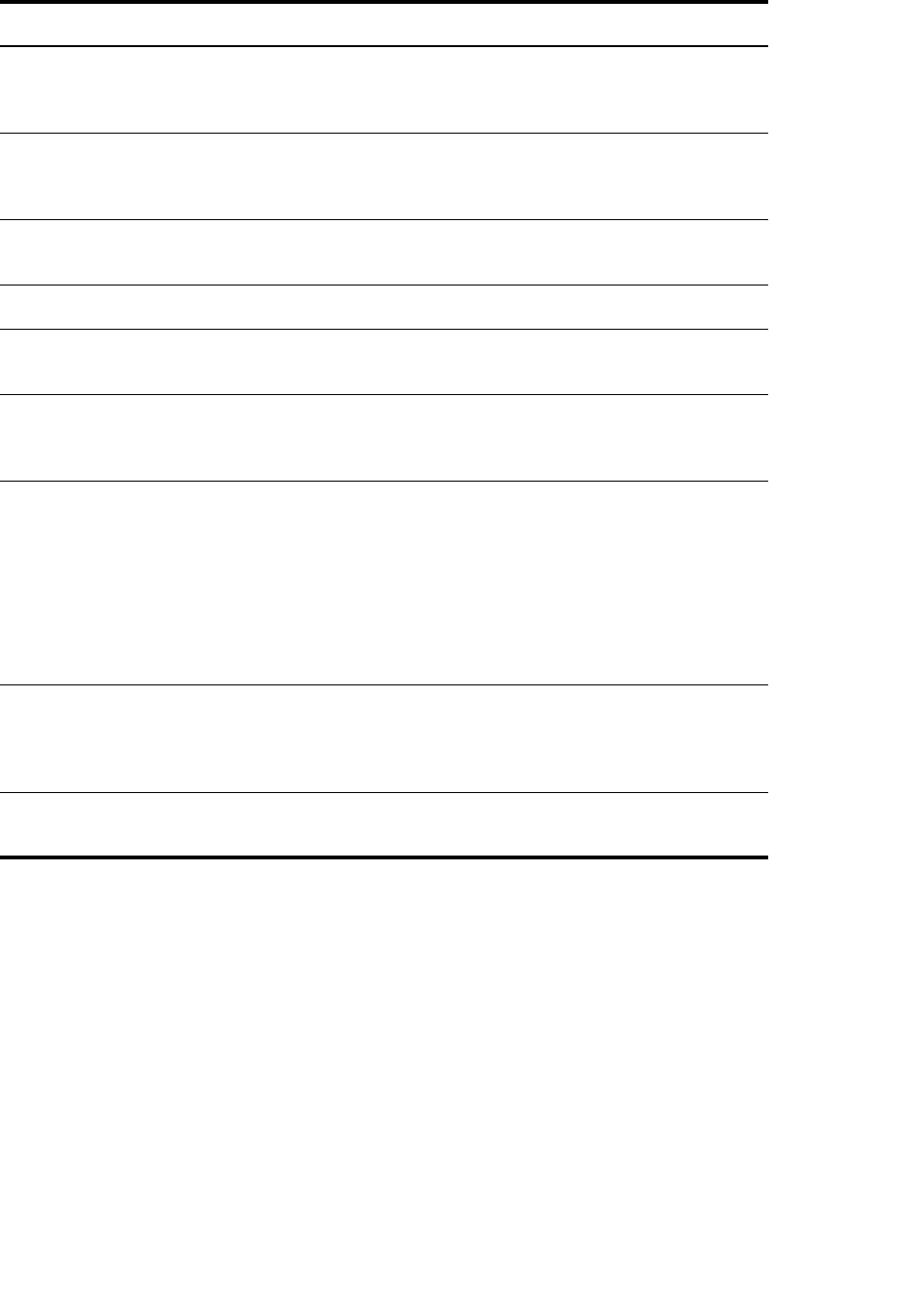
CARE AND
MAINTENANCE
CARE AND
MAINTENANCE
CARE AND
MAINTENANCE
CARE AND
MAINTENANCE
CARE AND
MAINTENANCE
CARE AND
MAINTENANCE
CARE AND
MAINTENANCE
Care and maintenance 67
Troubleshooting
Spots or lines missing from the fax
you receive.
Check if the print cartridge is ok by making a copy. See
Maintain the print cartridge on page 59.
Check with the
telephone company to see if your phone line is noisy.
You are receiving poor quality copies. The fax machine sending to you may have a dirty scan glass.
Also, check with the telephone company to see if your phone
line is noisy.
Some of the words on the fax you
received appear stretched.
The machine sending to you had a temporary document jam.
Your machine does not make copies. Make sure your document is loaded face down.
There are lines on copies or
documents you send.
Check your scan glass for marks and clean it (see Clean the
document scanner area on page 61.)
The machine dials a number, but fails
to make a connection with a remote
fax machine.
The remote fax machine may be turned off or unable to answer
incoming calls. Speak with the other fax operator to solve the
problem.
You cannot store a document in
memory.
There may not be enough memory available to hold the
document you want to store. If the display shows a
Memory
Full
message, do the following until you can store your
document in memory:
Print all unprinted faxes in memory (see Reprinting faxes on
page 52.)
Delete unneeded polling faxes, broadcast faxes, or delayed
faxes (see To cancel the scheduled job on page 46.)
Blank areas appear at the bottom of
each page or on continuation pages,
with only a small strip of material
printed at the top.
You may have selected the wrong paper size setting. To select
the proper paper size, see
Paper Size
on page 13.
Image TCR is not working You have the resolution set to SUPER FINE. Set the resolution to
FINE.
Problem Solution