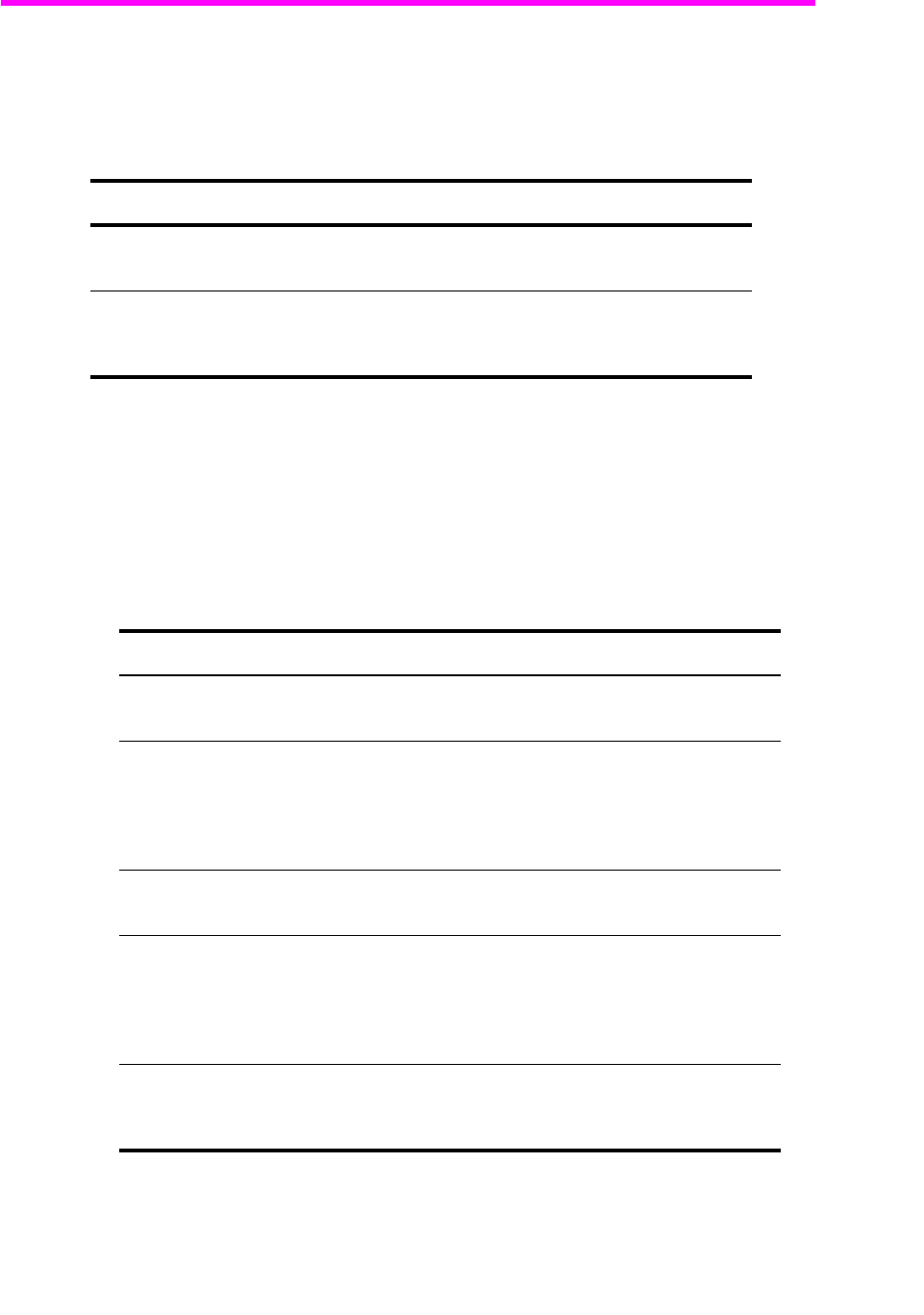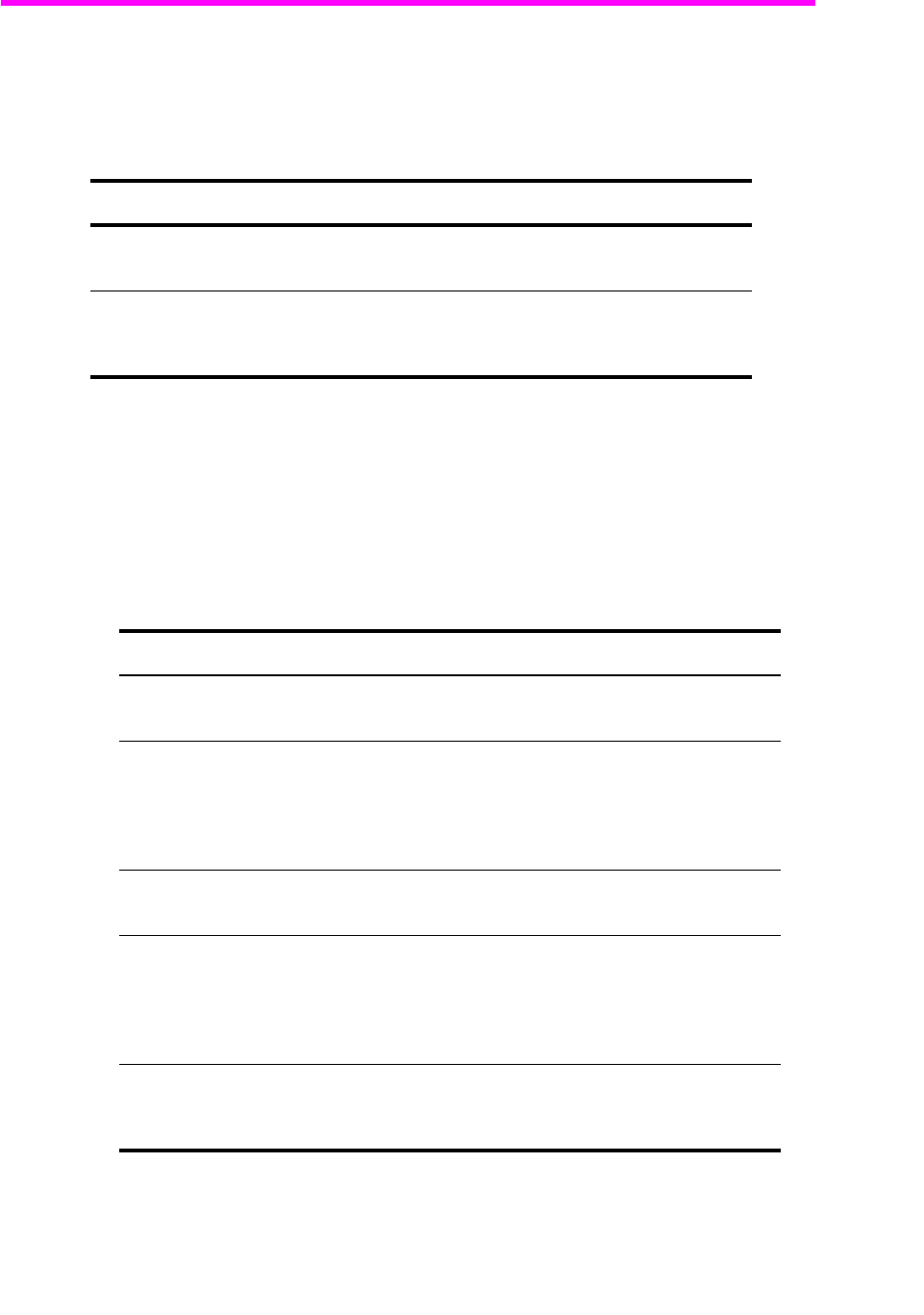
Feature
reference
Feature
reference
Feature
reference
Feature
reference
Feature
reference
Feature
reference
Feature
reference
Feature reference 51
Print reports
Print reports
Your fax machine can print many reports for your use.
Automatic reports
These reports print automatically.
Reports you can print
You can print these reports whenever you need to. Some of these reports can be set to
print automatically also.
1. Press Report/Help.
2. Choose the report you want by using
!".
3. Press Start/Enter when the desired report is displayed.
4. The selected report will be printed. The available reports are shown below:
Report name Content
Multi-Communication This report prints automatically if you have faxed documents to
more than one location by using Broadcasting.
Power Fail Report If you have a scheduled job (such as, delayed fax and send poll)
and there is a power failure, this report is printed automatically
when power is restored.
Report name Content
Help List This report covers the machine’s basic functions and commands.
It can also be used as a quick reference guide.
Sent Journal
Received Journal
These reports show information concerning the transmission and
reception activities. They can be printed on command. Or if the
machine is set to do so, they will automatically print after every
40 transmissions or receptions. For more information, see
Fax
Log
under the “BASIC FAX menu” on page 13
Phonebook This report shows all of the numbers currently stored in the fax
machine’s memory as One-Touch Dial and Speed Dial.
Sending Confirm This report shows the fax number, the number of pages, elapsed
time of the operation, the communication mode, and the
communication results. To set up your machine to automatically
print, see Sending Confirm under the “BASIC FAX menu” on
page 13
Schedule Inform This report shows the document currently stored for Delayed FAX
and Send Polling along with the fax number, starting time and
type of scheduled event.