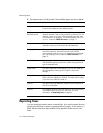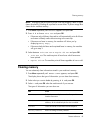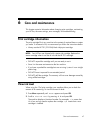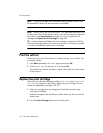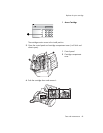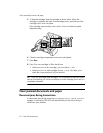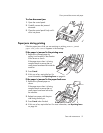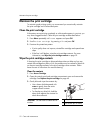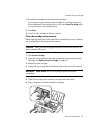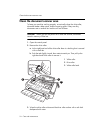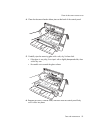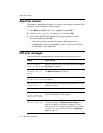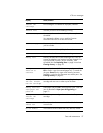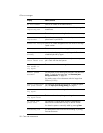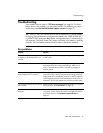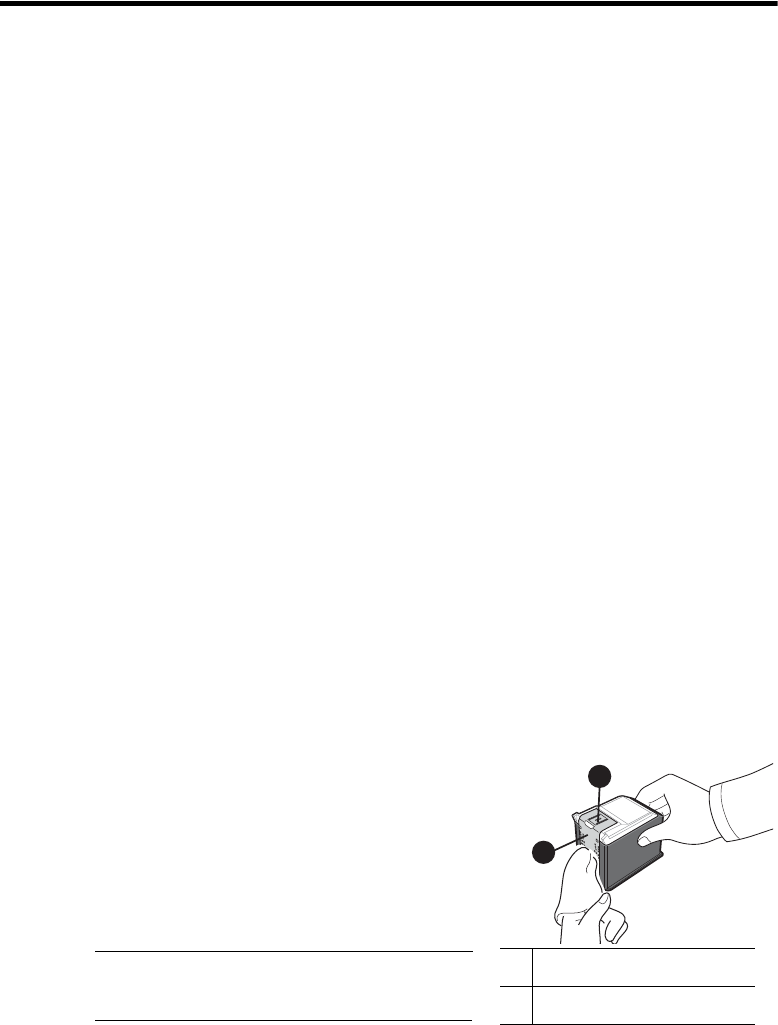
52 Care and maintenance
Maintain the print cartridge
Maintain the print cartridge
To maintain good printing quality, we recommend you occasionally maintain
the print cartridge and its associated parts:
Clean the print cartridge
If characters are not printing completely or white streaks appear in your text, you
may have clogged nozzles. Clean the print cartridge as described below:
1. Press Menu repeatedly until
TOOLS
appears and press OK.
2. Scroll to
Clean Cartridge
by pressing and press OK.
3. Examine the printed test pattern.
• If print quality does not improve, reinstall the cartridge and repeat these
steps.
• If the line is still broken, wipe the print cartridge contacts. For more
information, see Wipe the print cartridge contacts on page 52.
Wipe the print cartridge contacts
If cleaning the print cartridge as discussed above does not help and you are
certain the cartridge has plenty of ink, the problem may be caused by dried ink
on the print cartridge contacts or the print cartridge carrier contacts. Follow
these two sets of instructions for manual cleaning.
Clean the contacts
1. Press Access Cartridge.
2. Open the control panel and cartridge compartment cover and remove the
cartridge. See Replace the print cartridge on page 48.
3. Gently blot and wipe the contacts dry.
• Use a clean cloth dampened with
water to gently clean the entire
copper-colored contacts.
• To dissolve any dried ink, hold the
damp cloth against the contacts for
about three seconds.
CAUTION: Do not touch or clean the ink
nozzles.
1 Copper-colored contacts
2 Ink nozzles (do not clean)
2
1