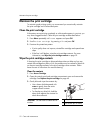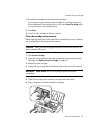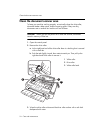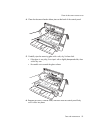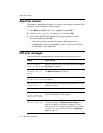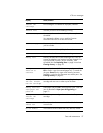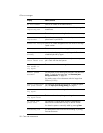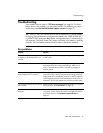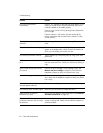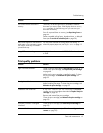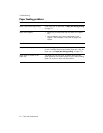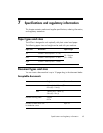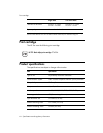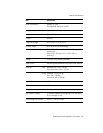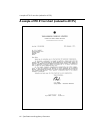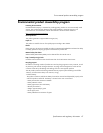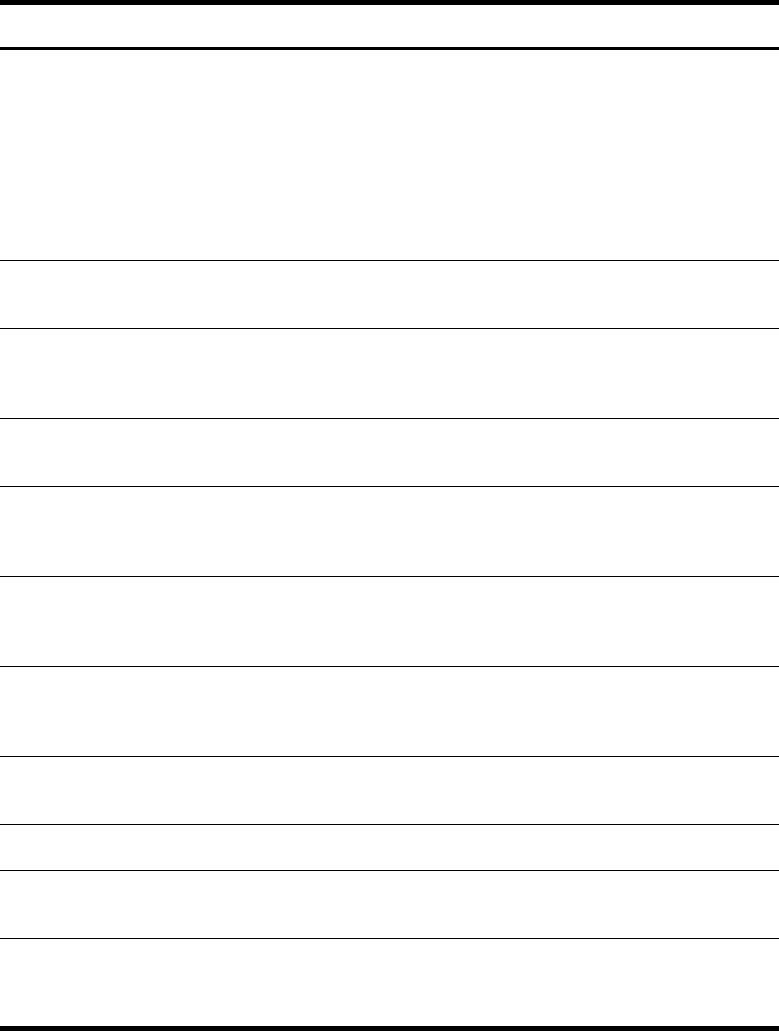
60 Care and maintenance
Troubleshooting
You cannot receive faxes
automatically.
Check if
TEL
appears on the right side of the display. In TEL
mode, you cannot receive a fax automatically. Be sure the
handset is seated on the cradle properly.
If the ink is low, the fax will stop printing faxes. Replace the
print cartridge.
If the fax memory is full, the fax will stop answering the
phone. Load paper and print the faxes in memory to clear
out the memory.
The machine cannot receive faxes
manually.
Do not hang up the handset before pressing Start to receive
a fax.
The machine does not send anything. Check that the document is loaded face down.
Send
should
appear in the display after it dials. Check if the machine to
which you are sending can receive your fax.
You cannot poll another machine. The fax machine you are polling may be using a poll code
(password).
The fax you received has blank bits
on it.
The machine sending to you may be faulty. A noisy phone
line can cause line errors. Check your machine by making a
copy.
Spots or lines missing from the fax
you receive.
Check if the print cartridge is ok by making a copy. See
Maintain the print cartridge on page 52.
Check with the
telephone company to see if your phone line is noisy.
You are receiving poor quality copies. The fax machine sending to you may have a dirty scan glass.
Also, check with the telephone company to see if your phone
line is noisy.
Some of the words on the fax you
received appear stretched.
The machine sending to you had a temporary document jam.
Your machine does not make copies. Make sure your document is loaded face down.
There are lines on copies or
documents you send.
Check your scan glass for marks and clean it (see Clean the
document scanner area on page 54).
The machine dials a number, but fails
to make a connection with a remote
fax machine.
The remote fax machine may be turned off or unable to
answer incoming calls. Speak with the other fax operator to
solve the problem.
Problem Solution