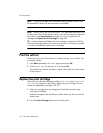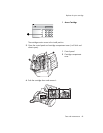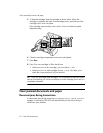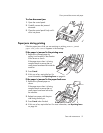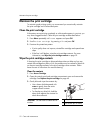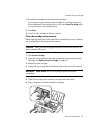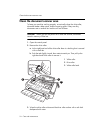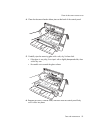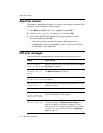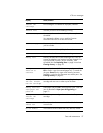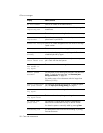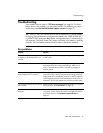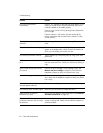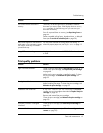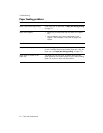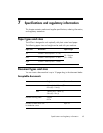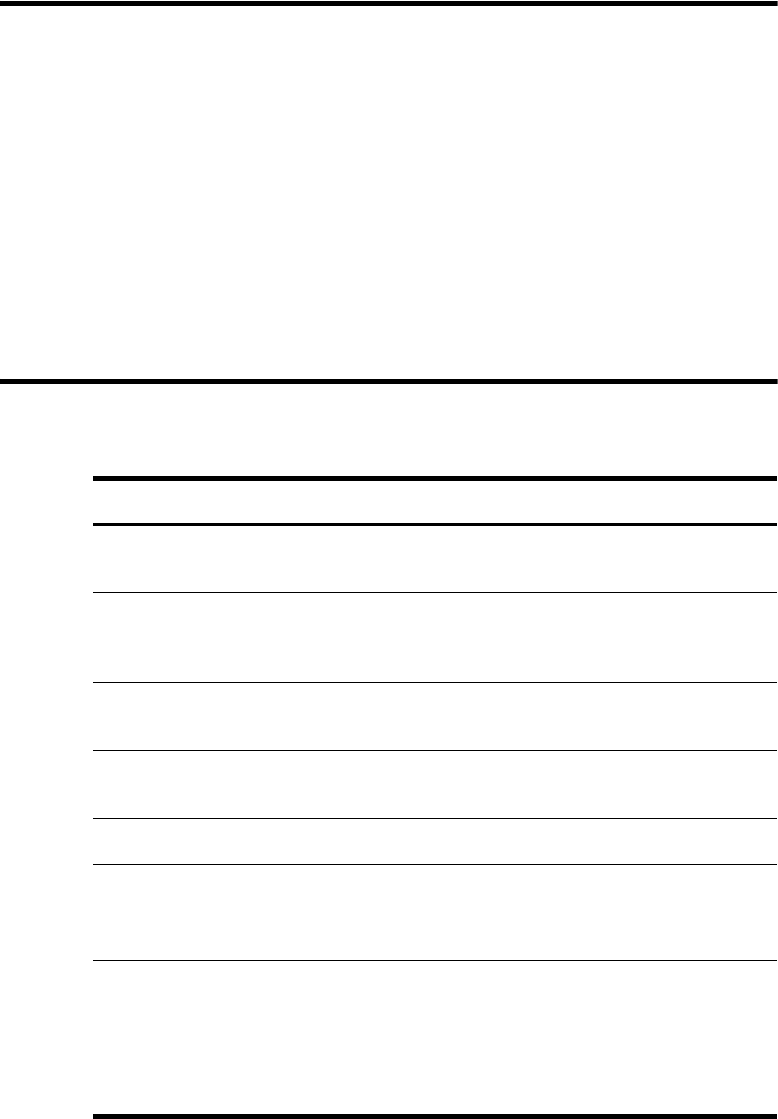
56 Care and maintenance
Adjust the scanner
Adjust the scanner
The scanner is adjusted at the factory. If, however, you drop your machine while
moving it, we recommend you adjust scanner.
1. Press Menu repeatedly until
TOOLS
appears and press OK.
2. Scroll to
Adjust Scanner
by pressing and press OK.
3. Load a plain WHITE sheet of paper (no writing or graphics) into the
document feeder and press OK.
• The machine starts to scan the document to adjust the scanner.
• Printing quality may be unexpectedly worse if you do not use a plain
WHITE paper for the adjustment.
LCD error messages
These are the error message that may display along with solutions for you.
Display Status/Solution
Adjust scanner
first in TOOLS menu
Adjust the scanner to fix this problem as described in Adjust
the scanner on page 56.
Check white paper
document and try
again
You must use plain, white paper when adjusting the scanner.
See Adjust the scanner on page 56.
Clean white roller,
glass and try again
For more information, see Clean the document scanner area
on page 54.
Duplicated with
[Speed No.xx]
The same number has already been registered into another
speed dial location.
Exceeded Job Memory The machine can hold only 3 Favorites.
Exceeded Job Memory
Cancel scheduled
job and try again
The broadcasting and delayed fax can hold 5 jobs in total.
Cancel a scheduled job and try again.
Ink Low. Install
new ink cartridge
The print cartridge is low or has run out of ink. To install a
new print cartridge, see Replace the print cartridge on
page 48. Although this message is displayed, you can
make a copy or print a report. Incoming faxes will be stored
in memory. You must manually print them, see Reprinting
faxes on page 44.