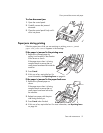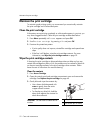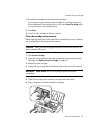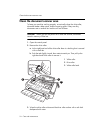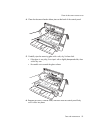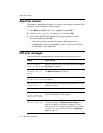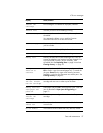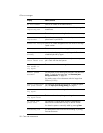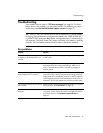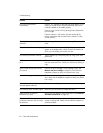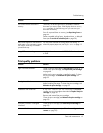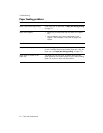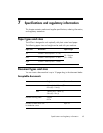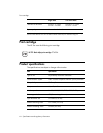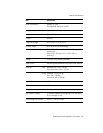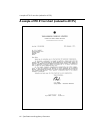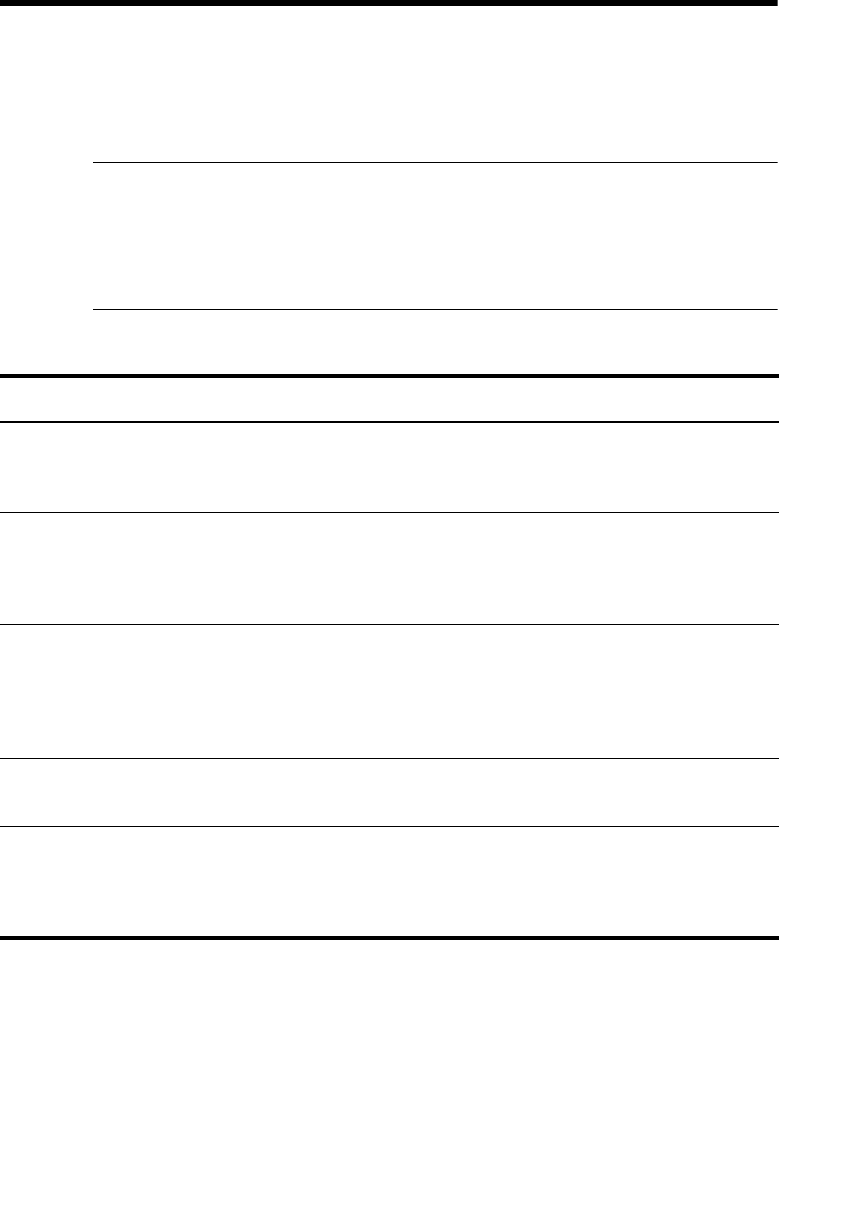
Care and maintenance 59
Troubleshooting
Troubleshooting
Your problem may be listed in “LCD error messages” on page 56. The chart
below shows other problems you can solve yourself. For problems you cannot
resolve here, see Use Hewlett-Packard support services on page 70.
TIP: (For U.S. only) You can test your HP Fax to make sure it is set up properly
for faxing. Place a document in the document feeder, dial 1-888 HP FAX ME
(1-888-473-2963) and press
Start. Please wait approximately 1 minute and you
will receive a “Fax Back System Test” page, confirming your product is working
correctly. The Fax Header must be set up in order to test the fax machine.
Fax problems
Problem Solution
The machine is not working, there is
no display, and the buttons are not
working.
Unplug the power cord and plug it in again. Check that your
socket is live.
No dial tone. Check that the phone line is connected properly to the port in
the bottom of the fax. Unplug and replug it. Make sure it
clicks. Check the phone socket in the wall by plugging in
another phone.
Someone calls and gets a busy signal
even though the fax is not busy.
This may rarely occur if the answer mode is set to AUTO, a
voice call comes in and is hung up without being answered,
and another call is immediately received. In AUTO mode the
machine goes back to fax receive mode if the voice call is not
answered. The line will appear busy until the machine resets.
The numbers stored in memory do not
dial correctly.
Make sure the numbers are programmed correctly. To print a
Phone book list, see Print reports on page 43.
The document does not feed into the
machine.
Be sure the document is not wrinkled, and you are putting it
in correctly. Check that the document is the right size and not
too thick or too thin. See Document types and sizes on
page 63.