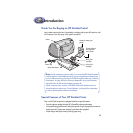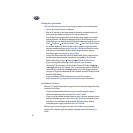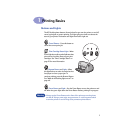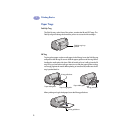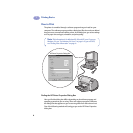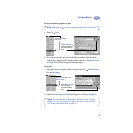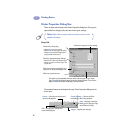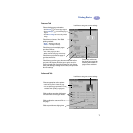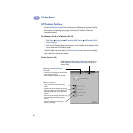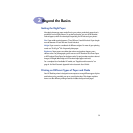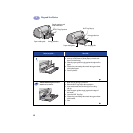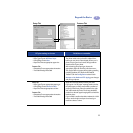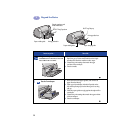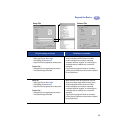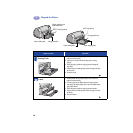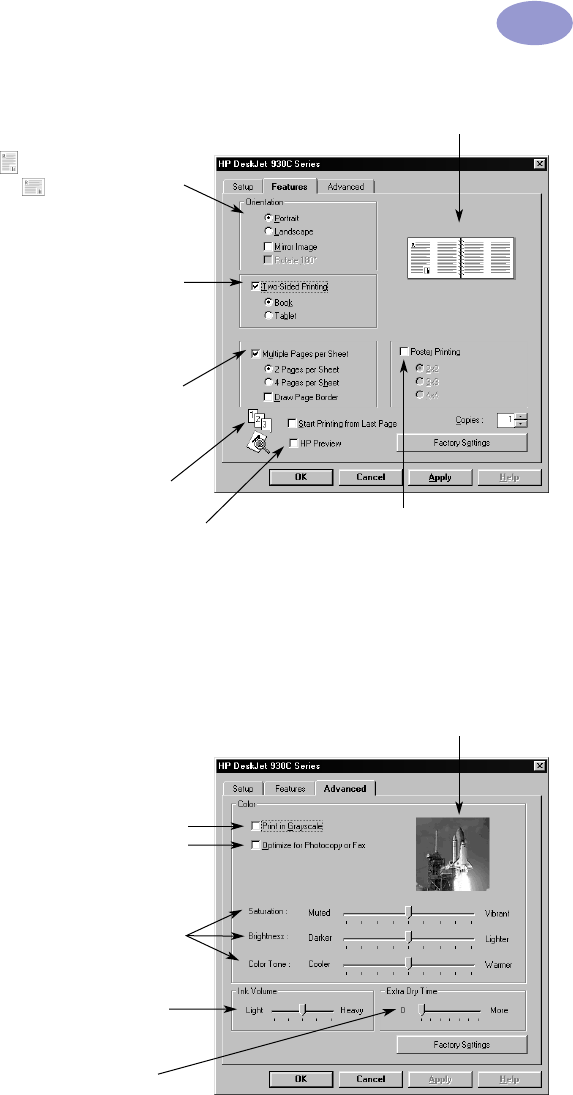
7
Printing Basics
1
Features Tab
Advanced Tab
Choose the best page orientation.
• Click Portrait for vertical page layout.
• Click Landscape for horizontal page
layout.
• Click Mirror Image to reverse the printed
image.
Check here to print multiple pages
per sheet. Choose:
• Two or four pages per sheet
• Border around each page on the sheet.
Check here to print the last page of
your document first.
Check here and choose
the size of your poster by
selecting the number of
pages across and down.
Look here to see your current settings.
Check here to choose a Two-Sided
printing method:
• Book — binding on the side.
• Tablet — binding on the top.
Check here to see how your document will look before
you print. HP Preview will allow you to print, cancel or
create a graphic file of your document. You can change
some print settings, visually see the effect, and print with
the new settings.
Choose appropriate color options.
• Click here to print in shades of gray.
• Fax and photocopy optimization is only
available when printing in grayscale.
Slide to adjust saturation, brightness,
and color tone to meet your needs.
Slide to adjust the amount of ink on
the page.
Look here to see your current settings.
Slide to provide extra drying time.