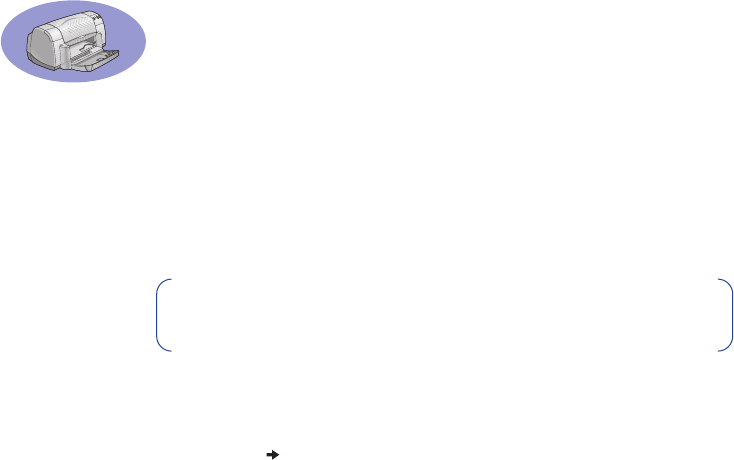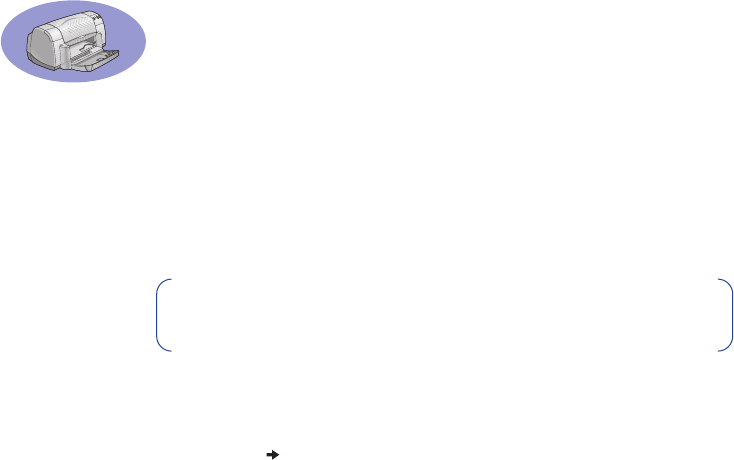
A-1
Appendix
Printing in Windows 3.1x
Use your printer software to control how and what you print. Print quality, paper
size and type, and two-sided printing are just a few of the options available to you
in the HP DeskJet 930C Printer Properties dialog box.
Windows 3.1x HP DeskJet 930C Printer Properties Dialog Box
1 Click File Print from the software program you are using.
Your software program opens a Print dialog box.
2 From the Print dialog box, click whichever button you see—Properties, Setup,
or Printer. The HP DeskJet 930C Series Printer Properties dialog box opens.
The four tabs located in the HP DeskJet 930C Series dialog box are:
•
Setup (see page A-2)
•
Features (see page A-2)
•
Color (see page A-3)
•
Services (see page A-3)
Simply click a tab, then choose your options.
The standard buttons at the bottom of the HP DeskJet 930C Series dialog box are:
•
Default – Returns all of the tab settings to the factory defaults.
•
OK – Accepts your changes and closes the dialog box.
•
Cancel – Cancels your changes and closes the dialog box.
•
Help – Displays help information.
Note: Not all features available to Windows 95, 98, and NT users
are available to the 3.1x user.