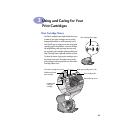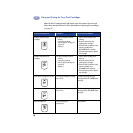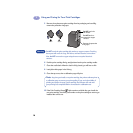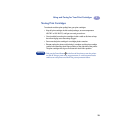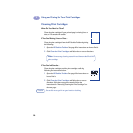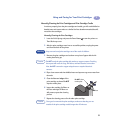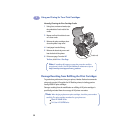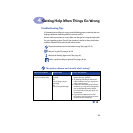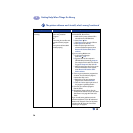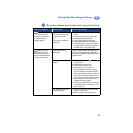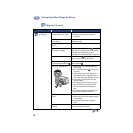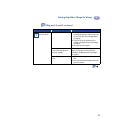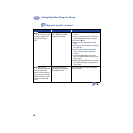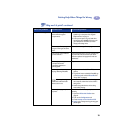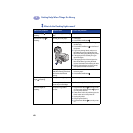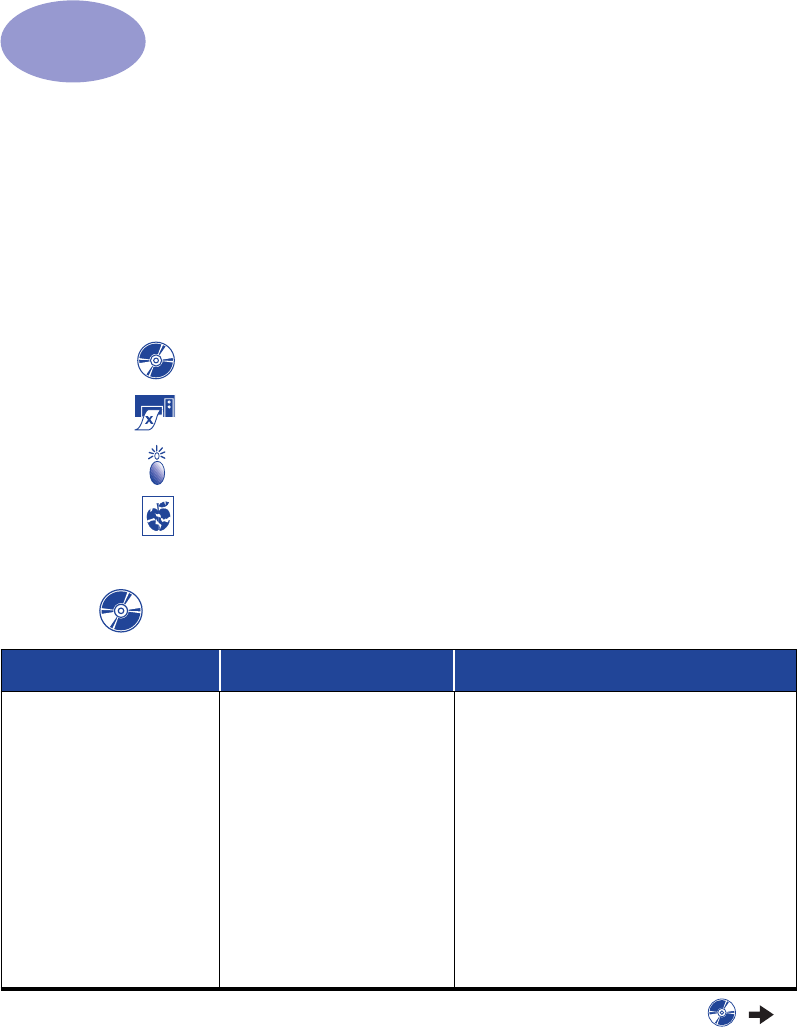
33
4
Getting Help When Things Go Wrong
Troubleshooting Tips
It’s frustrating when things go wrong, but the following pages contain tips that can
help you determine what the problem is and how to fix it.
Be sure cable connections are secure. Make sure that you are using the right cable
for your operating system. Check if your question is similar to those listed below
and then follow the instructions found in that section:
The printer software won’t install, what’s wrong? See pages 33–35.
Why won’t it print? See pages 36–39.
What do the flashing lights mean? See page 40.
Is there a problem with your printout? See pages 41–44.
The printer software won’t install, what’s wrong?
What is the problem? Possible cause To solve the problem…
I inserted a CD, but the
computer couldn’t read it.
• The CD wasn’t properly
inserted.
OR
• The CD player may be
damaged.
OR
• The CD may be damaged.
1 Reinsert the CD and try again. If this
doesn’t solve your problem…
2 Try inserting a CD that you know works.
If that CD doesn’t work, you may need to
replace your CD player.
3 If other CD’s work but the printer software
CD doesn’t, you may have a damaged CD.
You can download the printer software
from an HP web site (see page 45 for web
site addresses).
4 If you don’t have Web access, contact
HP Customer Care. See page 47, to locate
the phone number nearest you.