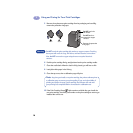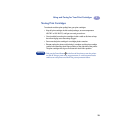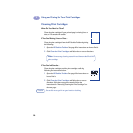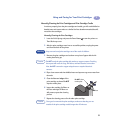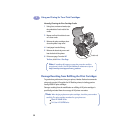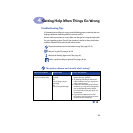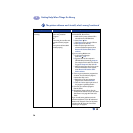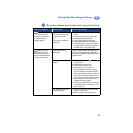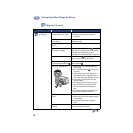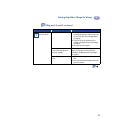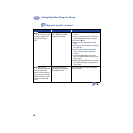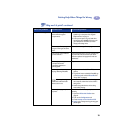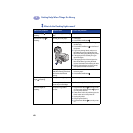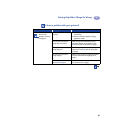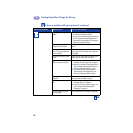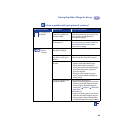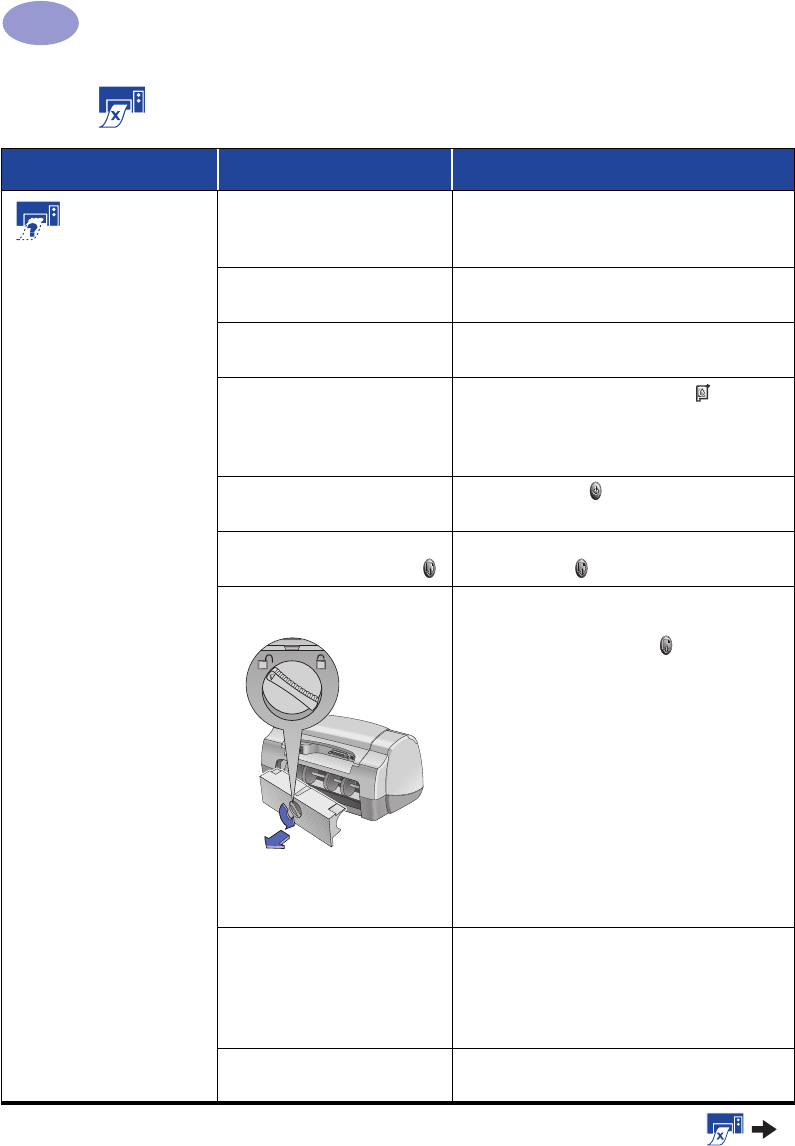
36
Getting Help When Things Go Wrong
4
Why won’t it print?
What is the problem? Possible cause To solve the problem…
No page came out
of the printer.
Power may be off or there
may be a loose connection.
1 Make sure the power is on.
2 Make sure that all cable connections
are secure.
You may not have any paper
in the IN tray.
Double-check that the media is placed in the
IN tray correctly.
The printer’s top cover may be
open.
Close the printer’s top cover.
A problem may exist with one
of the print cartridges.
If the Print Cartridge Status Light is
blinking, lift the printer’s cover, check the Print
Cartridge Status. Verify that the print
cartridges are installed properly. See page 27.
The printer may be slow. If the Power Light is blinking, the printer is
in the process of printing. Be patient.
The printer is waiting for you
to press the Resume Button .
If the Resume Light is flashing, press the
Resume Button .
There may be a paper jam.
1 Pull the paper out of either the IN tray or
the OUT tray.
2 Press the Resume Button on the front of
the printer.
3 If you were printing labels, make sure a
label did not become unglued from the
label sheet while going through the printer.
4 If the paper jam has cleared, print your
document again.
5 If the paper jam hasn’t cleared, open the
Rear Access Door by turning the knob
(counter-clockwise) and removing the
door.
6 Pull the jammed paper out of the printer,
then replace the Rear Access Door.
The Fold-Up tray may not be
down.
1 Lower the Fold-Up tray.
2 Slide out both of the paper guides and pull
out the IN tray.
3 Load paper and print your document
again.
The Rear Access Door may be
missing.
1 Insert the Rear Access Door.
2 Print your document again.