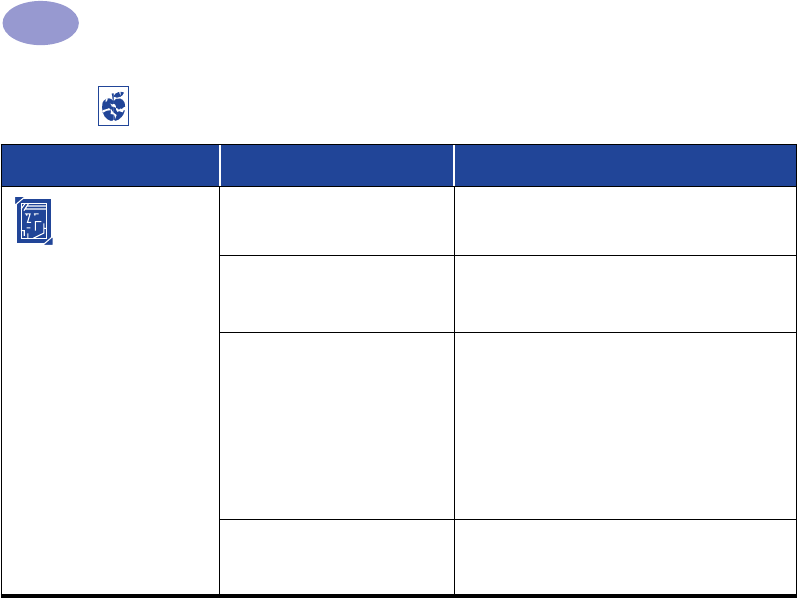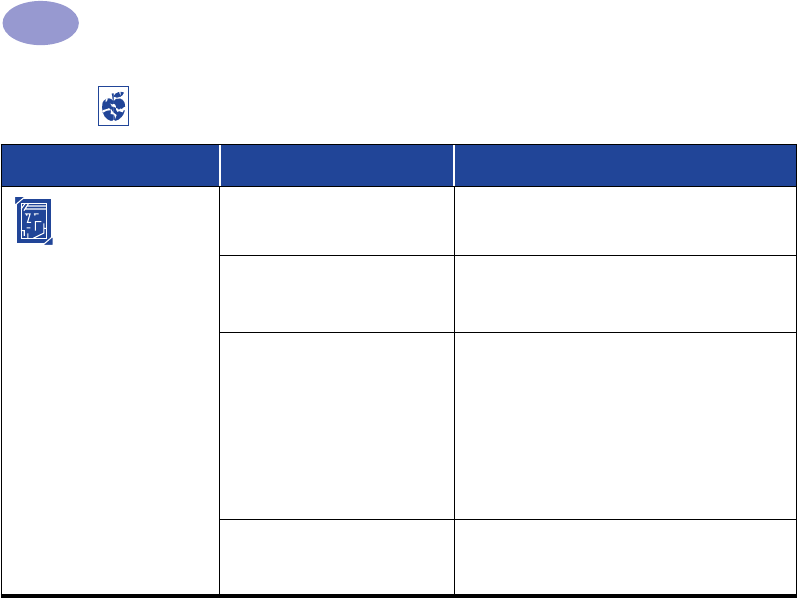
44
Getting Help When Things Go Wrong
4
Photos aren’t
printing correctly.
You may not have inserted the
photo paper correctly.
Insert the photo media glossy side down.
The photo paper may not be
fully engaged.
1 Review the printing instructions on page 10.
2 Make sure that the paper length guides are
snug up against the photo paper.
You may not have selected
the appropriate Paper Type
or Paper Size.
1 Go to the Setup tab in the printer
software. See “Setup Tab” on page 6.
2 Select an HP Photo Paper as the Paper
Type.
3 Select the appropriate sized photo paper as
the Paper Size.
4 Click Apply, and then OK.
5 Print your document.
You may not have selected
Best print quality.
1 Go to the Setup tab in the printer software.
See “Setup Tab” on page 6.
2 Select Best print quality.
Is there a problem with your printout? continued
What is the problem? Possible cause To solve the problem…