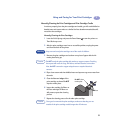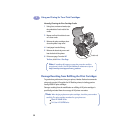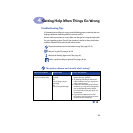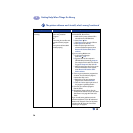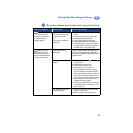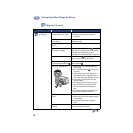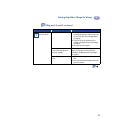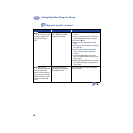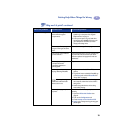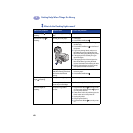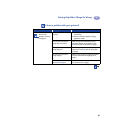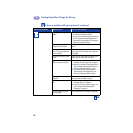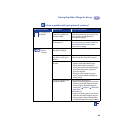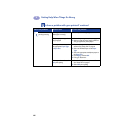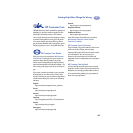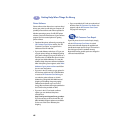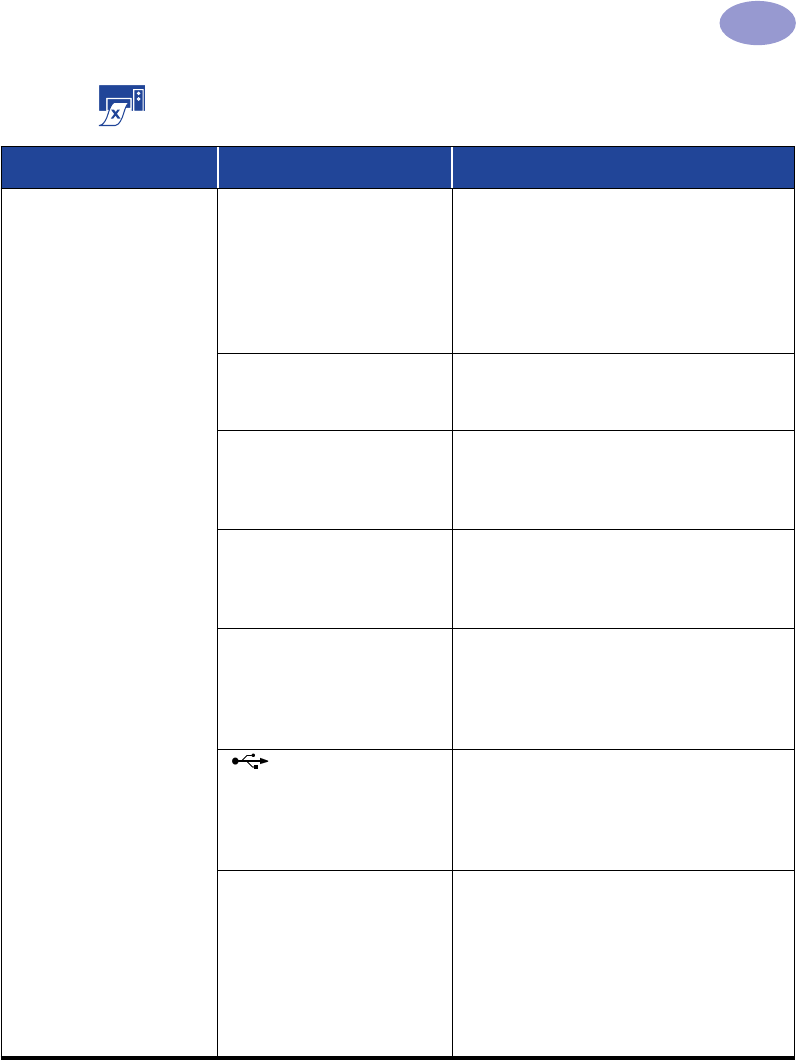
39
Getting Help When Things Go Wrong
4
The printer is really slow. Your computer may have less
than minimum system
requirements.
1 Check the amount of RAM and processor
speed in your computer. See “System
Requirements” on page 5.
2 Free up some space on your hard drive.
Having less than 100MB of free space on
your computer’s hard drive can mean
longer processing times.
Too many software programs
may be running at the same
time.
Close all unnessary software programs.
You may be using outdated
printer software.
Check the printer driver you are using. Be sure
to check HP’s web site for the most recent
software updates (see page 45 for web site
addresses).
You may be printing a
complex document
containing graphics or
photographs.
Be patient.
You may have chosen 2400
dpi by disabling PhotoREt.
1 If you meant to disable PhotoREt, be
patient.
2 If you didn’t mean to disable PhotoREt, go
to the Setup tab and click PhotoREt. See
“Setup Tab” on page 6.
You may be using a
USB cable and other USB
devices are in use.
1 Attach the printer’s USB cable directly to
the computer, rather than at the end of a
daisy chain.
2 Avoid using other devices in the daisy
chain while printing.
You may be trying to print
a photo.
Enable Hardware ECP to speed photo
printing.
1 Open the HP DeskJet Toolbox (see
page 8).
2 Click on the Configuration tab.
3 Check Attempt to Use Hardware ECP.
4 Apply your changes and try printing your
photo again.
Why won’t it print? continued
What is the problem? Possible cause To solve the problem…