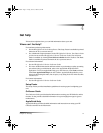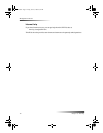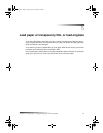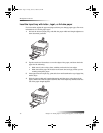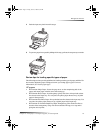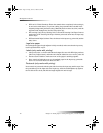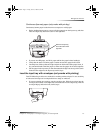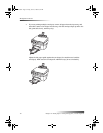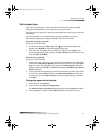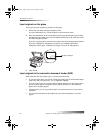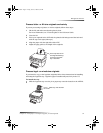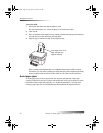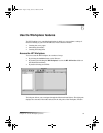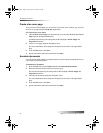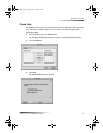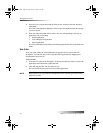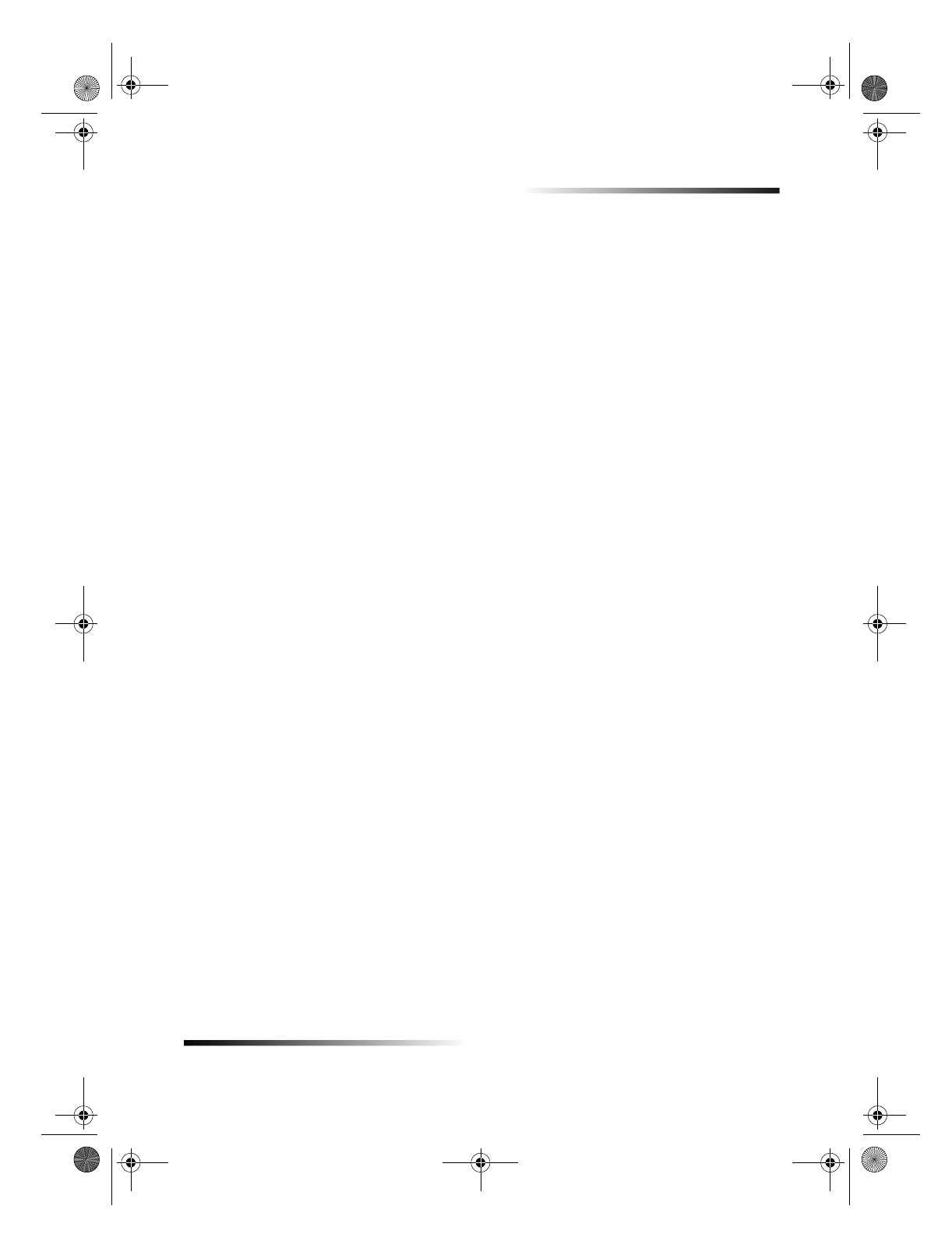
Chapter 5Load paper or transparency film, or load originals 19
HP OfficeJet G Series
Set the paper type
After you have loaded paper or film in the unit, tell it what type of paper is loaded.
Change this setting whenever you change the type of paper or film.
The paper types you specify for copying are independent of the paper types you specify
for printing.
For more information, see Recommended paper-type settings for copying or
Recommended paper-type settings for printing in the OnScreen Guide.
To do this for future copy jobs
Choose one of the following:
On the front panel, press Paper Type. Press
X
(>) until the appropriate type
appears. Press ENTER to choose the displayed paper size.
In the Director, click Copy. The Copy dialog box appears. In the Copies area,
choose the appropriate paper type from the Type of Paper drop-down list box, and
then click Save as Default.
To do this for a print job
Choose one of the following:
To do this for future print jobs, open a document. Select Print from the File menu
and then select Paper/Type Quality from the drop-down list box. From the Paper
Type list, choose the appropriate type, and then click Save Settings. When the
dialog box appears click OK. Click Cancel to dismiss the HP Office Jet G Series
Printer dialog box.
To do this for the current print job, open the document that you want to print. From
the File menu, choose Print and then select Paper/Type Quality from the drop-
down list box. From the Paper Type list, choose the appropriate type, and then
click Print.
Change the paper size for fax jobs
1 In the Director, click Toolbox.
2 In the Toolbox, click Device Configuration.
The All-in-One Device Settings dialog box appears with the General tab visible.
3 Click the Fax tab and then select Fax Receive from the drop-down list box.
AvMac.book Page 19 Friday, June 23, 2000 10:34 AM