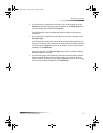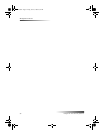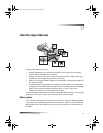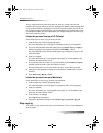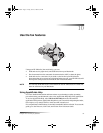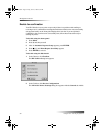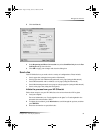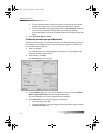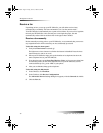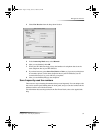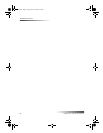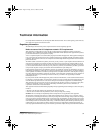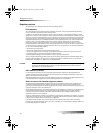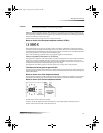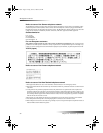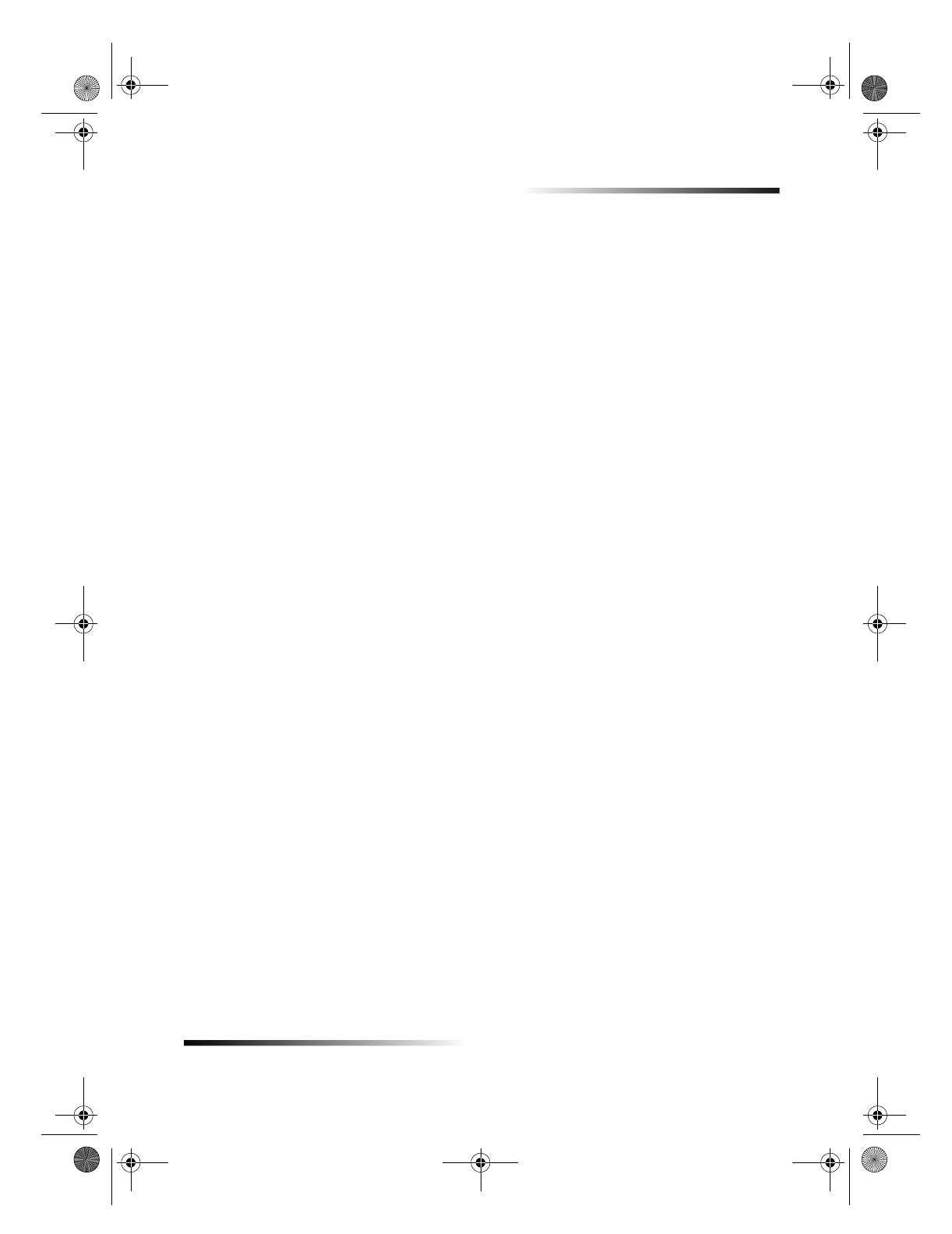
Chapter 10Use the fax features 41
HP OfficeJet G Series
5 To include a cover page, select Cover Page from the drop-down list box.
6 Click the Include Cover Page checkbox and select the cover page template you
want to use from the Cover Page Template drop-down list box.
7 Click Send Fax Now.
Initiate the process from within a program
You can fax directly from other software programs such as word processing or
spreadsheet programs.
1 Select Chooser from the Apple menu.
2 In the Chooser, select HP OfficeJet Fax as the printer and then select a specific
HP OfficeJet Fax.
3 Close the Chooser.
4 Open the file that you want to fax.
5 From your programs File menu, choose Print.
The Send Fax dialog box appears.
6 In the Send Fax dialog box, enter a name and fax number (or select from the
address book or Recent Faxes list) and other recipient information.
For more information, see Save frequently used fax numbers.
7 In the Fax Source area, specify the pages you want to fax:
To send all pages, click All.
To send certain pages, enter the number the first page and last pages to send in
the From: and To: boxes.
8 To include a cover page, select Cover Page from the drop-down list box.
9 Click the Include Cover Page checkbox and select the cover page template you
want to use from the Cover Page Template drop-down list box.
10 Click Send Fax Now.
AvMac.book Page 41 Friday, June 23, 2000 10:34 AM