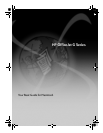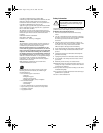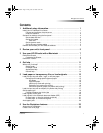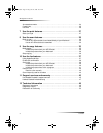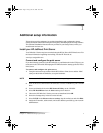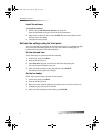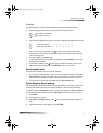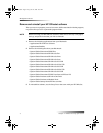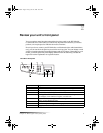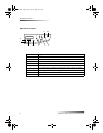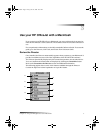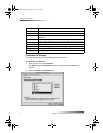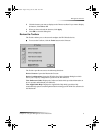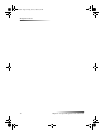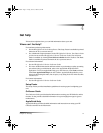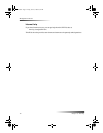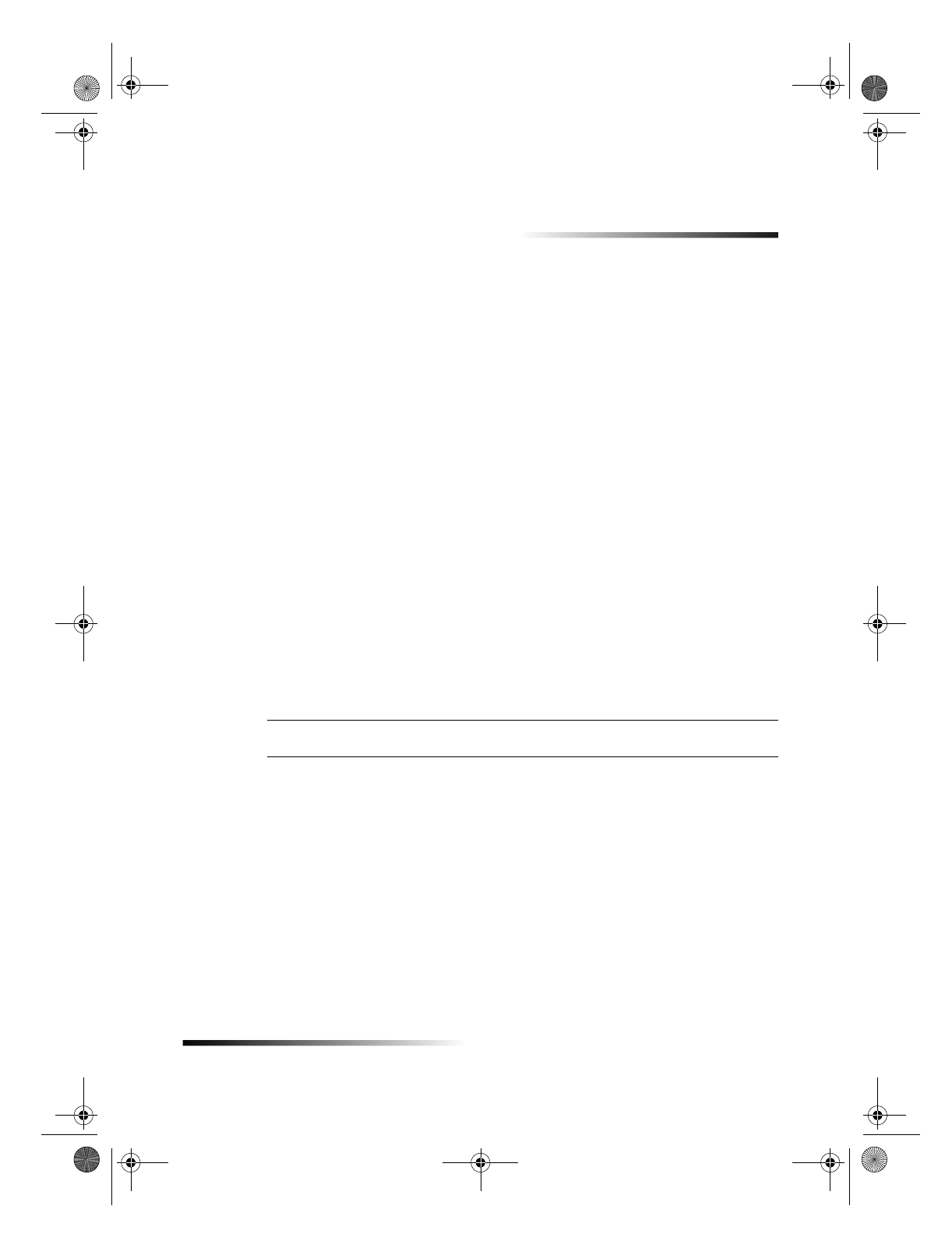
Chapter 1Additional setup information 1
1
Additional setup information
This section provides assistance in resolving installation and configuration issues,
setting fax header information using the front panel, and adding and removing software.
The standard installation instructions are provided in your Setup Poster, which you
should retain for later use.
Install your HP JetDirect Print Server
Your OfficeJet G Series may be networked using the HP Jet Direct 300X Print Server. For
the latest information regarding networking, visit the HP Web site at:
www.hp.com/go/all-in-one
Connect and configure the print server
If you have already connected your HP OfficeJet to your Macintosh via the USB port, you
must remove the USB cable and unplug the HP OfficeJet before setting up the Jet Direct
Print Server.
To connect and configure the print server
1
Using the instructions provided with the HP JetDirect Print Server and the 1284C
cable provided with the OfficeJet, set up the hardware.
NOTE
Do not use the CD-ROM included in the print-server package.
2
Turn on the device and insert the HP OfficeJet G Series CD-ROM into your CD-ROM
drive.
3
Locate and double-click on the
HP Network Utility
on the CD-ROM.
4
Select
HP DeskWriter
from the
Select a
drop-down list box.
5
Choose the HP OfficeJet G Series you want to install and click
OK
.
6
Select the Settings entry in the list on the left side.
7
Select
TCP/IP
in the
Please select a setting:
drop-down list box and click
Edit
.
8
Assign the IP number, subnet mask, and router address provided by your network
administrator.
AvMac.book Page 1 Friday, June 23, 2000 10:34 AM