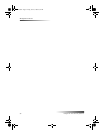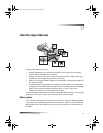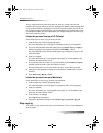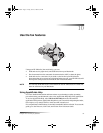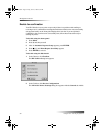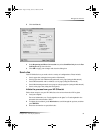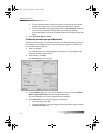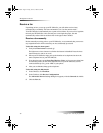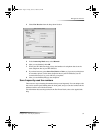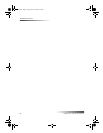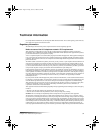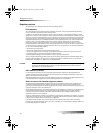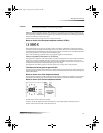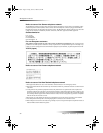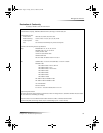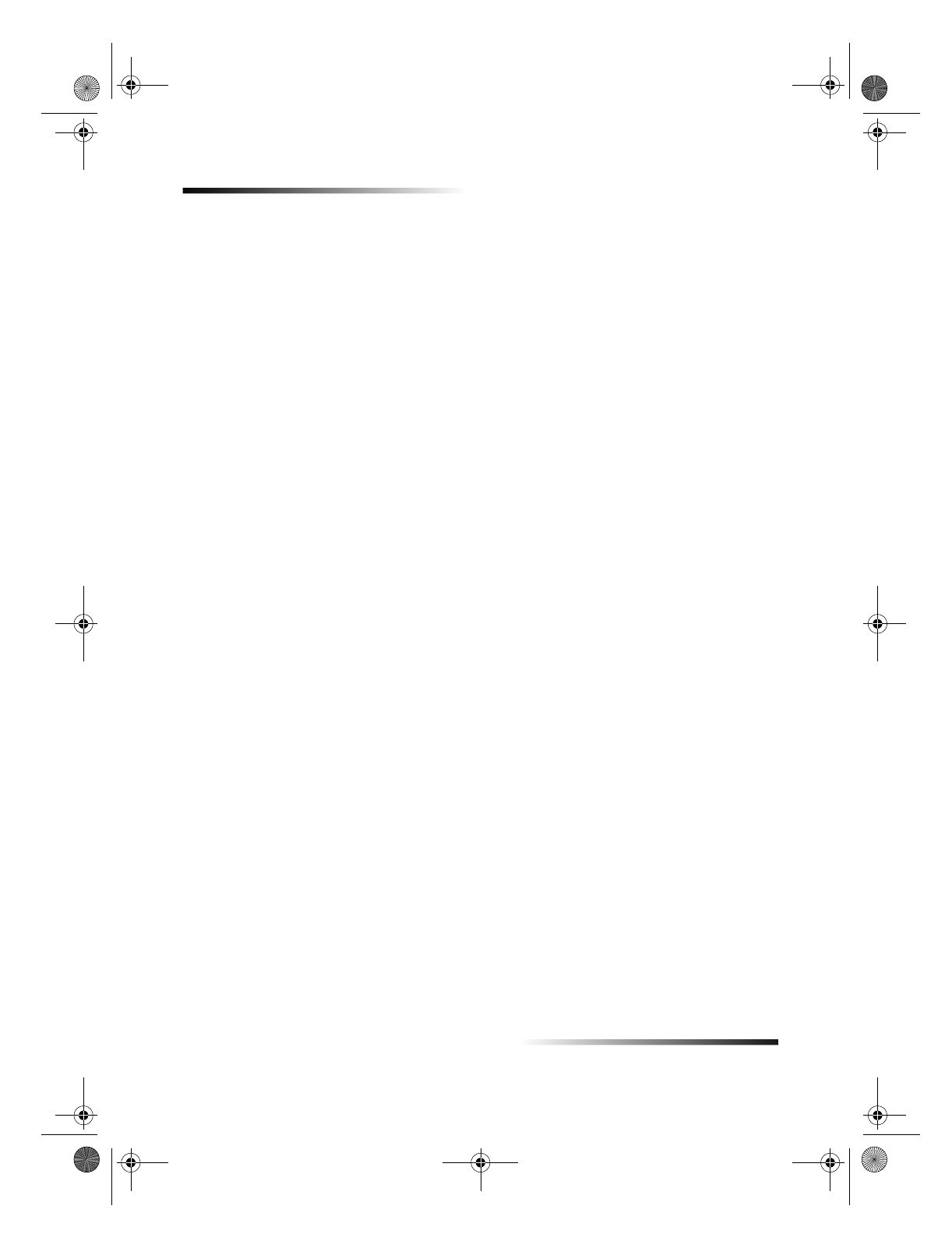
42 Chapter 10Use the fax features
HP OfficeJet G Series
Receive a fax
Depending on how you set up your HP OfficeJet, you will either receive faxes
automatically or manually. For more information, see Set the answer mode.
Your HP OfficeJet is automatically set to print received faxes. If you receive a legal-size
fax and your HP OfficeJet is not currently set to use legal-size paper, the unit
automatically reduces the fax so that it fits on the paper that is loaded.
Receive a fax manually
Before manually receiving a fax to your HP OfficeJet, we recommend that you remove
any originals from the ADF so that they are not accidentally processed.
To do this using the front panel
1 Verify that Auto Answer is turned
off
.
The light next to Auto Answer is off when the feature is disabled. Press the Auto
Answer button to turn it on or off.
2 When your HP OfficeJet rings, pick up the handset of a telephone that is on the
same telephone line as your HP OfficeJet.
3 If you hear fax tones, press Start Fax, Black or Color, or, if you are receiving from
an extension phone (on the same telephone line as your HP OfficeJet, but not
connected directly to it), press 123 on your phone.
4 After you are finished, hang up the telephone.
To do this using the Macintosh
1 In the Director, click Toolbox.
2 In the Toolbox, click Device Configuration.
The All-in-One Device Settings dialog box appears, with the General tab visible.
3 Click the Fax tab.
AvMac.book Page 42 Friday, June 23, 2000 10:34 AM