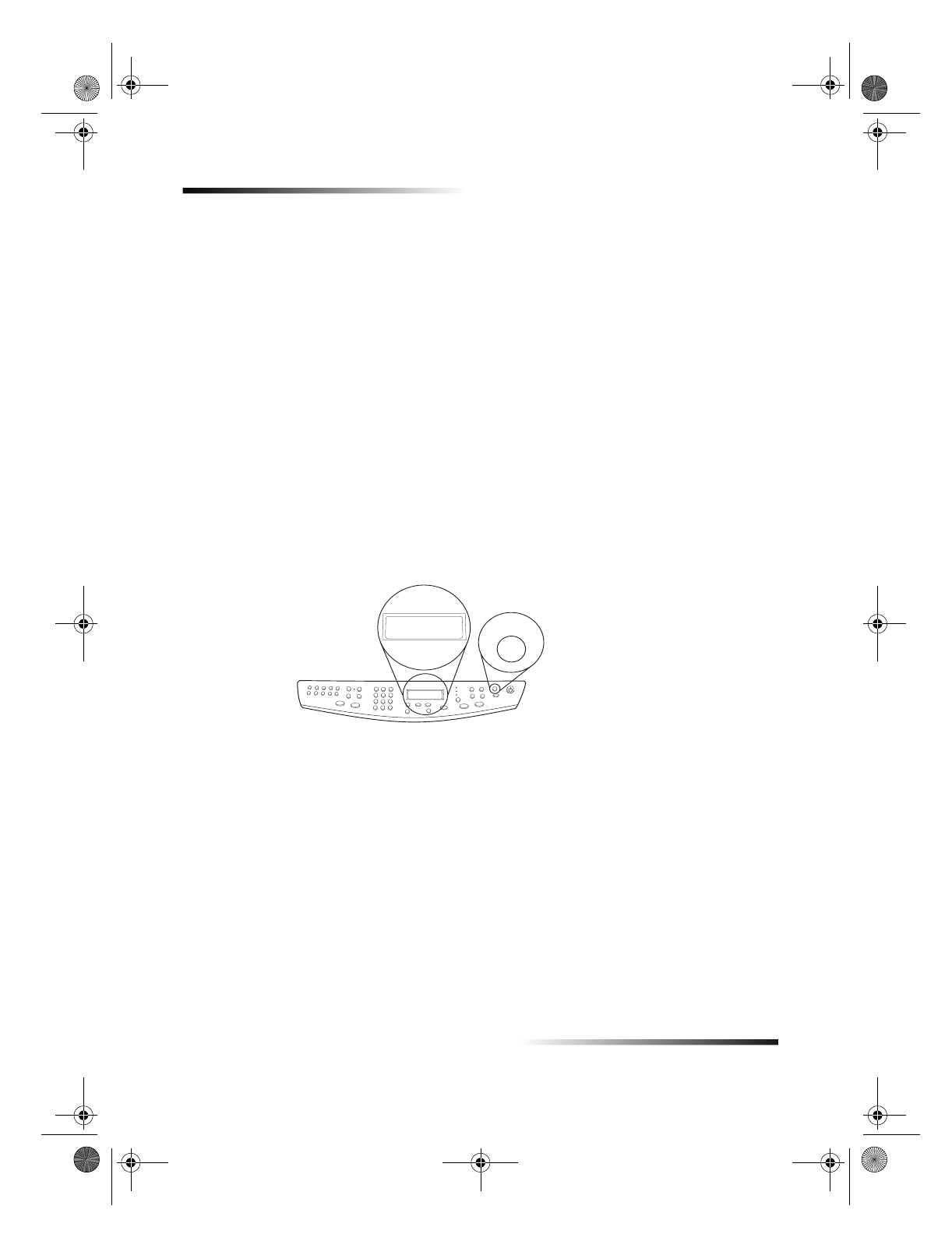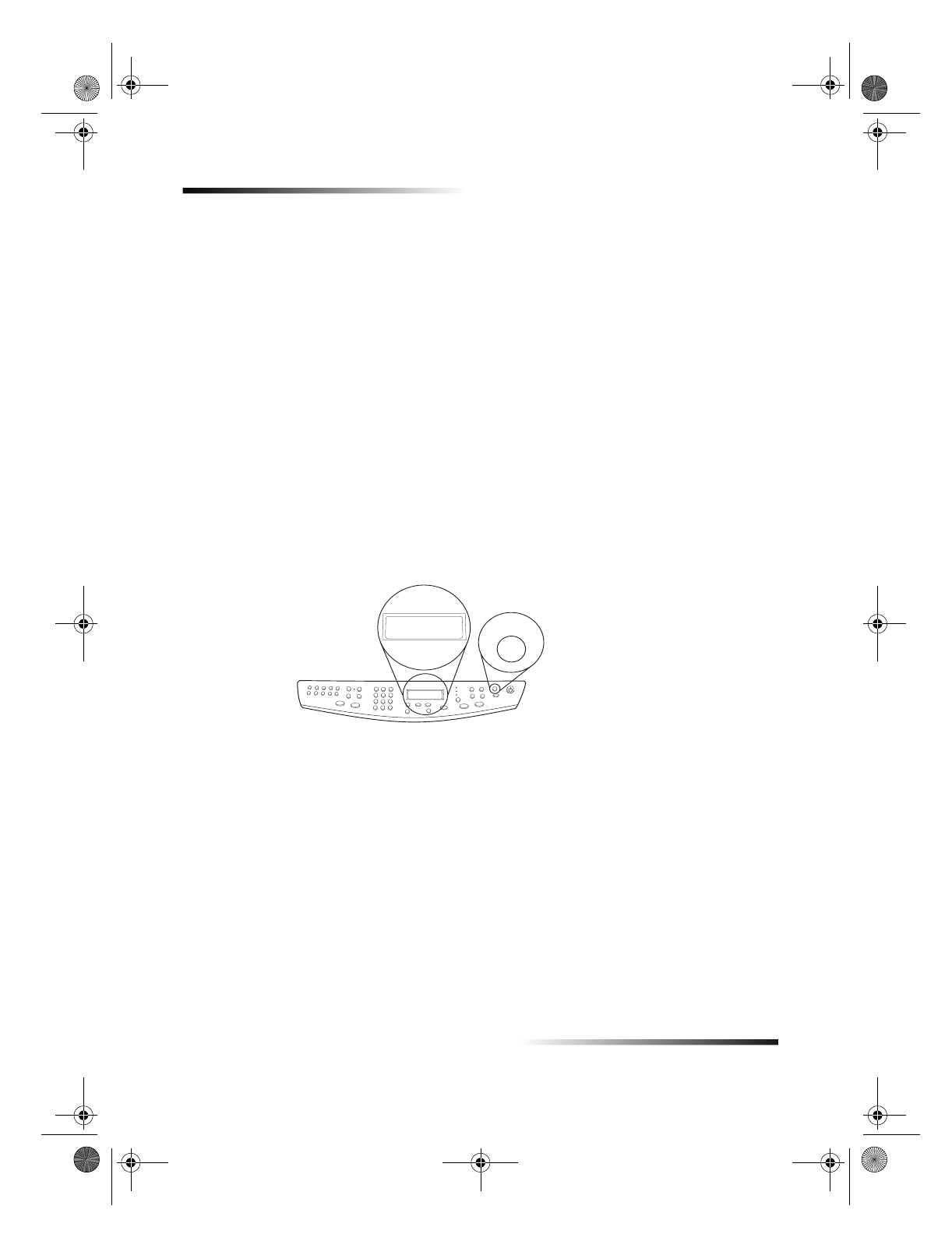
30 Chapter 8Use the scan features
HP OfficeJet G Series
Begin a scan
You can initiate a scan from your Macintosh or from your HP OfficeJet. The steps are
different depending on whether your Macintosh and HP OfficeJet are directly connected
or set up through a network and depending on whether you load the original in the ADF
or place it on the glass.
Use an HP OfficeJet that is connected directly to your Macintosh
You can initiate a scan from your Macintosh or from your HP OfficeJet.
To do this from your HP OfficeJet
1 Load your original.
For more information, see Load originals on the glass or Load originals in the
automatic document feeder (ADF).
2 Choose one of the following:
If you want to preview the scan, press Scan To repeatedly until Scan Single
Page appears on the front-panel display, and then press START SCAN. Your
HP OfficeJet scans the document, and then the scanned image appears in the
Scan window.
If you want to send the scan to a specific program, press Scan To repeatedly
until the applicable program appears on the front-panel display, and then press
START SCAN. Your HP OfficeJet scans the document, launches the selected
program, and displays the scanned image in that program.
To do this from your Macintosh
1 Load your original.
For more information, see Load originals on the glass or Load originals in the
automatic document feeder (ADF).
Scan To
Scan Single
Page
AvMac.book Page 30 Friday, June 23, 2000 10:34 AM