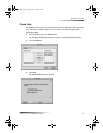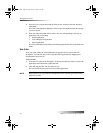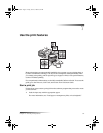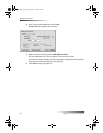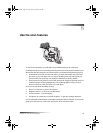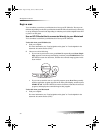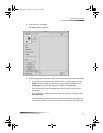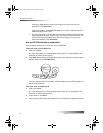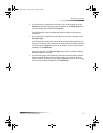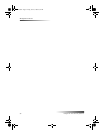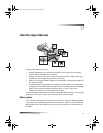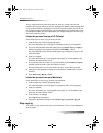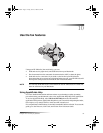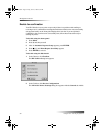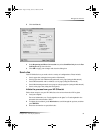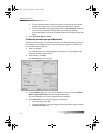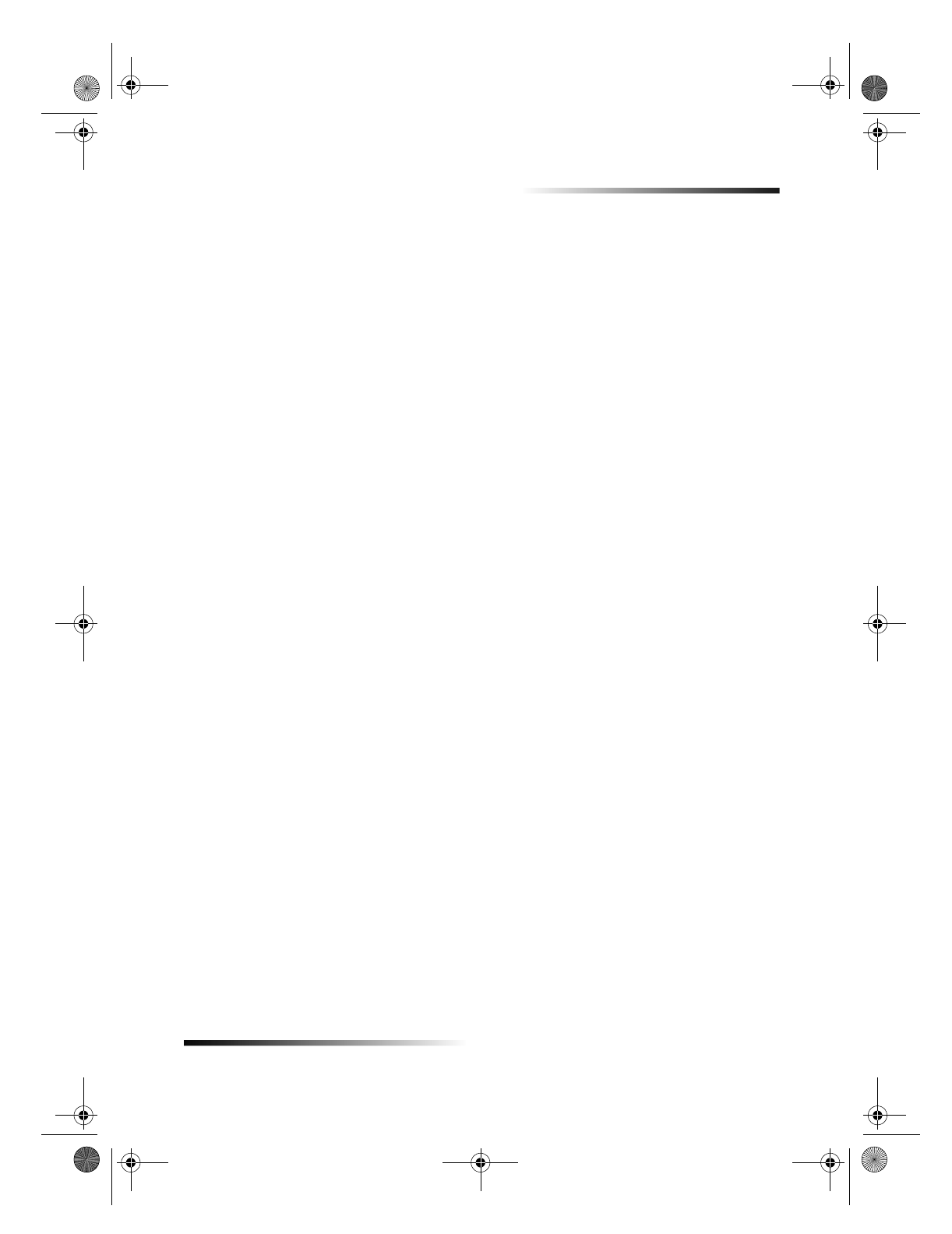
Chapter 8Use the scan features 33
HP OfficeJet G Series
If you loaded your original in the ADF and want to scan all pages, go to the
Send To list and select the appropriate destination. In the Image Type area,
select the image type, and then click Scan All.
Your HP OfficeJet scans the original and sends the output to the selected
destination.
If you loaded your original in the ADF and want to preview each page, select
Scan One Page.
Your HP OfficeJet scans the document and the scanned image appears in the
Scan preview window. Place your cursor in the Scan preview window, and then
click and drag to highlight the portion of the image to be sent to the selected
destination. Click Send Now!
In the Scan window, click Scan One Page if you want to continue scanning
additional pages one at a time.
If you used the glass, your HP OfficeJet scans the document and the scanned
image appears in the Scan preview window. Place your cursor in the Scan
preview window, and then click and drag to highlight the portion of the image
to be sent to the selected destination. Click Send Now!
AvMac.book Page 33 Friday, June 23, 2000 10:34 AM