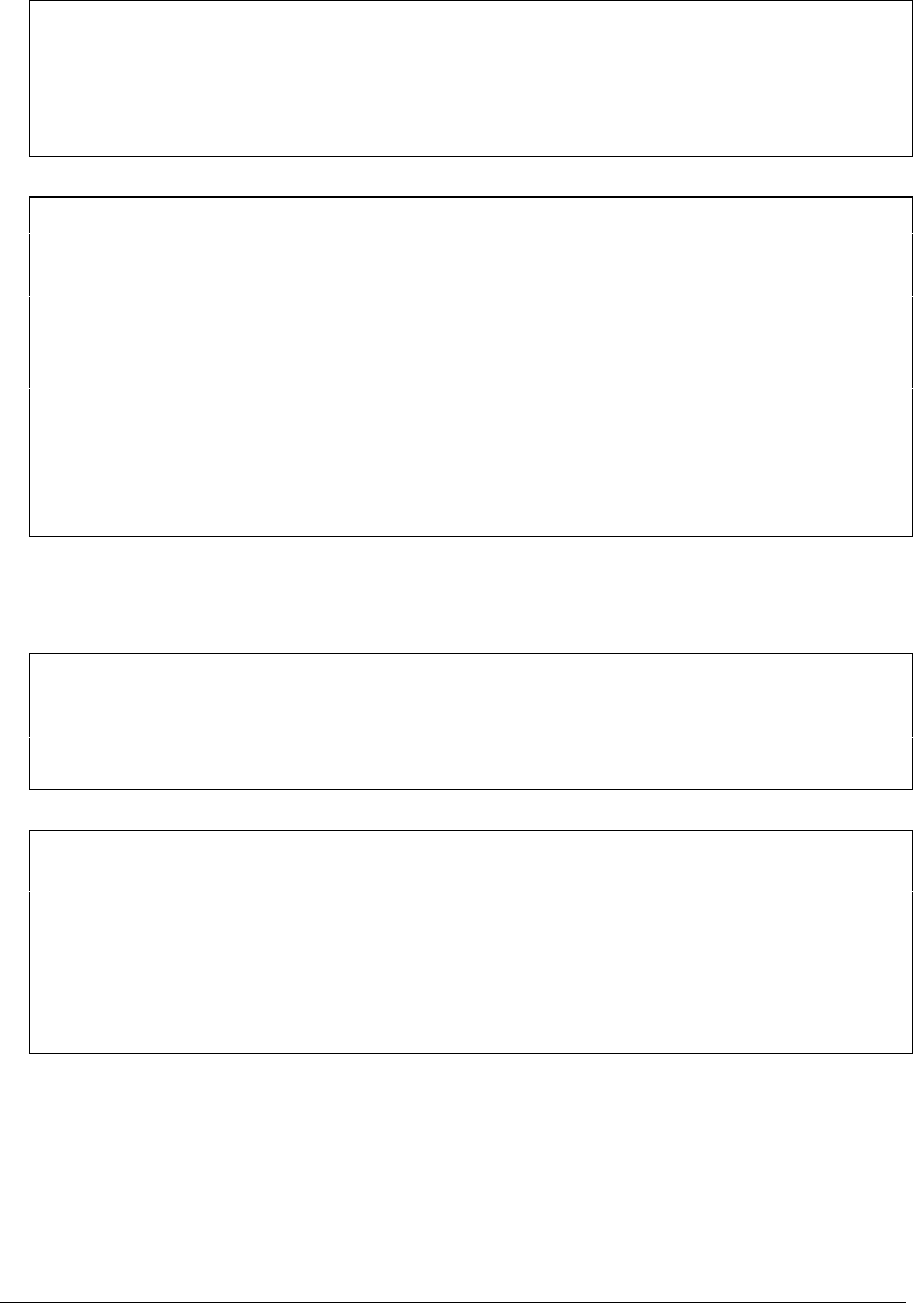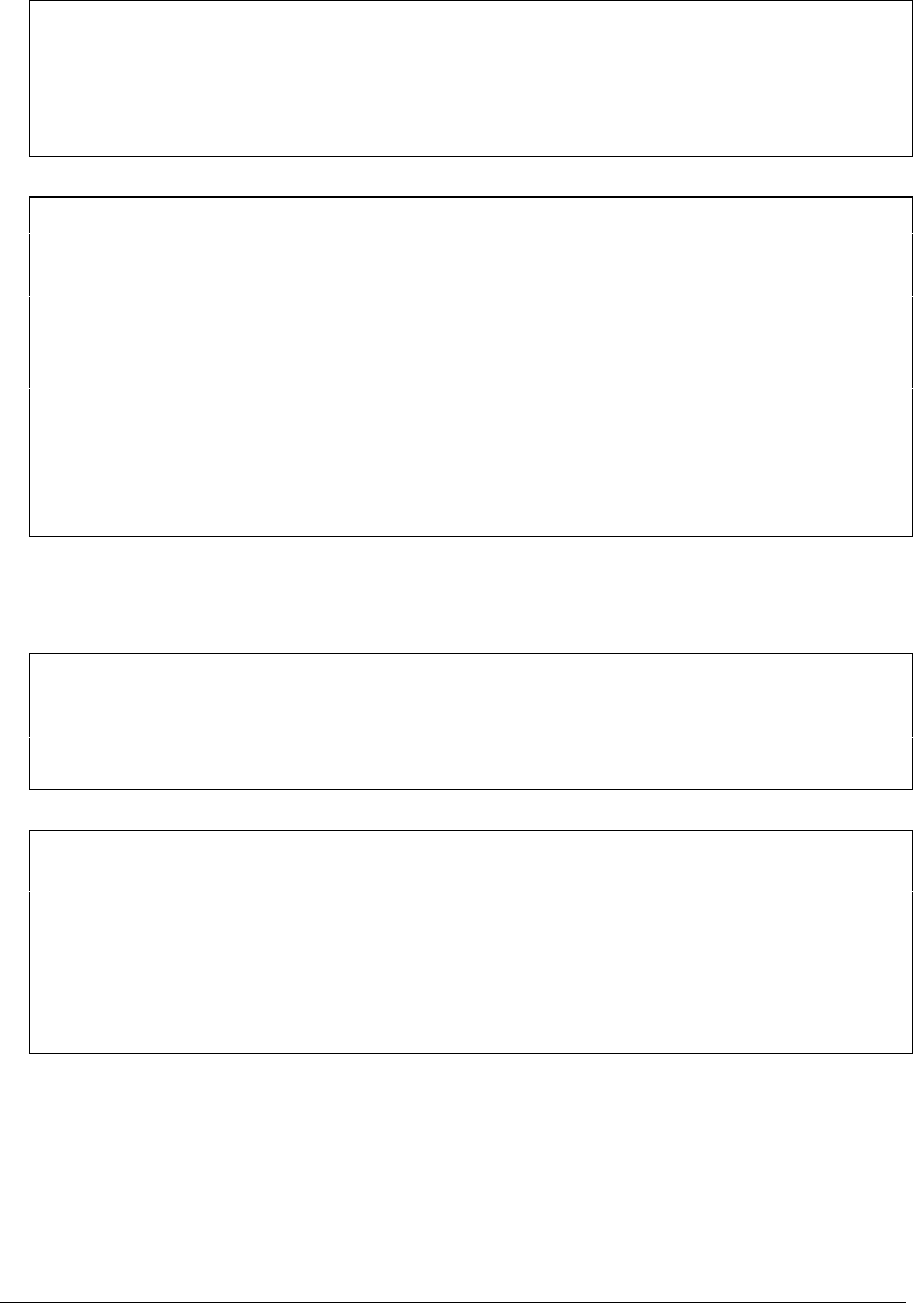
2-22 Removal and Replacement HP OmniBook 900
Reassembly Notes
Note: Installing a New Motherboard
• If a RAM board is present, transfer it from the old motherboard to the new one:
• Reprogram the BIOS IC—see the note below.
• Store the serial number and keyboard layout electronically in the new motherboard—see the
steps below.
Note: Installing a New Bottom Case
• Transfer these parts from the old bottom case to the new one:
HDD door and infrared lens.
Module bay door. (If the door does not stick to the case, the motherboard will hold it.)
PCMCIA doors, if present (see the figure below).
Speaker. (If the covering is not reusable, install a new speaker.)
Fan. (Do not press or spin the fan blade with your finger.)
Mylar insulator (inside the bottom case).
CPU support (OmniBook 900B only).
• Install the original serial number label and a new overlay—see the steps below if you have to
make a new serial number label.
• When lowering the motherboard into the bottom case, make sure the audio jack grounding tabs do
not catch on the bottom case.
• Make sure the speaker and fan wires are not trapped under the motherboard.
Note
If you installed a new motherboard with a new BIOS IC, the IC contains only enough basic
programming to boot the OmniBook. After installing the motherboard, you must reprogram the IC.
Hewlett-Packard prefers that you program the IC with the latest BIOS. You can download it from
the OmniBook website (see page vi)—follow the directions provided.
Note
For an OmniBook 900 with a 12-inch display and serial number before TW92500000, if you must
replace the motherboard or bottom case, check whether you must replace additional parts:
• If the bottom case has a large blue pad that covers the bottom of the hard disk slot, replace
just the bad part.
• If the bottom case does not have such a pad in the hard disk slot, it is an old bottom case,
and you should replace the top case, bottom case, and install a HDD bracket above the hard
disk slot. (Service note 900-14.)