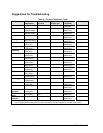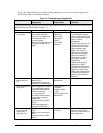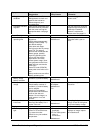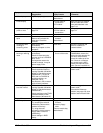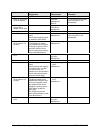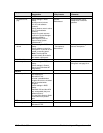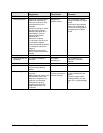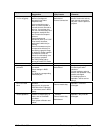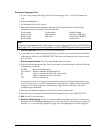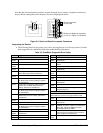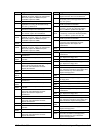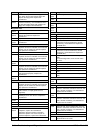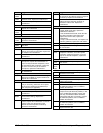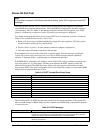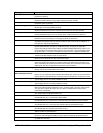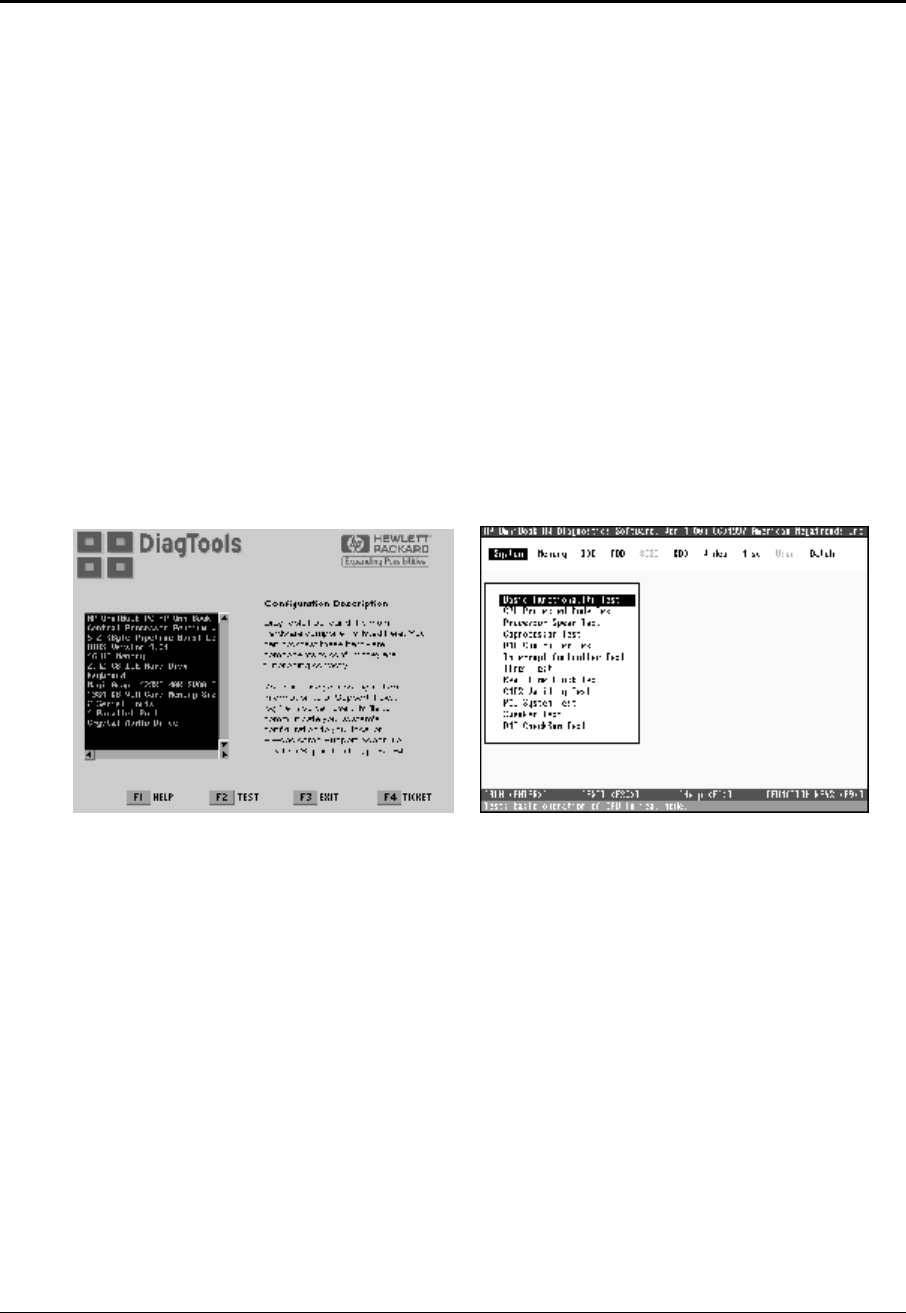
3-12 Troubleshooting and Diagnostics HP OmniBook 900
Diagnostic Tools
This section describes the following diagnostic tools you can use for troubleshooting and repairing the
OmniBook:
• OmniBook hardware diagnostic program (below).
• Power-on self-test (page 3-18).
• Sycard PCCtest 450 PC Card (page 3-21).
• Desktop Management Interface (page 3-22).
• BIOS Setup utility (page 3-24).
OmniBook Diagnostic Program
The OmniBook hardware diagnostic program provides two levels of testing:
• User-level testing using the basic hardware test.
• Advanced testing using the individual hardware tests.
Figure 3-2. OmniBook Diagnostic Screens — Basic and Advanced
The tests are designed to run after the system reboots. This ensures that the computer will be in a
predictable state, so the diagnostic program can properly test the hardware components. The tests are
non-destructive and are intended to preserve the state of the computer. The OmniBook reboots when
you exit the program so drivers can be loaded.
Creating a Diagnostic Floppy Disk
If you need a diagnostic floppy disk, insert a formatted floppy disk in the floppy drive and do one of
the following:
• Check the \Dmi\Hpdiags directory. If
diaginst is in this directory, run it.
–or–
If TopTools is installed, check whether the DiagTools page can create the disk.
• On any computer with World Wide Web access, download the diagnostic software package from
the OmniBook website (see page vi), then follow the instructions.