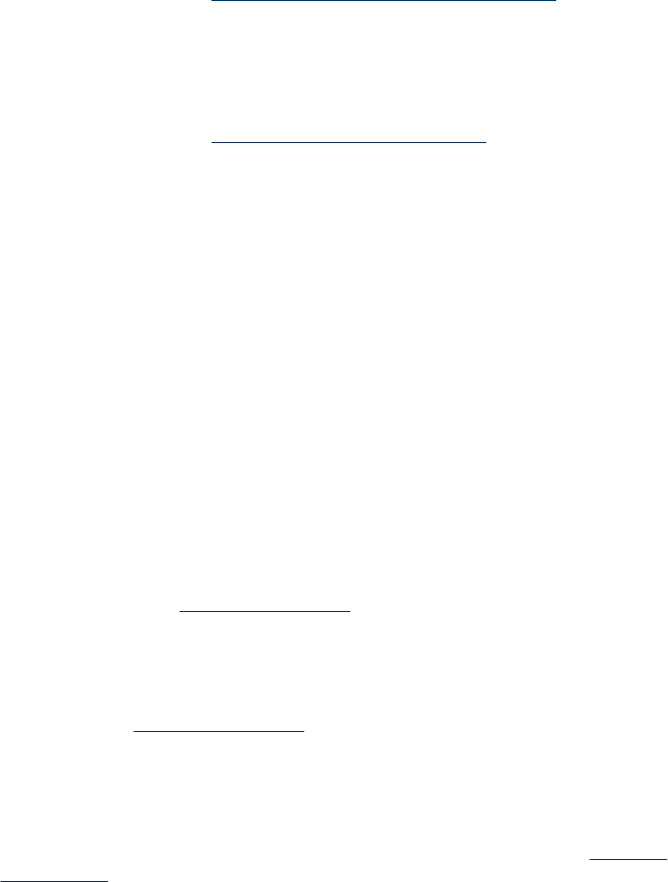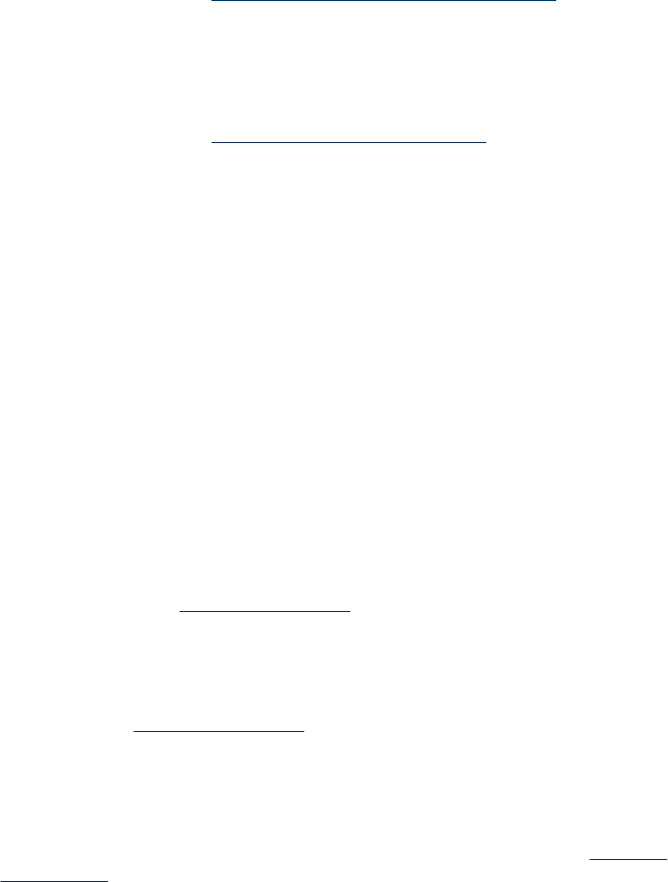
The device is not responding (nothing prints)
There are print jobs stuck in the print queue
Open the print queue, cancel all documents, and then reboot the computer. Try to print
after the computer reboots. Refer to the Help system for the operating system for more
information.
Check the device setup
For more information, see
General troubleshooting tips and resources.
Check the device software installation
If the device is turned off when printing, an alert message should appear on your
computer screen; otherwise, the device software might not be installed correctly. To
resolve this, uninstall the software completely, and then reinstall the device software.
For more information, see
Uninstall and reinstall the software.
Check the cable connections
• Make sure both ends of the network/USB cable are secure.
• If the device is connected to a network, check the following:
◦ Check the Link light on the back of the device.
◦ Make sure you are not using a phone cord to connect the device.
Check any personal firewall software installed on the computer
The personal software firewall is a security program that protects a computer from
intrusion. However, the firewall might block communication between the computer and
the device. If there is a problem communicating with the device, try temporarily
disabling the firewall. If the problem persists, the firewall is not the source of the
communication problem. Re-enable the firewall.
Device takes a long time to print
Check the system configuration and resources
Make sure the computer meets the minimum system requirements for the device. For
more information, see
System requirements.
Check the device software settings
Print speed is slower when Best or Maximum dpi is selected as the print quality. To
increase the print speed, select different print settings in the device driver. For more
information, see
Change print settings.
Blank or partial page printed
Clean the ink cartridge
Complete the ink cartridge cleaning procedure. For more information, see
Clean the
ink cartridges.
Solve printing problems
121