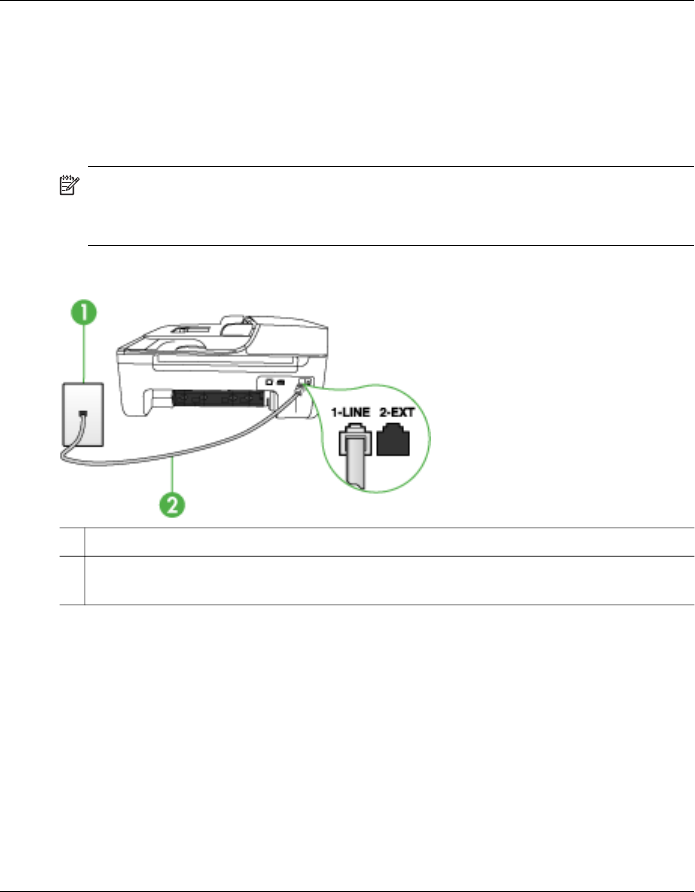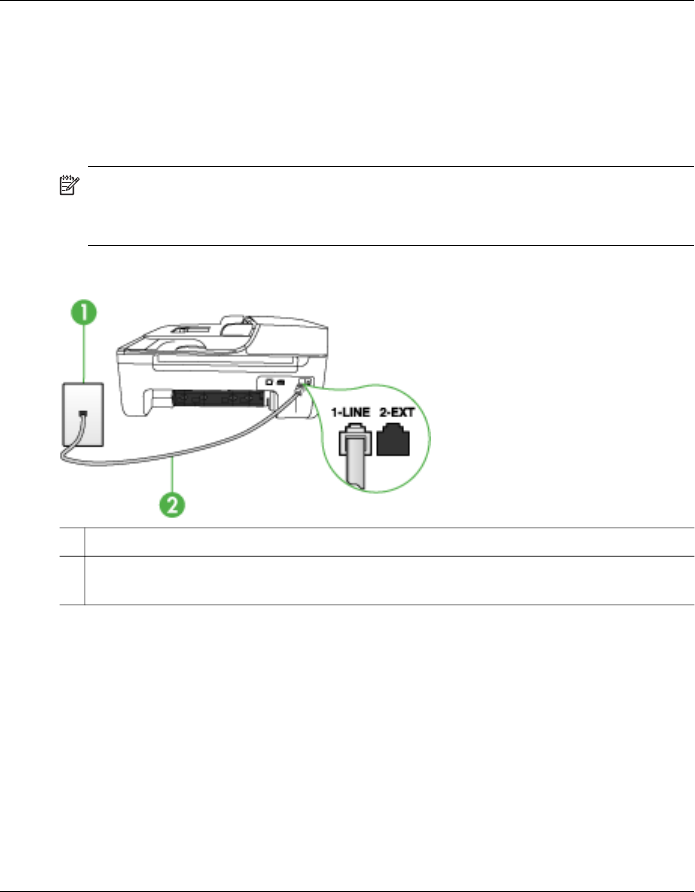
• Try connecting a working phone and phone cord to the telephone wall jack that
you are using for the device and check for a dial tone. If you do not hear a dial
tone, contact your telephone company and have them check the line.
• Try to send or receive a test fax. If you can send or receive a fax successfully,
there might not be a problem.
After you resolve any problems found, run the fax test again to make sure it
passes and the device is ready for faxing.
The "Phone Cord Connected to Correct Port on Fax" test failed
Solution: Plug the phone cord into the correct port.
1. Using the phone cord supplied in the box with the device, connect one end to
your telephone wall jack, then connect the other end to the port labeled 1-LINE
on the back of the device.
NOTE: If you use the 2-EXT port to connect to the telephone wall jack,
you will not be able to send or receive faxes. The 2-EXT port should only
be used to connect other equipment, such as an answering machine.
Figure 8-1 Back view of the device
1 Telephone wall jack
2 Use the phone cord supplied in the box with the device to connect to the "1-LINE"
port
2. After you have connected the phone cord to the port labeled 1-LINE, run the
fax test again to make sure it passes and the device is ready for faxing.
3. Try to send or receive a test fax.
• Make sure you use the phone cord that came with the device. If you do not use
the supplied phone cord to connect from the telephone wall jack to the device,
you might not be able to send or receive faxes. After you plug in the phone
cord that came with the device, run the fax test again.
• If you are using a phone splitter, this can cause faxing problems. (A splitter is a
two-cord connector that plugs into a telephone wall jack.) Try removing the
splitter and connecting the device directly to the telephone wall jack.
Chapter 8
138 Maintain and troubleshoot