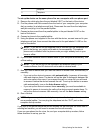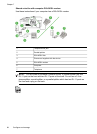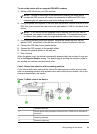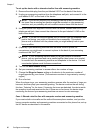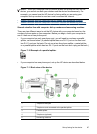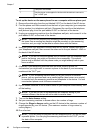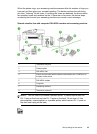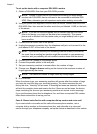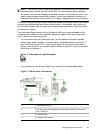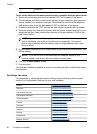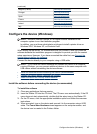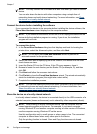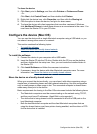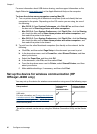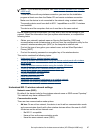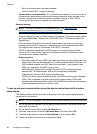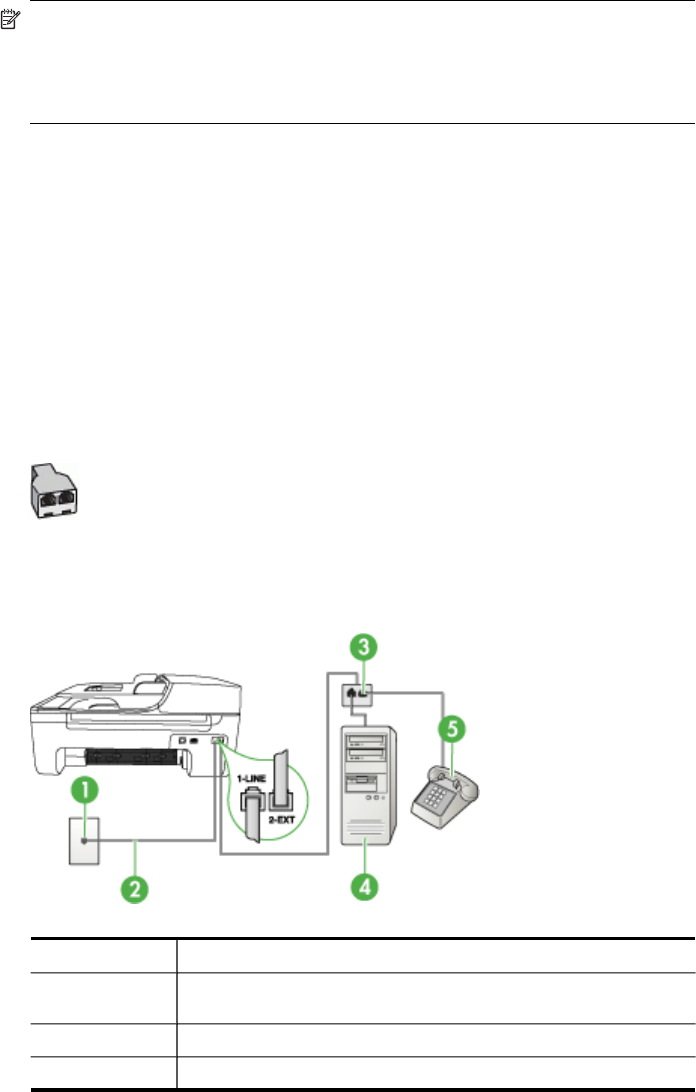
NOTE: You cannot receive faxes automatically if you have a voice mail service at
the same phone number you use for fax calls. You must receive faxes manually;
this means you must be available to respond in person to incoming fax calls. If you
want to receive faxes automatically instead, contact your telephone company to
subscribe to a distinctive ring service, or to obtain a separate phone line for faxing.
Since your computer dial-up modem shares the phone line with the device, you cannot
use both your modem and the device simultaneously. For example, you cannot use
the device for faxing if you are using your computer dial-up modem to send an e-mail
or access the Internet.
There are two different ways to set up the device with your computer based on the
number of phone ports on your computer. Before you begin, check your computer to
see if it has one or two phone ports.
• If your computer has only one phone port, you will need to purchase a parallel
splitter (also called a coupler), as shown below. (A parallel splitter has one RJ-11
port on the front and two RJ-11 ports on the back. Do not use a two-line phone
splitter, a serial splitter, or a parallel splitter which has two RJ-11 ports on the front
and a plug on the back.)
Figure 7-12 Example of a parallel splitter
• If your computer has two phone ports, set up the device as described below.
Figure 7-13 Back view of the device
1 Telephone wall jack
2 Use the phone cord supplied in the box with the device to connect to
the 1-LINE port
3 Parallel splitter
4 Computer with modem
Set up faxing for the device
91