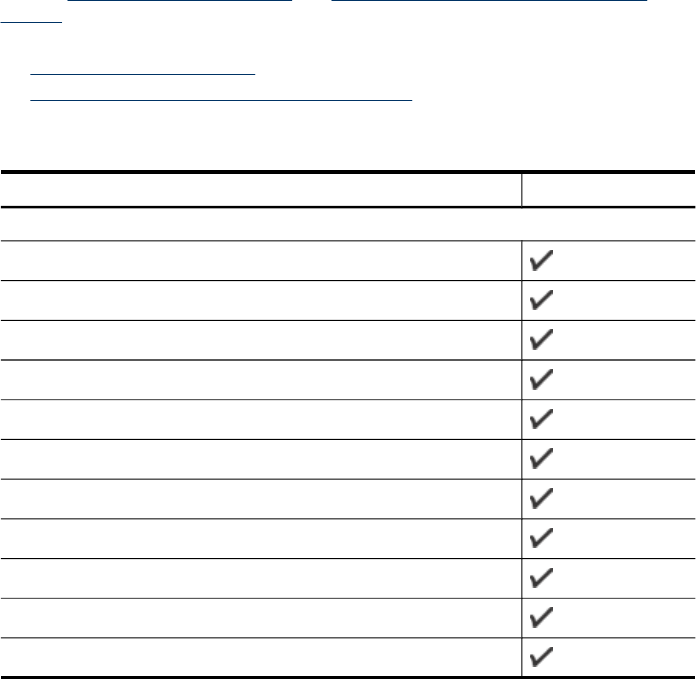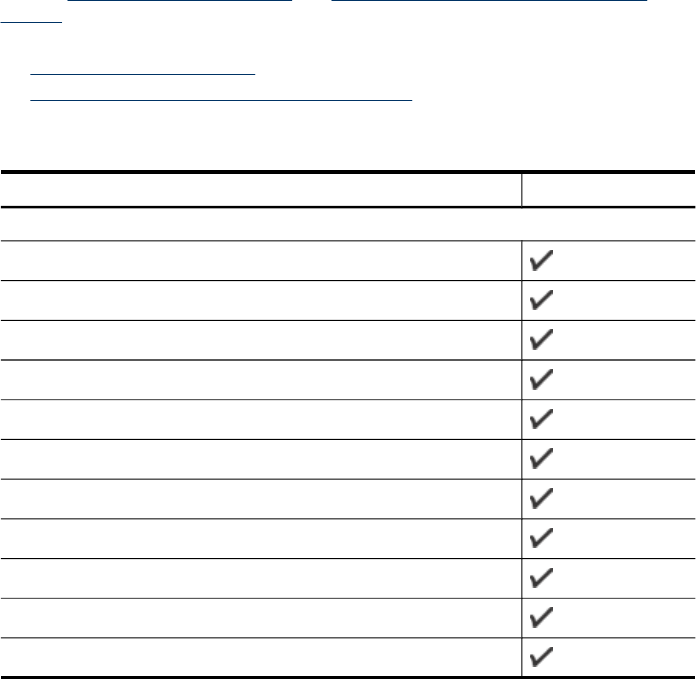
Transparencies
• Insert transparencies with the rough side down and the adhesive strip pointing
towards the back of the device.
• Use the Normal mode to print transparencies. This mode provides longer drying
time and ensures that the ink dries completely before the next page is delivered to
the main tray.
• Remove each sheet as it prints and set it aside to dry. Allowing wet media to stack
up may cause smearing.
Custom-sized media
• Use only custom-sized media that is supported by the device.
• If your application supports custom-sized media, set the media size in the
application before printing the document. If not, set the size in the print driver. You
might need to reformat existing documents to print them correctly on custom-sized
media.
Understand specifications for supported media
Use the Understand supported sizes and Understand supported media types and
weights tables to determine the correct media to use with your device, and determine
what features will work with your media.
•
Understand supported sizes
•
Understand supported media types and weights
Understand supported sizes
Media size Main tray
Standard media sizes
8.5 x 13 inches (216 x 330 mm)
U.S. Legal (216 x 356 mm; 8.5 x 14 inches)
A4 (210 x 297 mm; 8.3 x 11.7 inches)
U.S. Executive (184 x 267 mm; 7.25 x 10.5 inches)
B5 (182 x 257 mm; 7.17 x 10.12 inches)
A5 (148 x 210 mm; 5.8 x 8.3 inches)
Borderless A4 (210 x 297 mm; 8.3 x 11.7 inches)
Borderless A5 (148 x 210 mm; 5.8 x 8.3 inches)
Borderless B5 (182 x 257 mm; 7.17 x 10.12 inches)
Ofuku hagaki
Borderless B7 ISO
Select print media
23