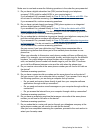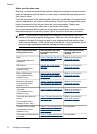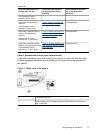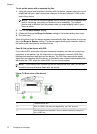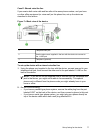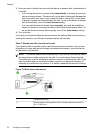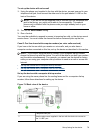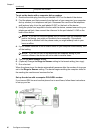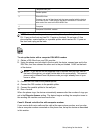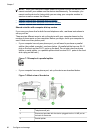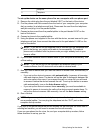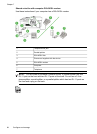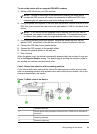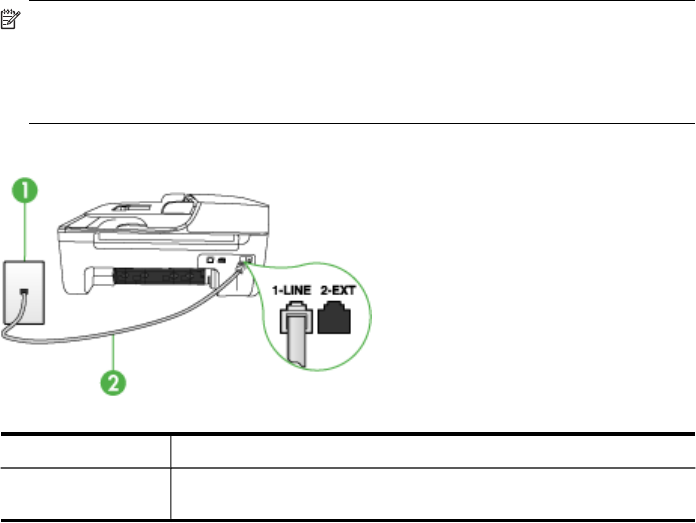
3. Now you need to decide how you want the device to answer calls, automatically or
manually:
• If you set up the device to answer calls automatically, it answers all incoming
calls and receives faxes. The device will not be able to distinguish between fax
and voice calls in this case; if you suspect the call is a voice call, you will need
to answer it before the device answers the call. To set up the device to answer
calls automatically, turn on the Auto Answer setting.
• If you set up the device to answer faxes manually, you must be available to
respond in person to incoming fax calls or the device cannot receive faxes. To
set up the device to answer calls manually, turn off the Auto Answer setting.
4. Run a fax test.
If you pick up the phone before the device answers the call and hear fax tones from a
sending fax machine, you will need to answer the fax call manually.
Case F: Shared voice/fax line with voice mail
If you receive both voice calls and fax calls at the same phone number, and you also
subscribe to a voice mail service through your telephone company, set up the device
as described in this section.
NOTE: You cannot receive faxes automatically if you have a voice mail service at
the same phone number you use for fax calls. You must receive faxes manually;
this means you must be available to respond in person to incoming fax calls. If you
want to receive faxes automatically instead, contact your telephone company to
subscribe to a distinctive ring service, or to obtain a separate phone line for faxing.
Figure 7-5 Back view of the device
1 Telephone wall jack
2 Use the phone cord supplied in the box with the device to connect to
the "1-LINE" port
Chapter 7
78 Configure and manage