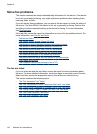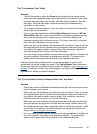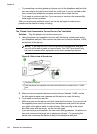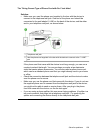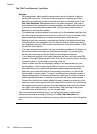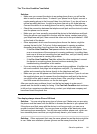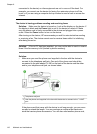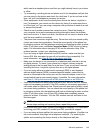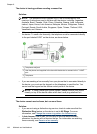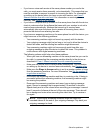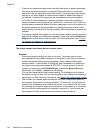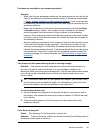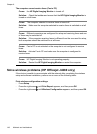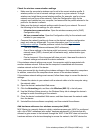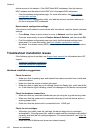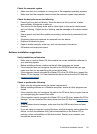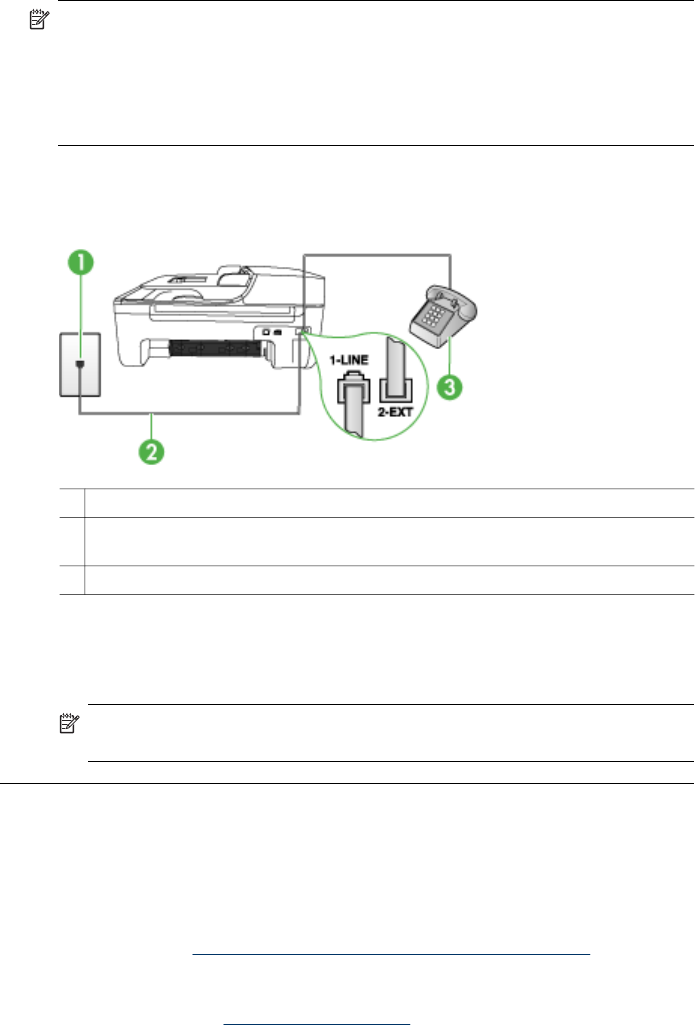
The device is having problems sending a manual fax
Solution:
NOTE: This possible solution applies only in the countries/regions that
receive a 2-wire phone cord in the box with the device, including: Argentina,
Australia, Brazil, Canada, Chile, China, Colombia, Greece, India, Indonesia,
Ireland, Japan, Korea, Latin America, Malaysia, Mexico, Philippines, Poland,
Portugal, Russia, Saudi Arabia, Singapore, Spain, Taiwan, Thailand, USA,
Venezuela, and Vietnam.
• Make sure the telephone you use to initiate the fax call is connected directly to
the device. To send a fax manually, the telephone must be connected directly
to the port labeled 2-EXT on the device, as shown below.
1 Telephone wall jack
2 Use the phone cord supplied in the box with the device to connect to the "1-LINE"
port
3 Telephone
• If you are sending a fax manually from your phone that is connected directly to
the device, you must use the keypad on the telephone to send the fax. You
cannot use the keypad on the device control panel of the device.
NOTE: If using a serial-type phone system, please connect your phone
directly on top of the device cable which has a wall plug attached to it.
The device cannot receive faxes, but can send faxes
Solution:
• If you are not using a distinctive ring service, check to make sure that the
Distinctive Ring feature on the device is set to All Rings. For more
information, see
Change the answer ring pattern for distinctive ring.
•If Auto Answer is set to Off, you will need to receive faxes manually;
otherwise, the device will not receive the fax. For information on receiving
faxes manually, see
Receive a fax manually.
Chapter 8
144 Maintain and troubleshoot