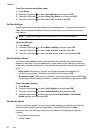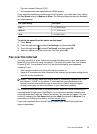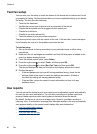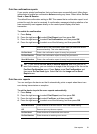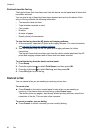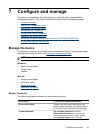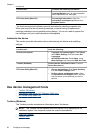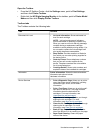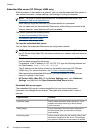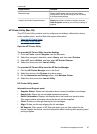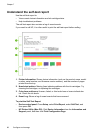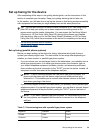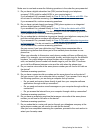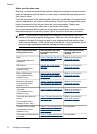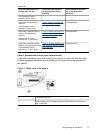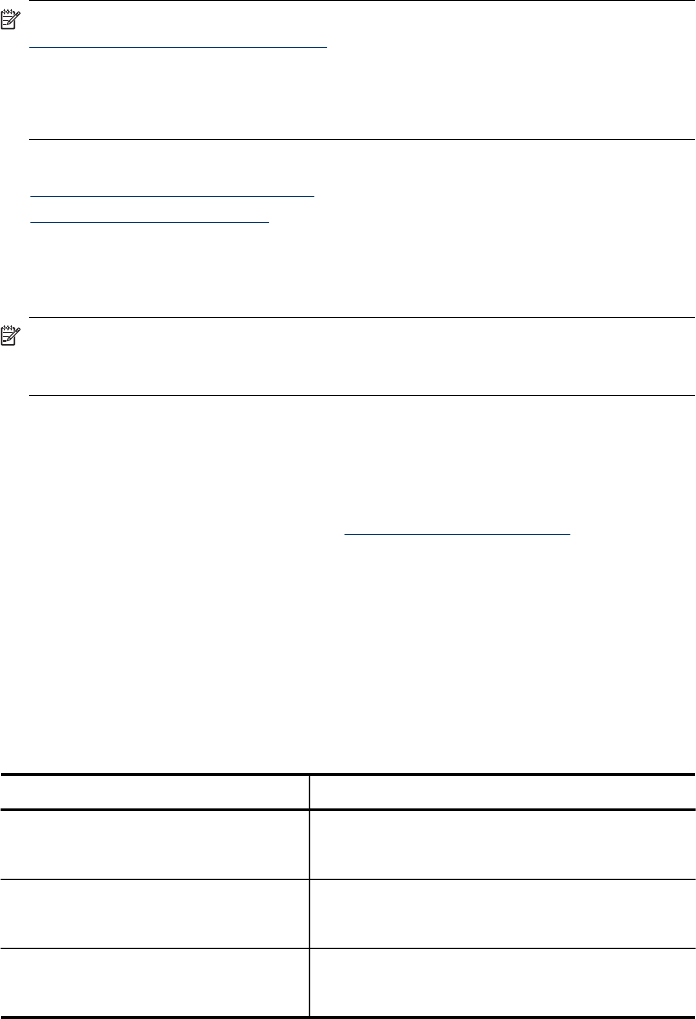
Embedded Web server (HP Officejet J4680 only)
When the device is connected to a network, you can use the embedded Web server to
view status information, change settings, and manage it from your computer.
NOTE: For a list of system requirements for the embedded Web server, see
Embedded Web server specifications.
Some settings might be restricted by the requirement for a password.
You can open and use the embedded Web server without being connected to the
Internet; however, some features will not be available.
This section contains the following topics:
•
To open the embedded Web server
•
Embedded Web server pages
To open the embedded Web server
You can open the embedded Web server by using these methods:
NOTE: To open the embedded Web server from the printer driver (Windows), or
the HP Printer Utility (Mac OS), the device must be on a network and must have an
IP address.
• Web browser: In a supported Web browser on your computer, type the IP address
that has been assigned to the device.
For example, if the IP address is 123.123.123.123, type the following address into
the Web browser: http://123.123.123.123
The IP address for the device is listed on the wireless test page (HP Officejet
J4680 only). For more information, see
To print a wireless test page.
After opening the embedded Web server, you can bookmark it so that you can
return to it quickly in the future.
• HP Printer Utility (Mac OS): On the Printer Settings panel, click Additional
Settings, and then click the Open Embedded Web Server button.
Embedded Web server pages
The embedded Web server contains pages that you can use to view product
information and change device settings. The pages also contain links to other e-
services.
Pages/buttons Contents
Information page Shows status information about the device, its ink
supplies and usage, and a log of device events
(such as errors).
Settings page Shows the settings that have been configured for
the device and gives you the ability to change
these settings.
Networking page Shows network status and the network settings that
have been configured for the device. These pages
only appear if the device is connected to a network.
Chapter 7
66 Configure and manage