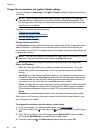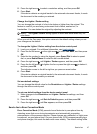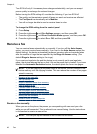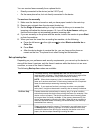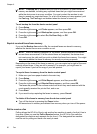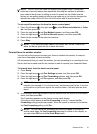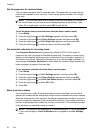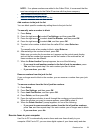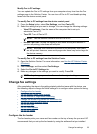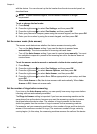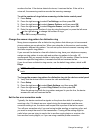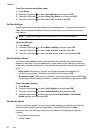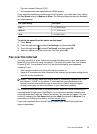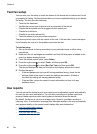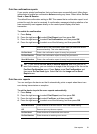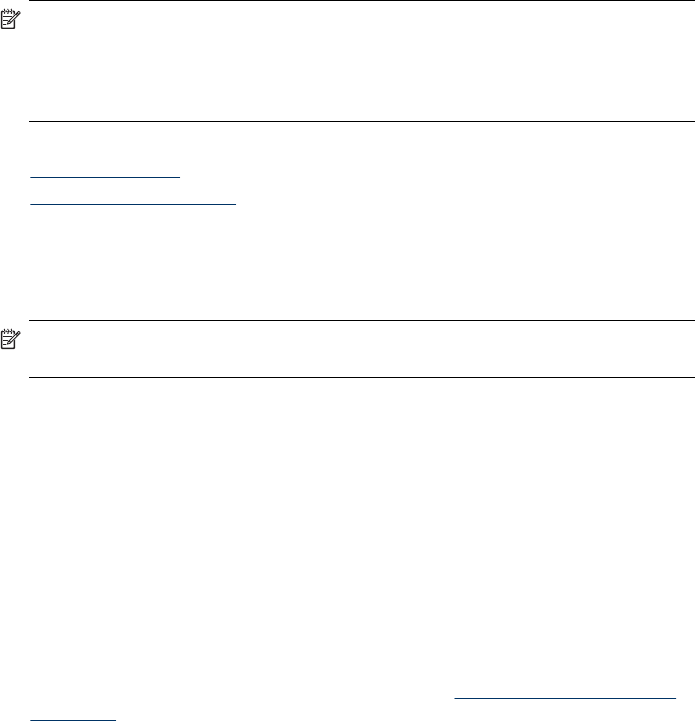
eliminate the hassle of dealing with bulky paper files. Received faxes are saved as
TIFF (Tagged Image File Format). Once the fax is received, you get a notification with
a link to the folder where the fax is saved.
The files are named in the following method: XXXX_YYYYYYYY_ZZZZZZ.tif, where X
is the sender's information, Y is the date, and Z is the time that the fax was received.
NOTE: Fax to PC is available for receiving black-and-white faxes only. Color
faxes are printed instead of being saved to the computer.
NOTE: Fax to PC is only supported on Windows.
NOTE: Faxes stored in the device memory will be lost if power is lost.
This section contains the following topics:
•
Activate Fax to PC
•
Modify Fax to PC settings
Activate Fax to PC
Use the Fax to PC Setup Wizard to activate Fax to PC. The Fax to PC Setup Wizard
can be started from the Solution Center.
NOTE: If you turn on Fax to PC, make sure the Backup Fax Reception is set to
"On".
Fax to PC requirements:
• The administrator program, the computer that activated the Fax to PC feature,
must be on at all times. Only one computer can act as the Fax to PC administrator
computer.
• The destination folder's computer or server, if different than the Fax to PC
administrator computer, must be on at all times. The destination computer must
also be awake, faxes will not be saved if the computer is asleep or in hibernate
mode.
• HP Digital Imaging monitor in Windows Taskbar must be on at all times.
• Paper must be loaded in the input tray.
To start the Fax to PC Setup Wizard from the Solution Center
1. Open the Solution Center. For more information, see
Use the HP Solution Center
(Windows).
2. Select Settings, and then select Fax to PC Setup Wizard.
3. Follow the onscreen instructions to set up Fax to PC.
Chapter 6
54
Fax