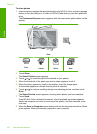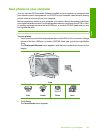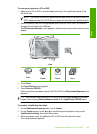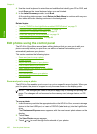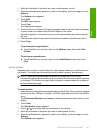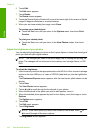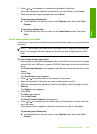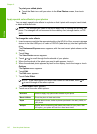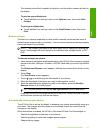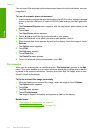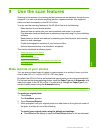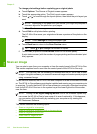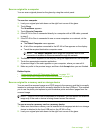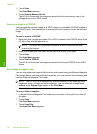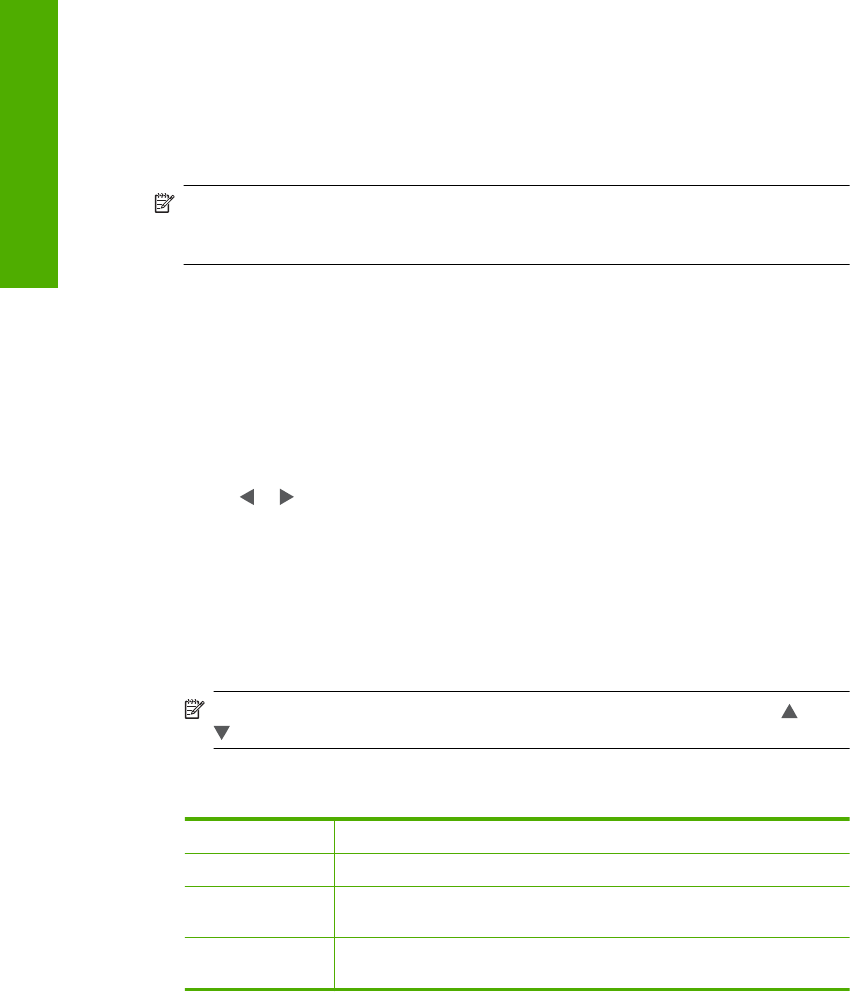
To print your edited photo
▲ Touch the Back icon until you return to the View Photos screen, then touch
Print.
Apply special color effects to your photos
You can apply special color effects to a photo so that it prints with a sepia, hand-tinted,
or black-and-white finish.
NOTE: The changes you make to the photo apply only to viewing and printing the
photo. The changes will not be saved on the memory card, storage device, or CD/
DVD.
To change the color effects
1. Insert a memory card into the appropriate slot on the HP All-in-One, connect a storage
device to the front USB port, or insert a CD/DVD (label side up) into the LightScribe
drive.
The Photosmart Express menu appears, with the most recent photo shown on the
display.
2. Touch View.
The View Photos screen appears.
3. Touch
or to scroll through the thumbnails of your photos.
4. When the thumbnail of the photo you want to edit appears, touch it.
5. When the selected photo appears by itself on the display, touch the image or touch
Options.
The Options menu appears.
6. Touch Edit.
The Edit menu appears.
7. Touch Color Effect.
NOTE: If the menu option you want is not visible on the screen, touch or
to scroll through all the menu options.
The Color Effect menu appears.
8. Touch one of the color effect options:
No Effect Does not apply any special color effects to your photo.
Black & White Prints the photo in black and white.
Sepia Applies brown tones, similar to photos produced in the early 1900s, to
your photo.
Antique Applies brown tones along with some pale colors to your photo. With
this option, your photo will look like it was hand-tinted.
Chapter 8
110 Use the photo features
Photos