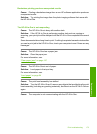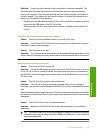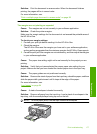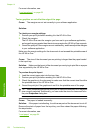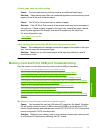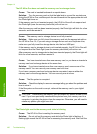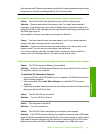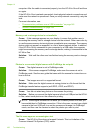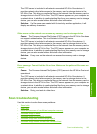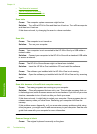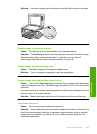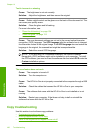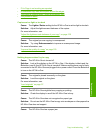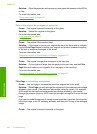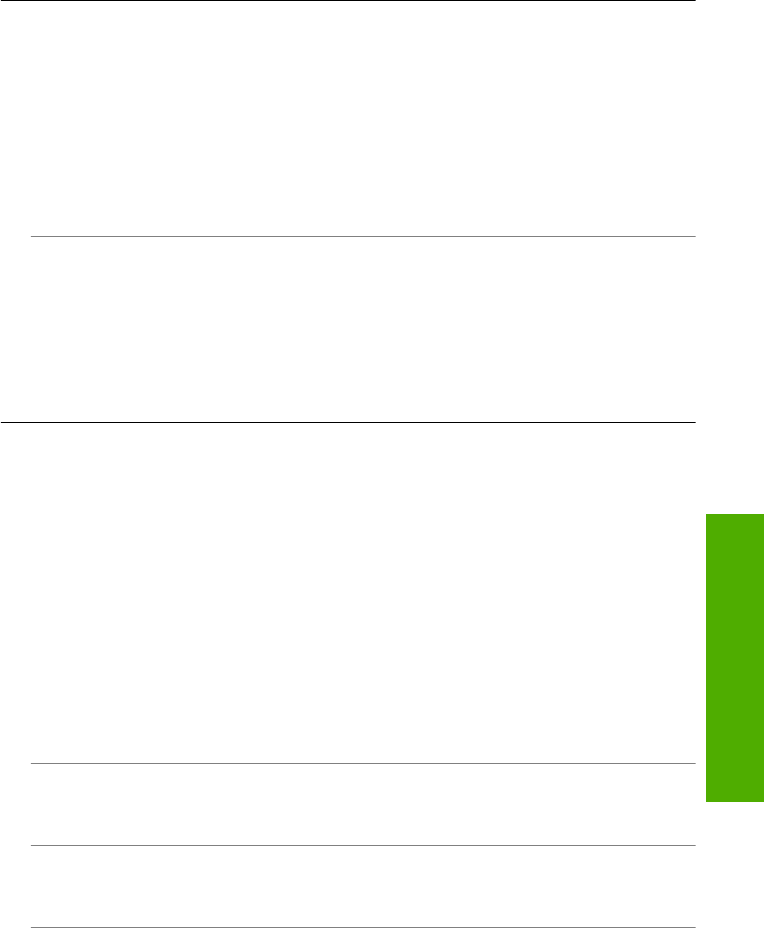
light remains solid. Removing a memory card while it is being accessed might corrupt
information on the card or damage the HP All-in-One and card.
The Attention light blinks when I insert my memory card or storage device
Cause: The HP All-in-One has detected an error with the memory card.
Solution: Remove and reinsert the memory card. You might have inserted it
incorrectly. Turn the memory card so that the label side is up and the contacts are
facing the HP All-in-One, and then push the card forward into the appropriate slot until
the Photo light turns on.
If the problem continues, the memory card might be defective.
Cause: You have inserted more than one memory card, or you have inserted a
memory card and a storage device at the same time.
Solution: If you have inserted more than one memory card, remove one of the
memory cards. You can use only one memory card at a time.
If you have a memory card and a storage device connected, remove either the
memory card or the storage device. You can use only one at a time.
The photos on the memory card or storage device do not transfer to my computer
Cause: The HP Photosmart Software is not installed.
Solution: Install the HP Photosmart Software that came with the HP All-in-One. If
it is installed, restart your computer.
To install the HP Photosmart Software
1. Insert the HP All-in-One CD-ROM into your computer’s CD-ROM drive and then
start the Setup program.
2. When prompted, click Install More Software to install the HP Photosmart
Software.
3. Follow the onscreen instructions and the instructions provided in the Setup Guide
that came with the HP All-in-One.
Cause: The HP All-in-One is turned off.
Solution: Turn the HP All-in-One on.
Cause: The computer is turned off.
Solution: Turn the computer on.
Cause: The HP All-in-One is not properly connected to the computer.
Solution: If the HP All-in-One is directly connected to a computer with a USB cable,
check the physical connection from the HP All-in-One to the computer. Verify that the
USB cable is securely plugged into the USB port on the back of the HP All-in-One.
Make sure the other end of the USB cable is plugged into a USB port on your
Memory card and front USB port troubleshooting 181
Troubleshooting